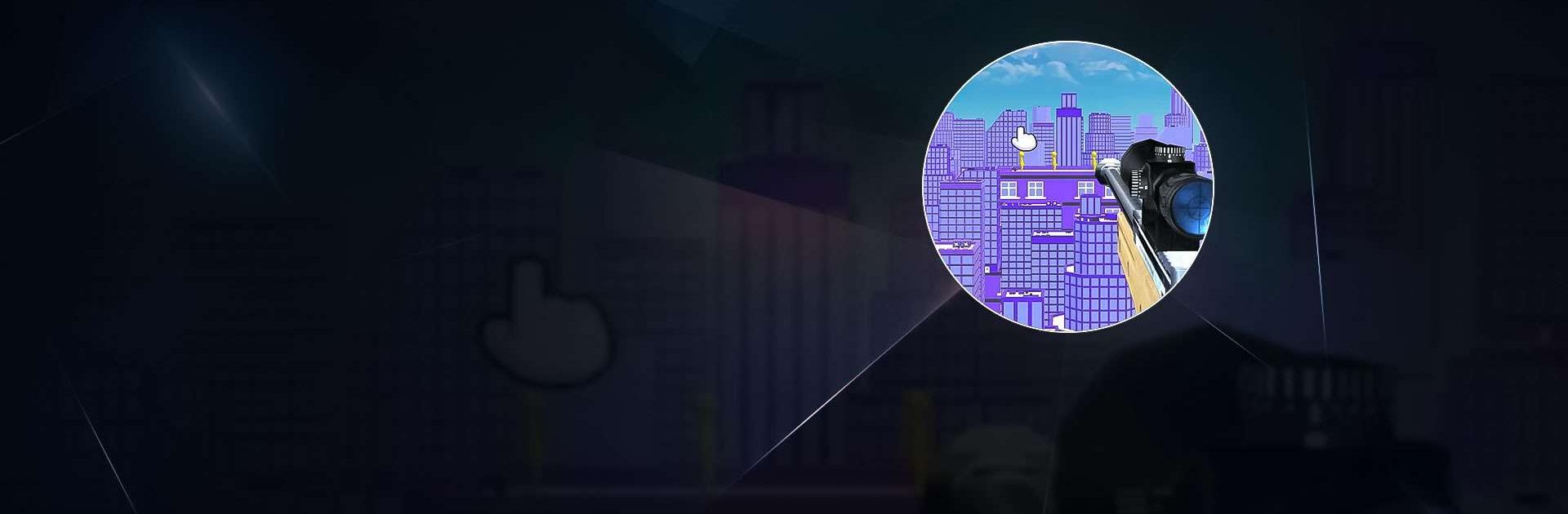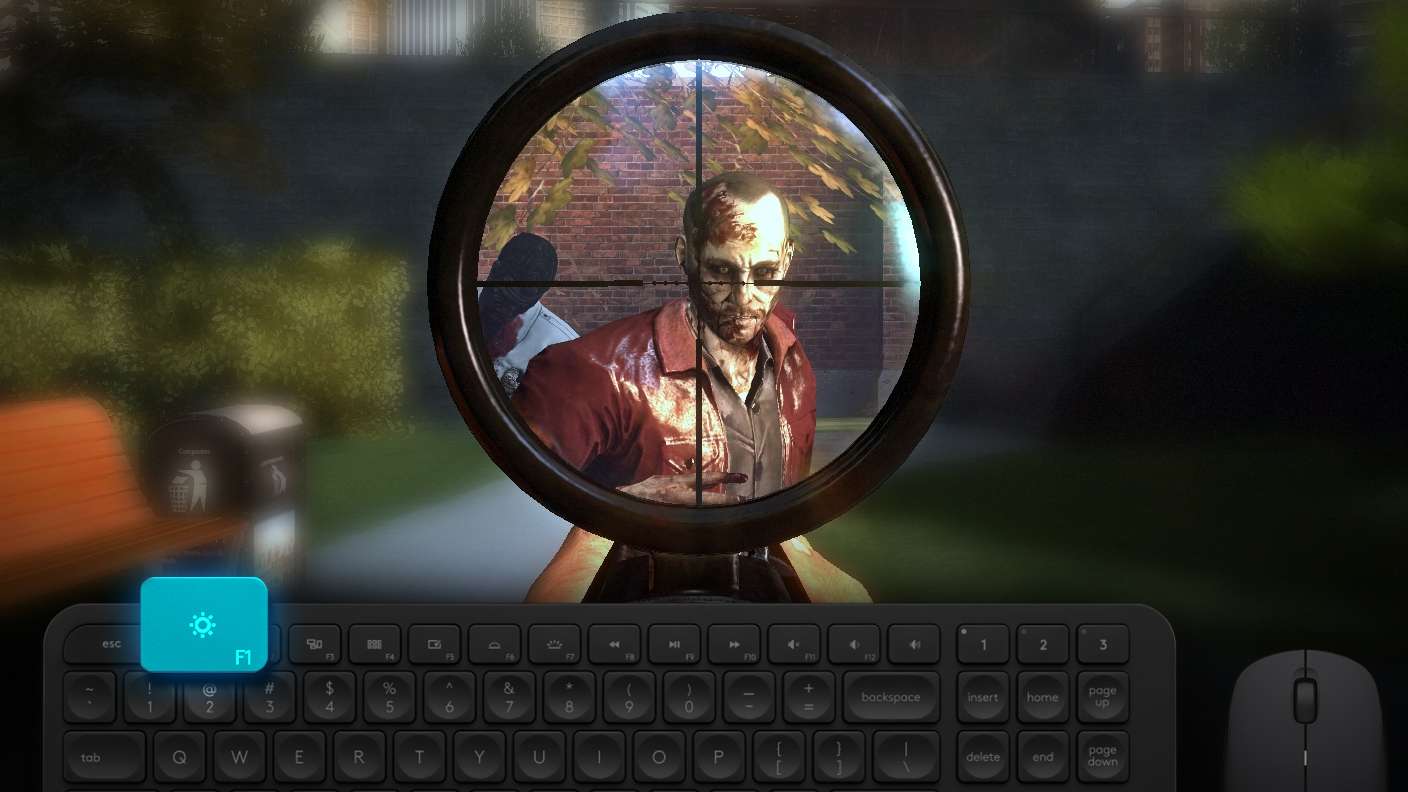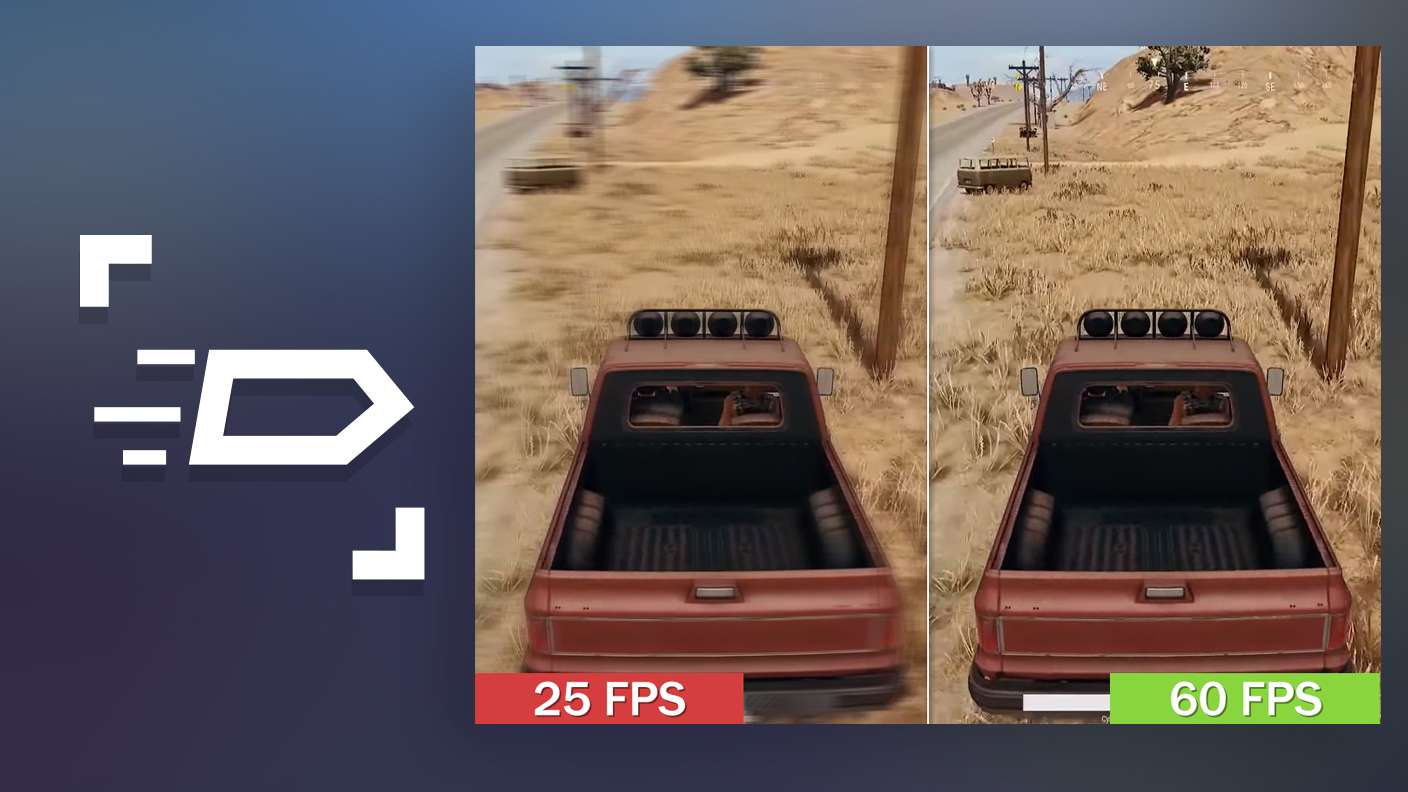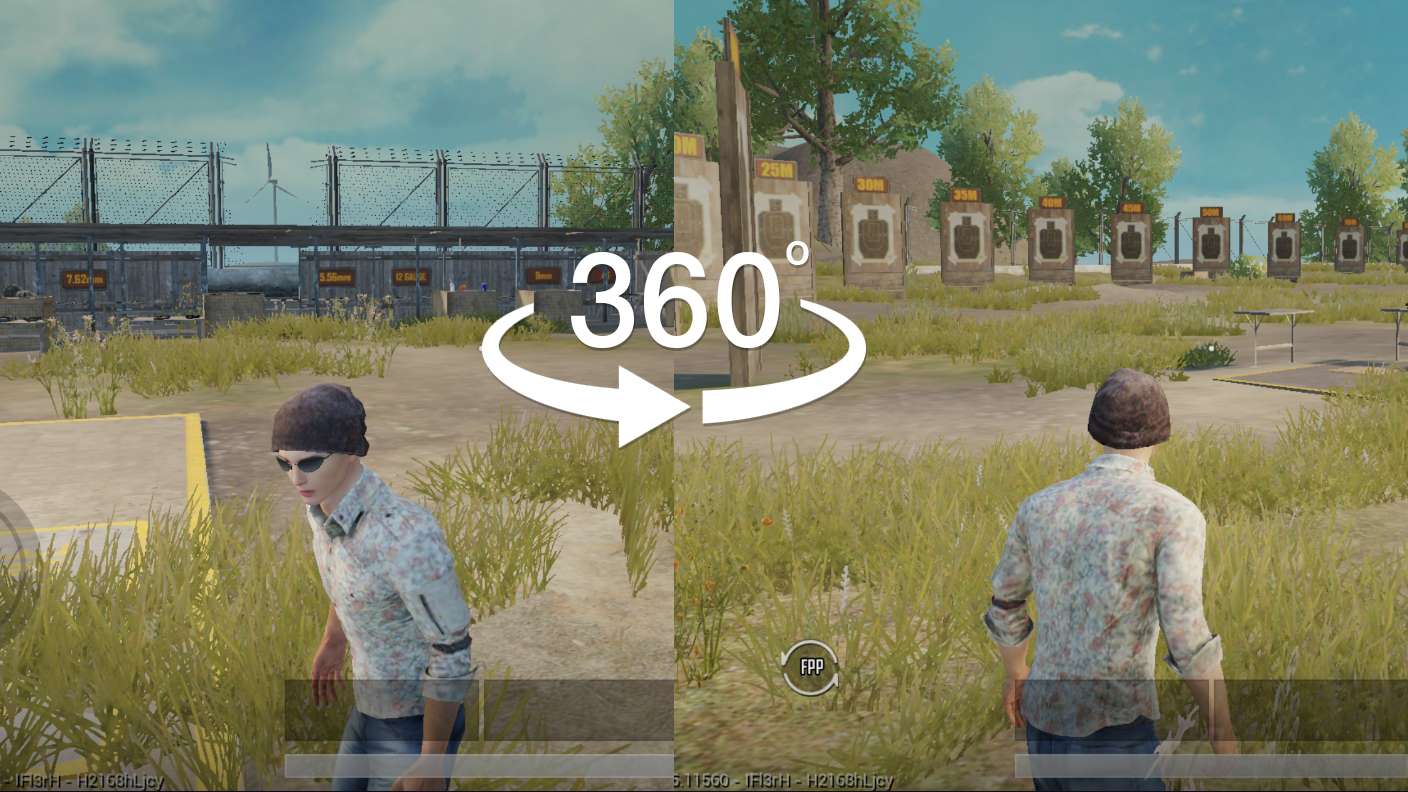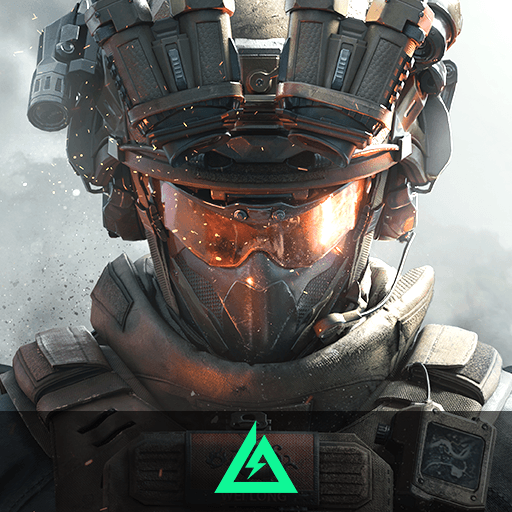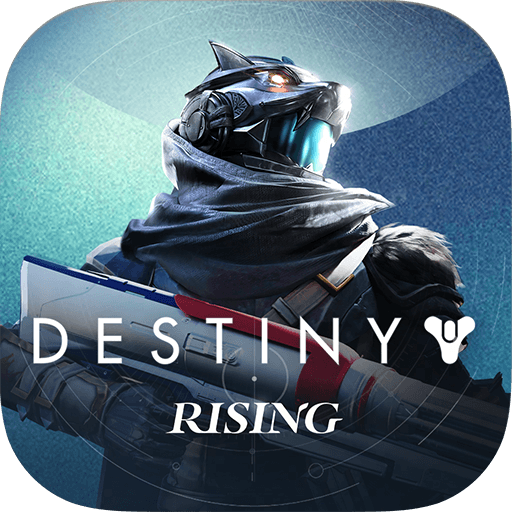Aim To Shoot is an action game developed by BT Mobile Games. BlueStacks app player is the best platform to play this Android game on your PC or Mac for an immersive gaming experience.
Prepare yourself for an adrenaline-fueled experience in Aim To Shoot, where your accuracy and reflexes will be pushed to the limit.
Set across a range of challenging environments, each more demanding than the last, you’ll find yourself faced with targets that require precision and speed to take down.
With an array of weapons at your disposal, including rifles, pistols, and sniper rifles, you’ll have the tools you need to tackle any situation that comes your way.
Navigate through timed challenges and intense combat scenarios as you strive to hit your marks and accomplish your objectives. The game’s intuitive controls make it easy to pick up and play, allowing you to focus on the thrill of the action without any unnecessary complications.
Whether you’re honing your skills in solo missions or competing against friends in multiplayer modes, Aim To Shoot promises non-stop excitement and heart-pounding moments.
So, lock and load your favorite weapon, sharpen your aim to perfection, and get ready to prove your shooting skills in the ultimate test of precision and speed.
With Aim To Shoot, every shot counts, and only the sharpest shooters will emerge victorious.