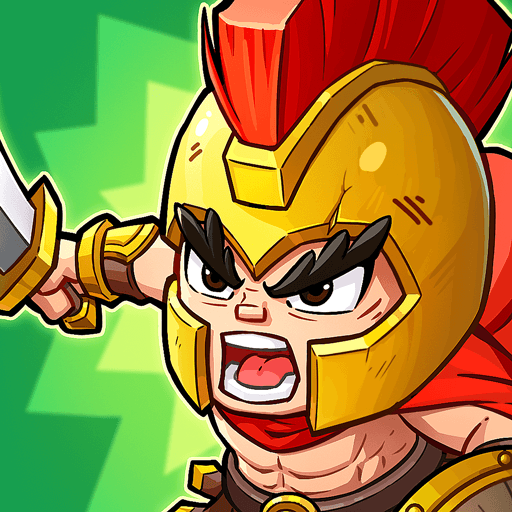Let’s Play a Game: Horror Game is an Action game developed by MOONEE PUBLISHING LTD. BlueStacks app player is the best platform to play this Android game on your PC or Mac for an immersive gaming experience.
Get ready to face your fears with Let’s Play a Game: Horror Game! This spine-chilling casual game will have you navigating through dark rooms, solving horror quizzes, and collecting useful objects to survive. With each chapter comes to a new creepy story, where murderers are after you and your loved ones.
In this escape horror game, you’ll need to use all your skills to stay alive and save others. Be careful, as a scary stranger may be lurking nearby, ready to strike. Solve horror puzzles to escape the creepy mansion, making the correct decisions along the way.
The game features an exciting twist with choices of death. You’ll be faced with a room where you must choose who lives or dies based on their crime. The horror puzzles will test your skills, with a variety of mini-games that require you to merge puzzles, connect dots, and complete the game.
Download Let’s Play a Game: Horror Game on PC with BlueStacks and test your nerves.