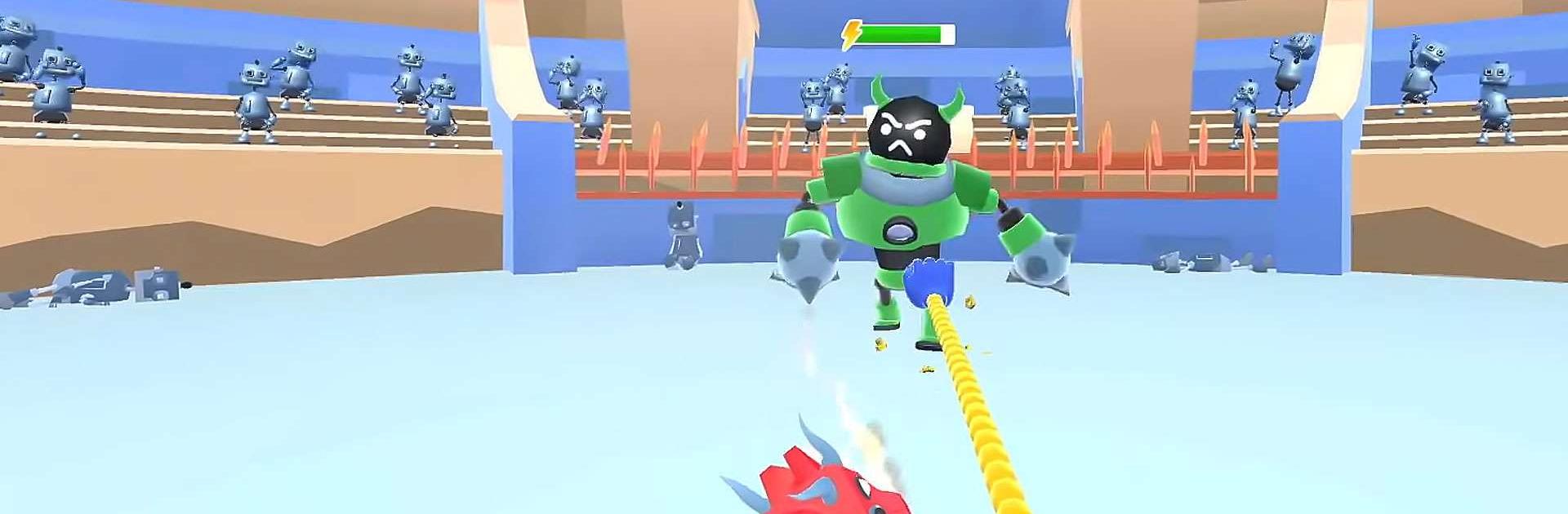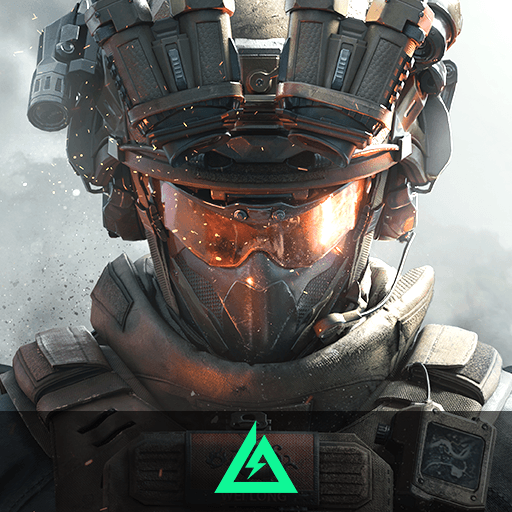Power Hands – Robot Battle is an Action game developed by MOONEE PUBLISHING LTD. BlueStacks app player is the best platform to play this Android game on your PC or Mac for an immersive gaming experience.
If you’re in the mood for some robot fighting fun, look no further. Like games of strength where you have to vanquish your enemies? The first-person shooter Power Hands: Robot Battle features a similar combat system to that of the element games, with the player using the power of their gloves to defeat robotic foes.
You’ll need all the superpowers you can get to succeed in this robot game. And your primary goal will be to use the glove’s power to rescue planets in peril from robot villains. You need to get on that interplanetary travel ASAP, knock out all the competition, and then kick the boss’s butt.
Gain access to new, ultra-effective robotic limbs by amassing robot bolts. In games involving the elements, they are equivalent to a pair of magic hands. Pick out some gloves that will help you beat the robots. Each set of gloves can be equipped with a different set of abilities. Whether you’re armed with a grenade and a mace, or a magnet and electricity, you’ll have superpowers to spare.
Download Power Hands – Robot Battle on PC with BlueStacks and get in a slaying mood.