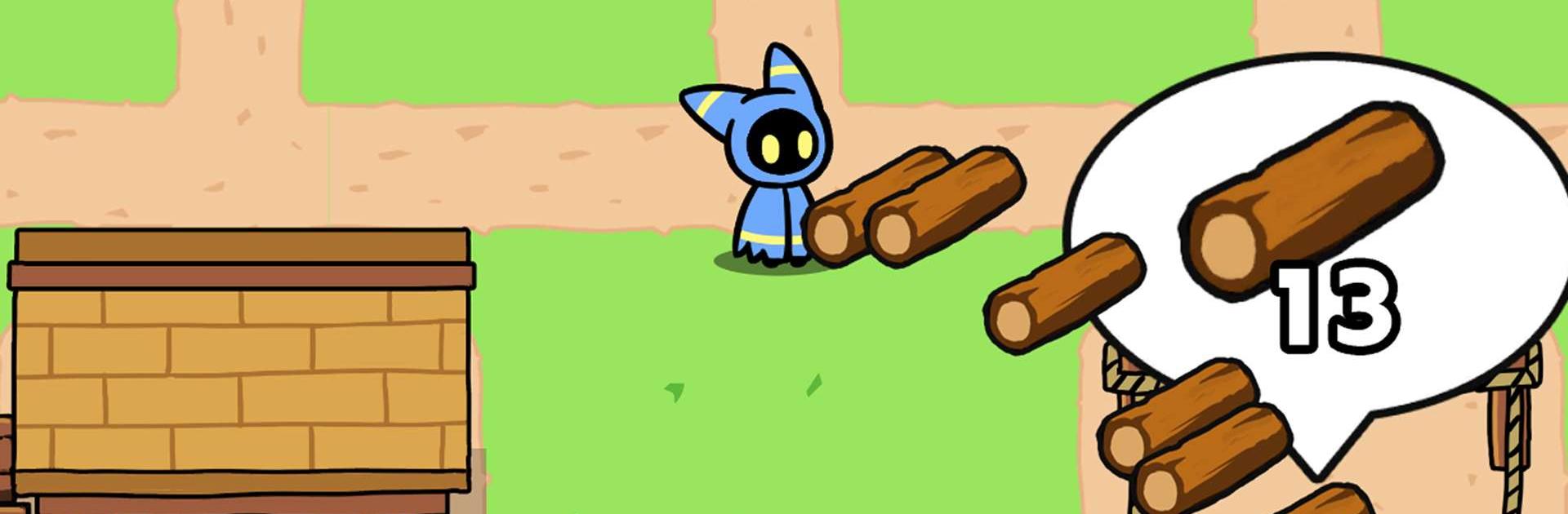Rogue Vill is an Action game developed by GungHo Universal, LLC. BlueStacks app player is the best platform to play this Android game on your PC or Mac for an immersive gaming experience.
Rogue Vill is a 2D action game where the player takes control of a hooded figure and guides them through a dark dungeon filled with hostile creatures. The goal is to traverse the mysterious underworld and destroy everything in your way to collect coins and loot.
The beginning stages offer a brief guide on how to control the hooded figure. It can be a bit hard to get the hang of at first, but once you master the wide range of movements, you’ll find yourself sliding from place to place and chopping down monsters with ease.
You can spend the resources and coins you pick up while questing through dungeons to rebuild your village. When you build facilities in town, you can upgrade your talents, which will allow you to move and attack while dungeoning even more efficiently.
Certain facilities will allow you to upgrade your gear to make questing even easier. However, the more you advance, the more difficult the enemies become, so make sure your character is geared to handle trouble at every corner.
Download Rogue Vill on PC with BlueStacks and hunt in deep, dark dungeons.