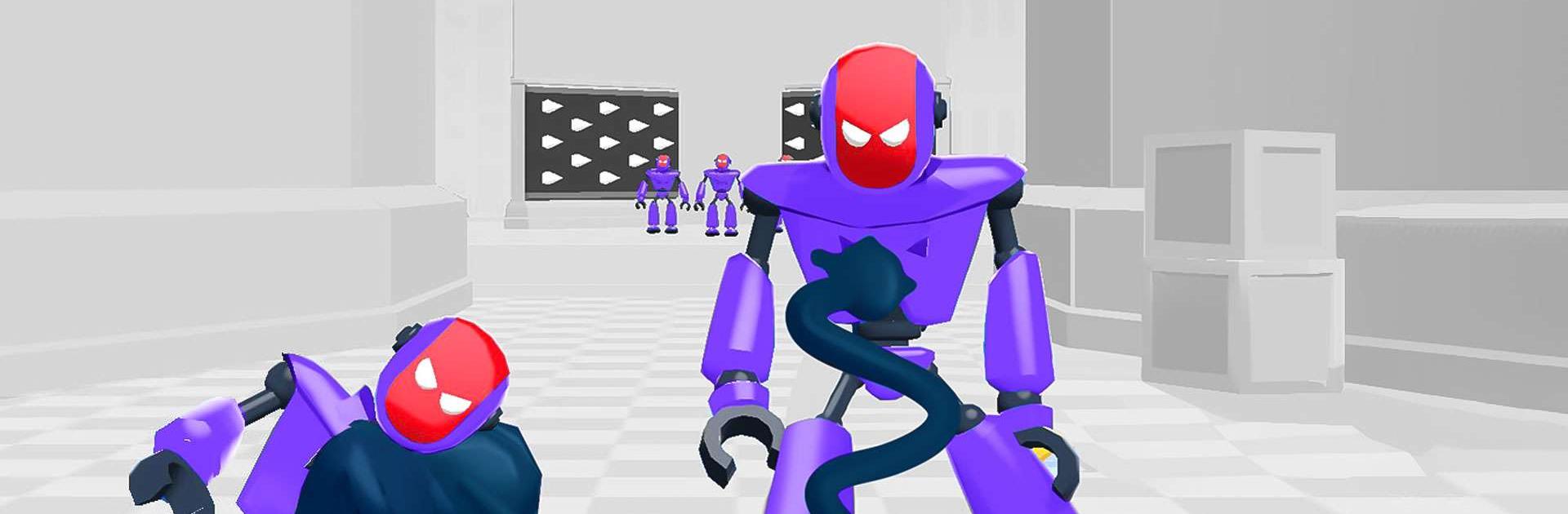Tear Them All: Robot fighting is an Action game developed by Freeplay Inc. BlueStacks app player is the best platform to play this Android game on your PC or Mac for an immersive Android experience.
Download Tear Them All: Robot fighting on PC with BlueStacks and immerse yourself in the thrilling world of gun-shooting action! This gripping game combines the elements of first-person shooters and military simulators for the ultimate test of your skills and reaction
Transporting you to a futuristic world dominated by war robots, Tear Them All gives you the power to take a stand. Armed with your trusty blaster, engage in epic battles and emerge as the Earth’s defender in this captivating robot game!
Outsmart your mechanical opponents by using strategy and firepower. These formidable machines may be physically strong, but they’re no match for your revolver attack. Remember the golden rule: never bring a fist to a gunfight!
As you progress, earn money by obliterating enemy robots. Use your earnings to upgrade your arsenal with unique pistols, revolvers, and stylish gloves. Ensure each gunshot is fired with style and swagger!
In Tear Them All, the environment becomes your greatest weapon. Unleash the power of futuristic guns that shoot gum or pistols with ropes instead of bullets. Tie your robotic foes to obstacles and tear them apart!
Download Tear Them All: Robot on PC with BlueStacks and get ready for an epic fight to save the Earth! The battle begins now – become a legend!