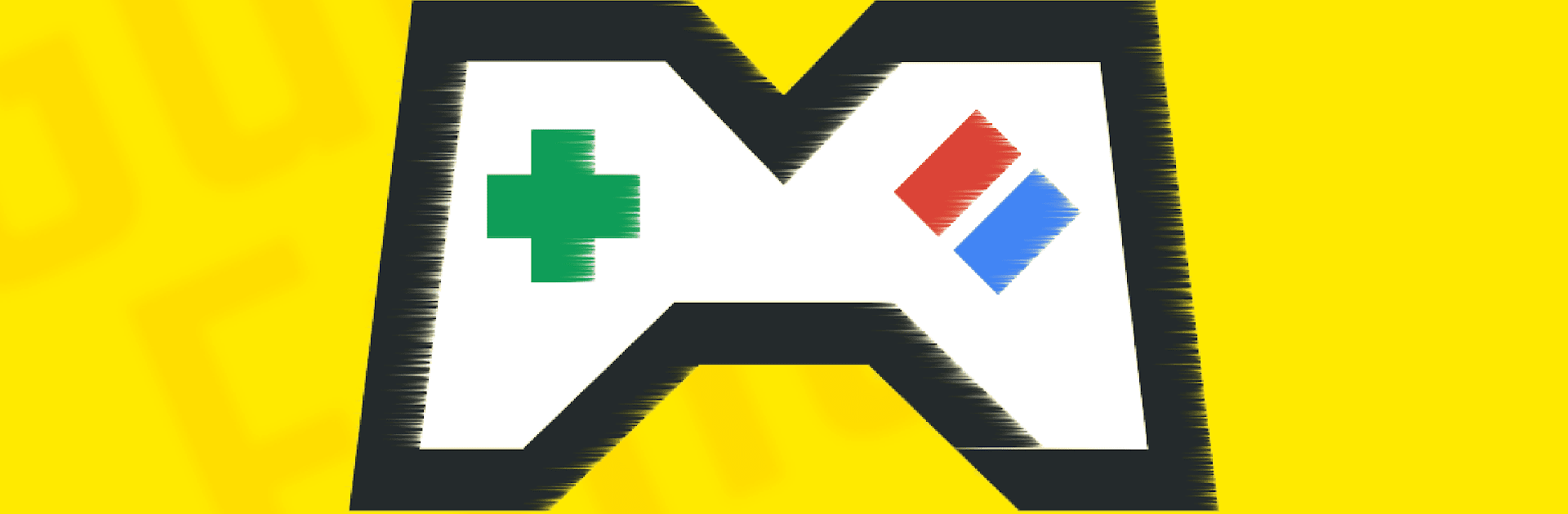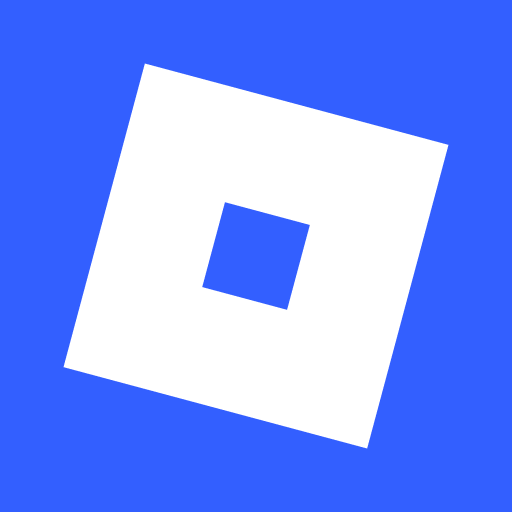Bring your A-game to Game Emu Classic, the Adventure game sensation from gameemu.com. Give your gameplay the much-needed boost with precise game controls, high FPS graphics, and top-tier features on your PC or Mac with BlueStacks.
About the Game
Game Emu Classic puts a treasure trove of nostalgic adventure games right in your pocket. Whether you’re itching to replay some old favorites or see what all the hype was about, this app has you covered. Imagine carrying a whole arcade around, ready to jump back into classic adventures any time you want—pretty neat, right?
Game Features
-
Multiple Systems, One Place
Switch between different retro game systems with just a tap—no extra hardware or complicated setup required. Your classics, all under one roof. -
Simple, Friendly Interface
Everything’s organized and easy to find, so you won’t get lost in clunky menus. Just pick a game and get going—no instructions needed. -
Save and Share Progress
Stuck at a tricky spot or want to switch devices? Save your game anytime and even share your progress between different gadgets. Cloud saves make it hassle-free. -
Loads of Advanced Tools
Tweak your graphics with shaders, snap screenshots, or experiment with cool stuff like rewinding to fix mistakes. Love playing with friends? There’s support for netplay, too. -
Accessibility for Everyone
Game Emu Classic includes features for blind players, making the adventure genre open to more users. -
Runahead and Machine Translation
Enjoy smoother gameplay with runahead options, and if a game isn’t in your language, machine translation’s got your back. -
Works Smoothly on BlueStacks
If you want to play your adventure classics on a bigger screen, Game Emu Classic plays nicely with BlueStacks—just something to keep in mind.
Ready to top the leaderboard? We bet you do. Let precise controls and sharp visuals optimized on BlueStacks lead you to victory.