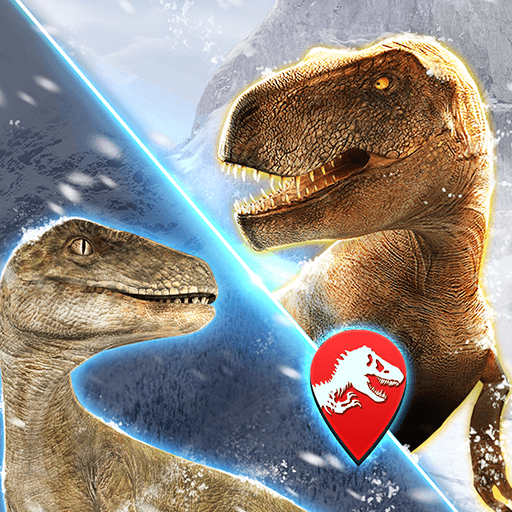Kingdom of Invaders – MMO War is an Adventure game developed by Kingdom of invaders. BlueStacks app player is the best platform to play this Android game on your PC or Mac for an immersive gaming experience.
Kingdom of Invaders – MMO War is a competitive multiplayer game that will take you on a thrilling journey in a fantasy world filled with action and adventure. This war strategy game is set in a battle royale arena where you must defend your kingdom from invaders and emerge as the ultimate winner.
With a fantastic design and engaging gameplay, you’ll be hooked for hours as you battle with swords and magic to protect your kingdom. The game features a tower battle gameplay that challenges you to use your battle skills and magic to defeat your rivals. The arena clash between heroes is a true test of your abilities and the stakes are high.
The game is divided into 6 parts, each with 15 maps. This massively multiplayer online strategy game features a plethora of storylines that will keep you entertained for a long time. You should try Heroes Battle Royale Clash if you like competitive multiplayer games with fantastic stories told over many chapters.
Download Kingdom of Invaders – MMO War on PC with BlueStacks and enter the arena as a hero.