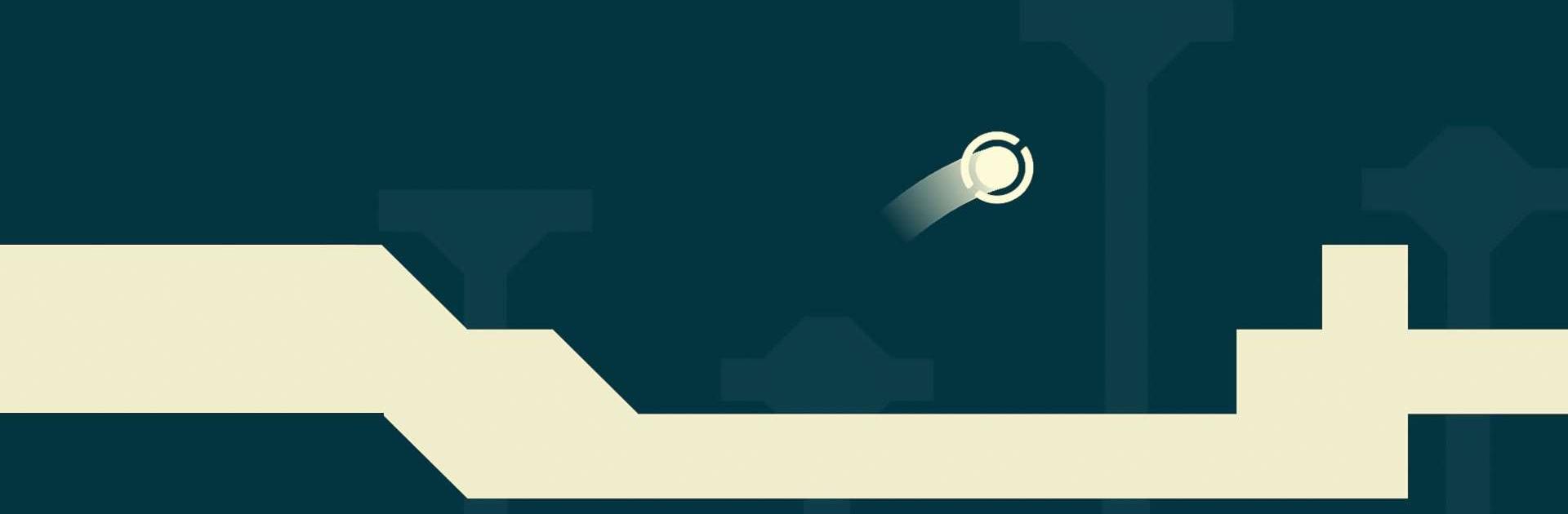Pictotales is an adventure game developed by Ben Big Game Studio. BlueStacks app player is the best platform to play this Android game on your PC or Mac for an immersive gaming experience.
A pumpkin princess from medieval times has been taken hostage; however, what will happen if you play the role of the pumpkin prince to save her?
Amazing things can be accomplished with an hourglass. The use of dumbbells is not only difficult but also dangerous. There is no requirement to unlock any of the characters.
To participate in and come out on top of a medieval archery competition, examine your skills to see whether or not you have what it takes to survive the firefight on the airship.
Make use of explosives to destroy the city. After shopping for a new bow or rifle, you will have the option to use it once at any time.
Were you aware that there are secrets to uncover over the entirety of the game? Find all of the secret spots to get a third star and complete the level. There are hidden things to unearth.
Track down each one of them. Where precisely is the creepy wood where all of the large monsters are said to reside? Discover the secrets of the unexplained Moon city.