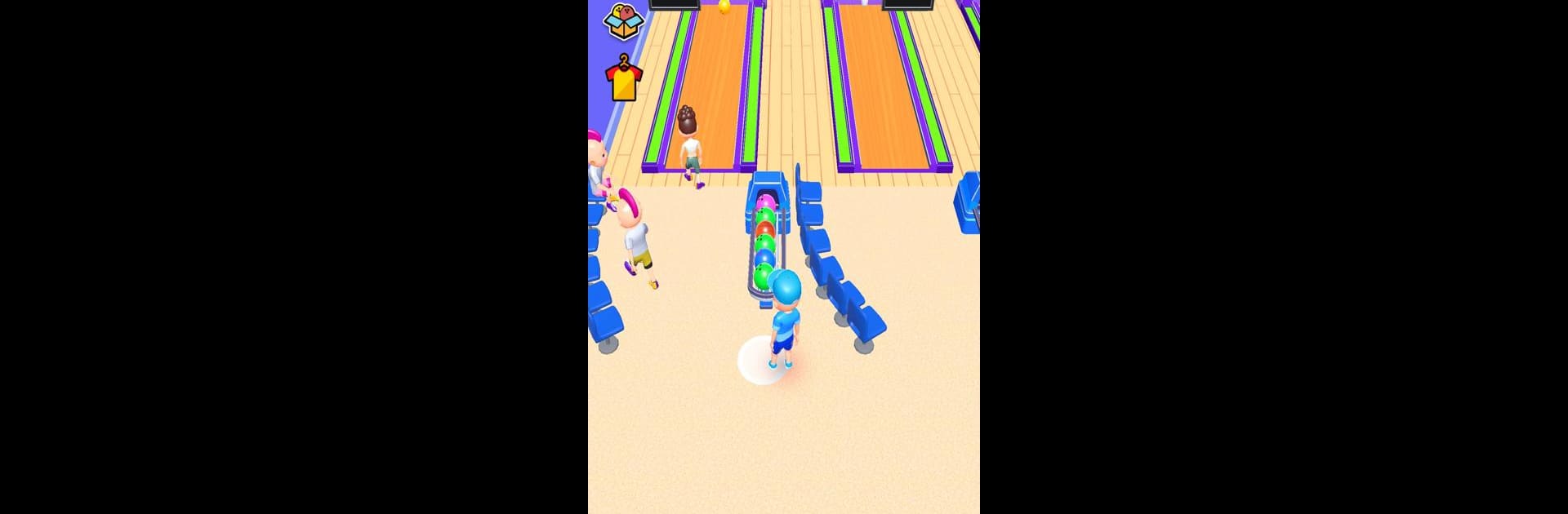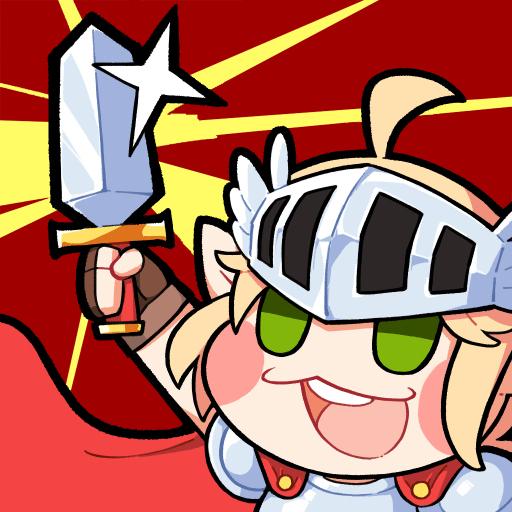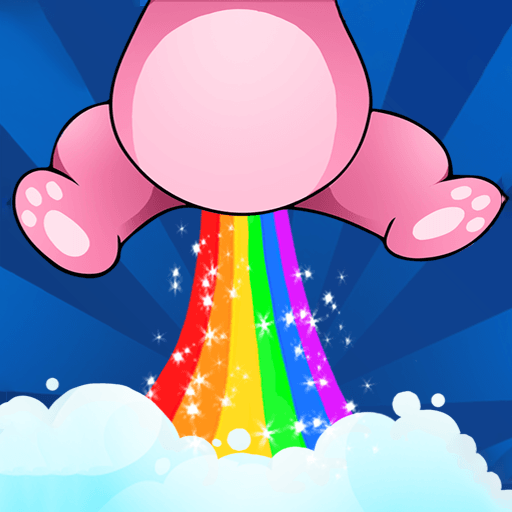From the innovators and creators at Dlite Games, Bowling Club is another fun addition to the World of Arcade games. Go beyond your mobile screen and play it bigger and better on your PC or Mac. An immersive experience awaits you.
About the Game
Ever wondered what it’s like to be the boss of your own bowling alley? Bowling Club by Dlite Games lets you step behind the counter and call the shots. Here, you’re not just rolling strikes—you’re running the whole show! From picking out the perfect balls for your customers to watching your club grow with every pin knocked down, this Arcade game is all about managing, upgrading, and creating the ultimate spot for bowling fans. And hey, you don’t even need to be online to enjoy it.
Game Features
-
Run Your Own Alley
Manage every part of your bowling club, from the colorful lanes to greeting your quirky customers. It’s up to you to keep them happy—and coming back for more frames. -
Expand & Upgrade
Use your club’s earnings to unlock upgrades and snazzy improvements. New lanes, shiny balls, better snacks—you decide where to reinvest and how your bowling paradise grows. -
Easy to Pick Up, Hard to Master
Juggle serving guests, helping them choose gear, and keeping scores—all while timing your moves and challenging your own high scores. -
Offline Fun Anytime
Wi-Fi gone rogue? No worries. Bowling Club is built for offline play, so you can manage your club wherever you are. -
Charming Challenges
There’s always something to do, with competitions and new goals popping up to keep your arcade empire fresh. -
Smooth on BlueStacks
Prefer bigger screens and crisp controls? You can ramp up the arcade action with Bowling Club on BlueStacks—nailing those strikes just feels that much sweeter.
Get ready for a buttery smooth, high-performance gaming action only on BlueStacks.