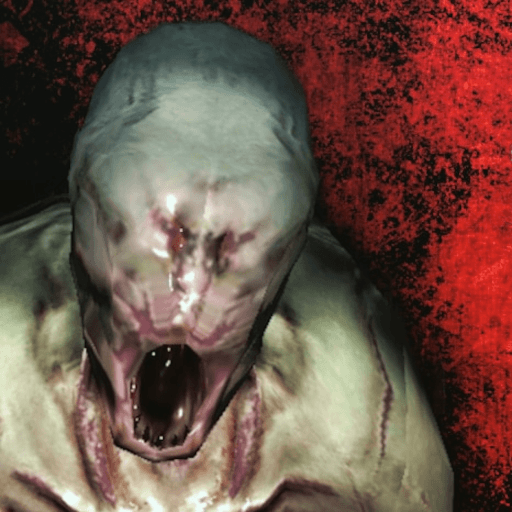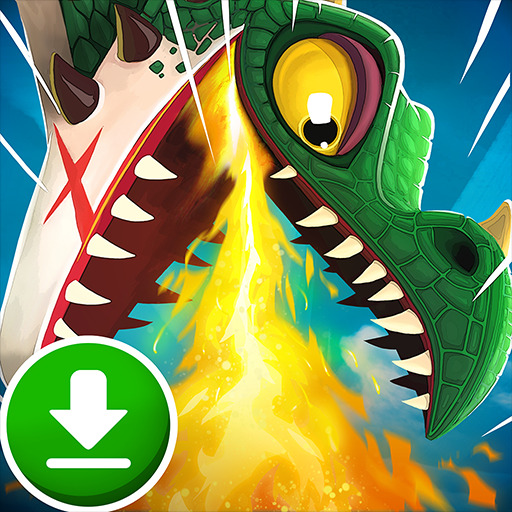KoGaMa is an arcade game developed by Multiverse ApS. BlueStacks app player is the best platform to play this Android game on your PC or Mac for an immersive gaming experience.
Download KoGaMa on PC and select from the unlimited list of games available and get yourself immersed in anyone you choose. Invite friends to join in on the fun. Are you ready for an awesome time? Download KoGaMa on PC now.
In this game, let your creativity run wild as you are allowed to create the kind of games you want to play. You get to choose the kind of game mode you want to play and create how the game should be. You can choose either racing, combat, pvp action, and so on. Have fun designing the kinds of game characters/avatars that tickle your fancy. It is like having your personal building blocks.
Also, you get to enjoy playing games made by different creators like yourself. Select from the countless numbers of games already created and have a blast playing them. You can also invite and share games with your friends, and also meet new people to play with. On KoGaMa, having this much fun is totally free. Build your avatar personally from your imagination, spice up your game, and have a great time.
You can also Play KoGaMa in your browser on your PC or mobile without downloading. Click and Play instantly!