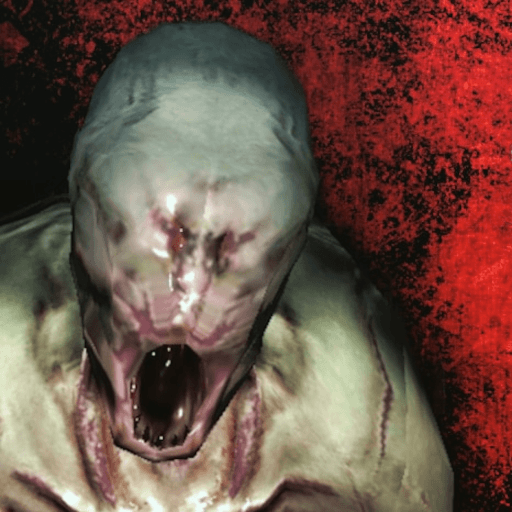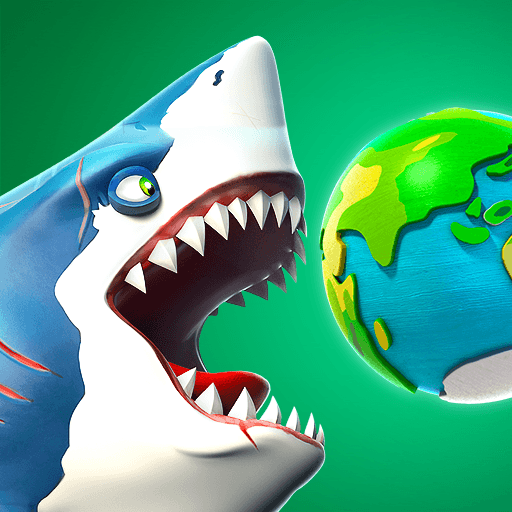Marvel Pinball is an Action game developed by Zen Studios. BlueStacks app player is the best platform to play this Android game on your PC or Mac for an immersive gaming experience.
Welcome to Marvel Pinball, where you can join the greatest Super Heroes of all time in an epic pinball adventure! In this game, you will use your pinball skills to help the legendary Marvel Universe heroes defeat their notorious Super Villains. With immersive gameplay, you’ll feel like you’re part of the action.
With Marvel Pinball, you can experience the thrill of classic pinball gameplay combined with the excitement of your favorite Marvel Super Heroes. Take on the role of a pinball wizard and use your skills to defeat notorious Super Villains across a range of immersive and visually stunning tables.
With a variety of tables to choose from, each featuring unique challenges and enemies to conquer, Marvel Pinball is the ultimate combination of classic pinball gameplay and iconic Marvel Super Heroes.
The initial download comes with Marvel’s The Avengers table, but you can purchase other Marvel Pinball tables as in-app purchases. With a variety of tables to choose from, including Spider-Man, Wolverine, Iron Man, Blade, Ghost Rider, and many more, you’ll never run out of exciting challenges.
Download Marvel Pinball on PC with BlueStacks and experience the ultimate pinball adventure.