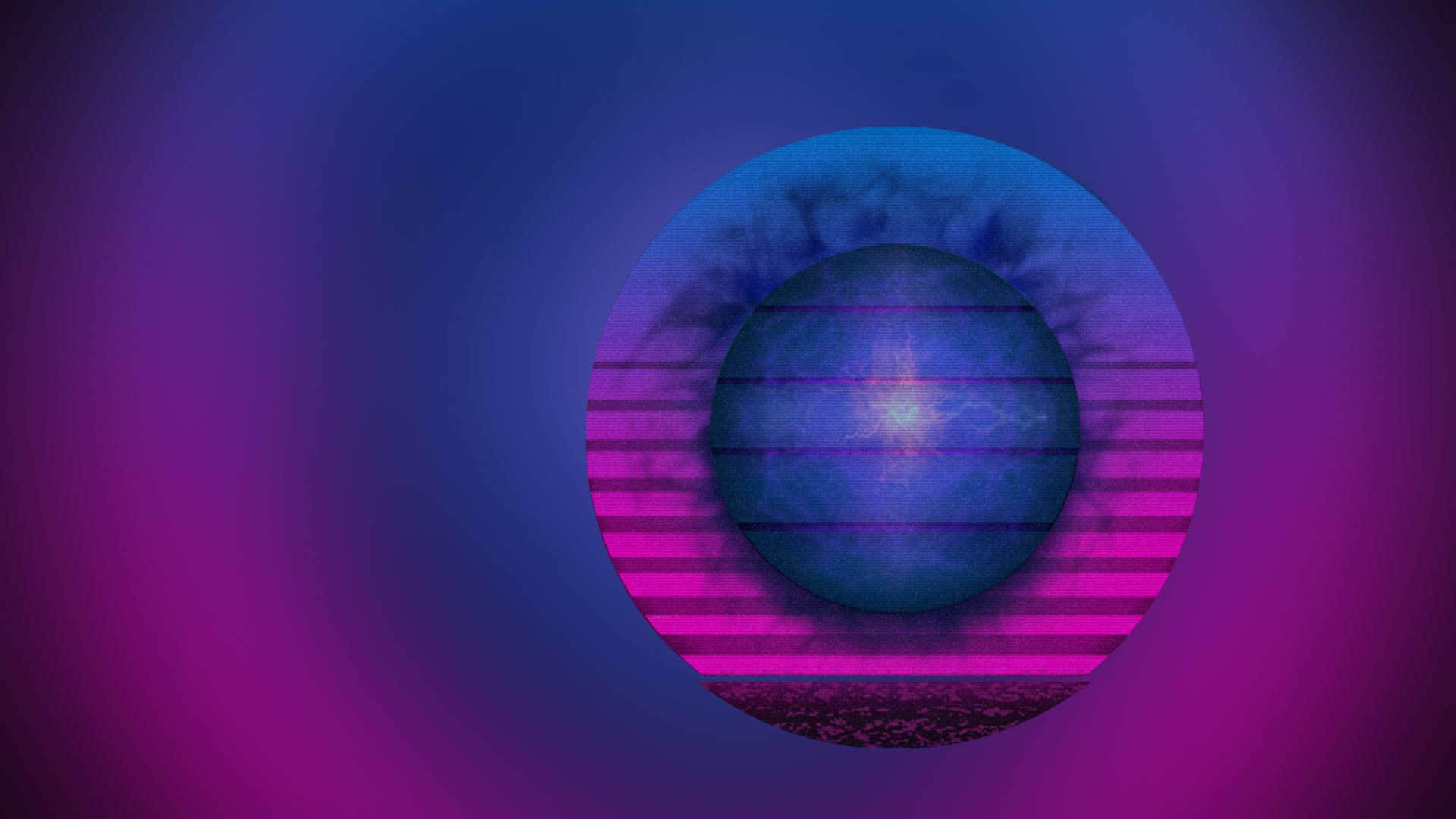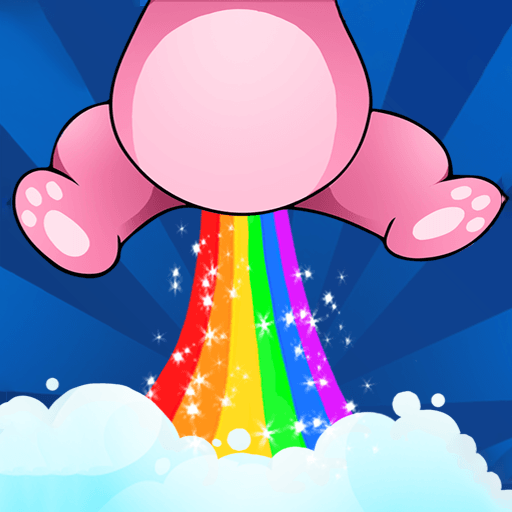Mesh Dash: The Endless Bounce is an arcade game developed by Qugart Games. BlueStacks app player is the best platform to play this Android game on your PC or Mac for an immersive gaming experience.
Don’t you wish there was a hypercasual game with a little bit more bite? Something more substantial, a little more difficult — more HARDCORE. Mesh Dash combines endless running with the kinetic pleasure of a rolling, dashing, bouncing ball for a unique twist on this tried and true genre.
Procedurally-generated stages ensure an endless supply of stages, meaning there’s no stopping the challenges and excitement of Mesh Dash. Traverse the countless vaporwave levels by bouncing along to heart-pumping synthwave tracks.
Every gamer thinks they’re the latest hot stuff — now’s your chance to prove it. Use your mad skills to rack up a new high score in Mesh Dash. Then, show it off to your friends and challenge them to beat you!
It’s not as easy as it looks. You’ll face dangerous obstacles, rotating platforms, and layouts that twist and turn. Only quick reflexes and calm nerves will help you survive for as long as possible!