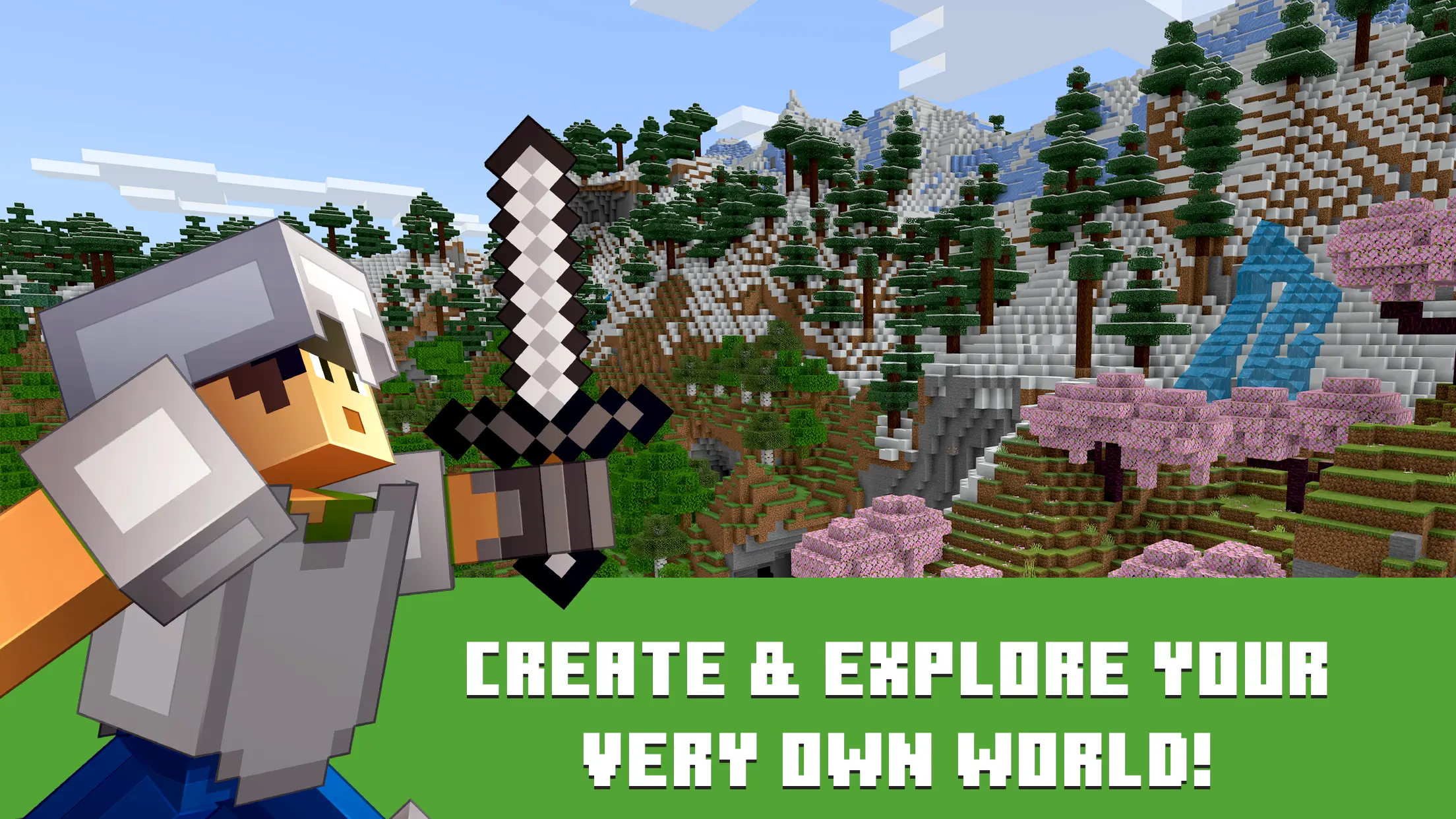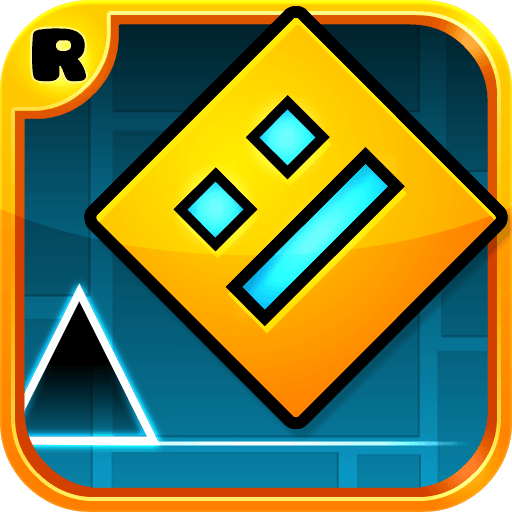Minecraft: Dream it, Build it! brings the Arcade genre to life, and throws up exciting challenges for gamers. Developed by Mojang, this Android game is best experienced on BlueStacks, the World’s #1 app player for PC and Mac users.
About the Game
Minecraft: Dream it, Build it! from Mojang drops you into a massive world where your imagination sets the rules. Whether you’re into exploring, building, or just goofing off with friends, this arcade game has you covered. It’s all about shaping the world block by block—build a crazy castle, dig out secret tunnels, or start a chicken farm just because you can.
Game Features
-
Open-Ended Creativity
Feel like making a towering skyscraper or an underground lair? The game hands you endless blocks and tools to create whatever you dream up. No instructions, just pure building freedom. -
Survival & Adventure
Ready for a little danger? Spend your days gathering resources, then brave the nights filled with mysterious creatures and survival challenges. Building shelter before the sun sets? Way more thrilling than it sounds. -
Expansive Biomes & Exploration
The world’s huge, loaded with forests, deserts, snowy mountains, and odd little surprises. Each biome has its own look, resources, and sometimes, a few weird critters lurking around. -
Multiplayer Mayhem
Team up or mess around with friends online through Realms or community servers. Build wild projects together, take on epic battles, or just hang out. Cross-platform play means you can build with almost anyone. -
Creative Mode
Not in the mood for danger? Switch to Creative mode for unlimited resources and unrestricted building. It’s perfect for those days when you just want to see how ridiculous your architecture skills can get. -
Tweak & Customization
Use commands to change the weather, summon mobs, or experiment with different settings. If you’re into mods, there are loads of add-ons and packs for more ways to play. -
Constantly Expanding Marketplace
Snag cool add-ons, unique worlds, and fresh outfits from the Marketplace. There’s always something new popping up, so your game can look a little different each time you log in. -
Smooth PC Gameplay with BlueStacks
Want sharper controls or a bigger screen? You can fire up Minecraft: Dream it, Build it! on your PC using BlueStacks for a slicker arcade experience.
Get ready for a buttery smooth, high-performance gaming action only on BlueStacks.