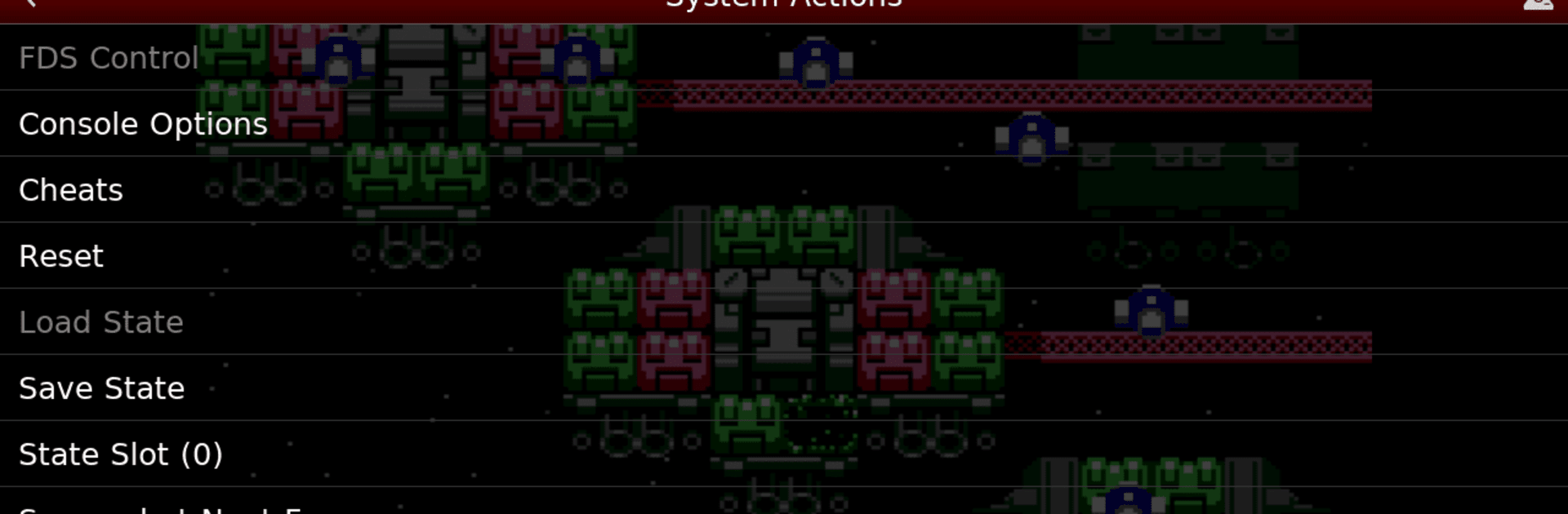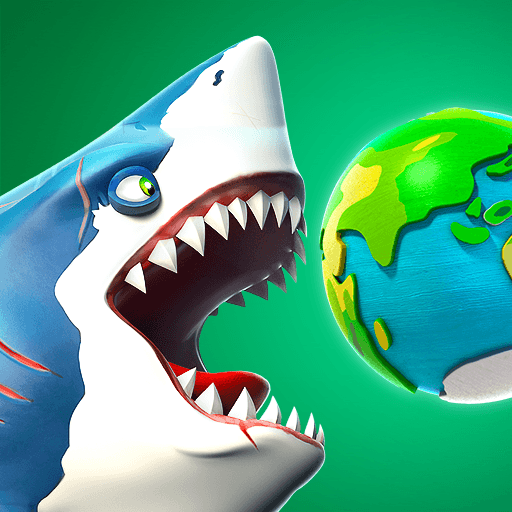Join millions to experience NES.emu (NES Emulator), an exciting Arcade game from Robert Broglia. With BlueStacks App Player, you are always a step ahead of your opponent, ready to outplay them with faster gameplay and better control with the mouse and keyboard on your PC or Mac.
About the Game
NES.emu (NES Emulator) is all about reviving your favorite classic Arcade games right on your Android device. Whether you grew up with the original Famicom or discovered retro games a bit later, this emulator by Robert Broglia keeps things refreshingly simple, with a clean interface and smooth gameplay. You can expect near-instant response times and crisp audio, letting you experience those old-school titles just like you remember — maybe even better, thanks to a few modern touches.
Game Features
-
Flexible File Compatibility
No need to worry about format headaches — NES.emu (NES Emulator) plays nice with both .nes and .unf files. Compressed files? Go ahead and toss in your ZIP, RAR, or 7Z formats too; it’ll handle them without fuss. -
Famicom Disk System Support
Always wanted to try those Japanese-exclusive Famicom Disk System titles? Fire up your .fds files and select a BIOS in the options — you’re good to go. -
Arcade Features Like VS UniSystem
If arcade-style gaming is your jam, it’s built in. Need to simulate inserting coins? Just push Start — that’s your coin slot. -
Cheat Files with Editing
Bring in those FCEU-compatible cheat files (.cht) and tweak them if you feel like bending the rules a bit. Edit cheats on the fly, right from the emulator. -
Zapper and Gun Play
For games that used the classic Zapper, you can tap the screen to fire — hold outside the display to simulate shooting off-screen, just like the old days. -
Customizable Controls
Adjust the on-screen buttons to your liking, so every game feels just right no matter how big or small your device is. -
Controller and Keyboard Support
Plug in just about any Bluetooth or USB gamepad — Xbox, PS4, keyboards, you name it. If your device recognizes it, NES.emu does too. -
Broad Device Compatibility
From older phones like the Xperia Play to newer releases like the Nvidia Shield or Pixel series, you’re covered. The emulator makes use of Android’s file system, so accessing games from SD cards or USB drives is simple.
Playing NES.emu on BlueStacks takes those classic Arcade memories to another level, making it easy to turn your PC or laptop into your own time machine.
Start your journey now. Download the game on BlueStacks, invite your friends, and march on a new adventure.