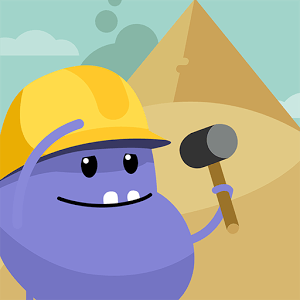It’s the era of flip flops, free love, and peace signs. Welcome to America, 1972.
The protagonist of our story is a mere Average Joe. Honestly, it’s remarkable how average Joe truly is in all ways measurable – height, weight, IQ, everything.
As he is sweeping the floors of the non-descript government building he works in, the winds of change are sweeping through the halls. Right now, Joe only sees leaves making his job that much harder, but soon… Soon, things will change for our Average Joe.
So sets the stage for the moody point and click video game The Silent Age. Join Joe on an adventure that will send him underground, through secret laboratories, and maybe even send him to the hospital a few times. Joe’s life will never be the same. Play The Silent Age on PC and Mac by clicking the link above.