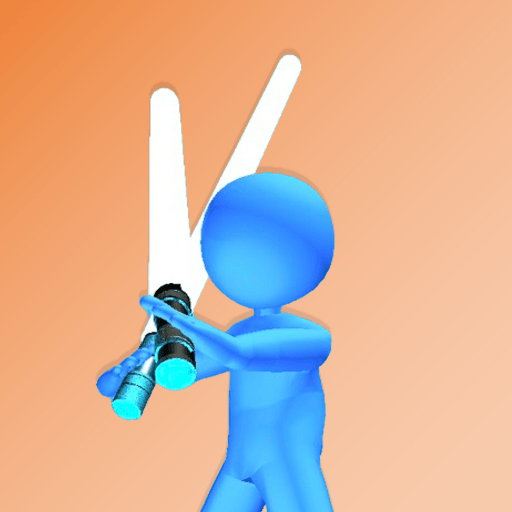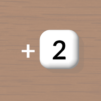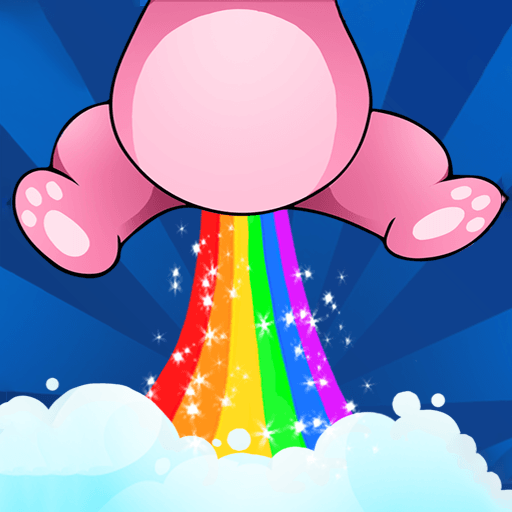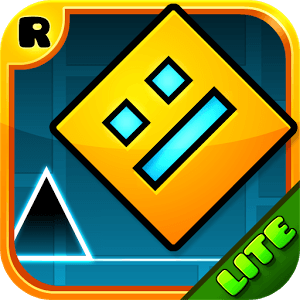Saber Race is a Arcade game developed by FourM Inc.. BlueStacks app player is the best Android emulator to play this Android game on your PC or Mac for an immersive gaming experience.
About the Game
Saber Race by FourM Inc. is an arcade adventure where players dash across bridges, slicing through hordes of enemies with an ever-growing light sword. The challenge? Gather enough energy to extend your saber while staying ahead of your rivals to reach the goal first. It’s fast-paced, exciting, and perfect for quick reflexes!
Game Features
- Dynamic Sword Growth: Collect energy sources to watch your light sword extend and increase your cutting power.
- Intense Bridge Battles: Face waves of enemies across challenging bridges, and cut them down swiftly.
- Competitive Racing: Outpace your rivals and reach the end before they do, requiring sharp strategy and reflexes.
- Optimized for BlueStacks: Enjoy seamless play with faster performance using BlueStacks on your PC.
In short, Saber Race combines sword fights and thrilling races in a perfect arcade package.