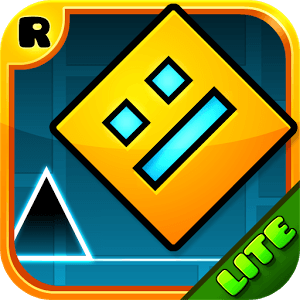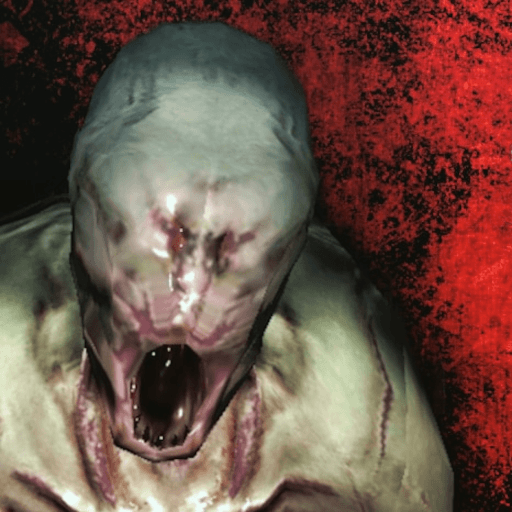Join millions to experience Saturn.emu (Saturn Emulator), an exciting Arcade game from Robert Broglia. With BlueStacks App Player, you are always a step ahead of your opponent, ready to outplay them with faster gameplay and better control with the mouse and keyboard on your PC or Mac.
About the Game
Ever wish you could revisit those classic Saturn games right on your phone or tablet? Saturn.emu (Saturn Emulator) by Robert Broglia is all about bringing that retro Arcade experience to your fingertips, blending nostalgia with smooth, modern emulation. Whether you’re just looking to relive some old favorites or curious about the Saturn’s unique library, this app makes it surprisingly easy to jump in and play.
Game Features
-
Retro File Format Support
Saturn.emu (Saturn Emulator) doesn’t make you jump through hoops—just load up your .cue, .ccd, or .chd game files, even if they’re tucked away in a ZIP archive. Sorting out game files is simple and flexible. -
Disc Swapping Made Simple
Got a multi-disc game? No sweat. You can load up .m3u playlists and easily swap between discs, just like you would back in the day. -
Screen Rotation for Tate Mode
For those vertical shooters, you can flip your screen for Tate mode. It’s a small touch, but it makes all the difference with arcade classics. -
Controller and Input Options
Play your way—on-screen controls that you can tweak, or connect a Bluetooth or USB controller, even keyboards, including Xbox and PS4 gamepads recognized by your device. Plug and play, pretty much. -
Multitap and Light Gun Ready
If you’re in the mood for multiplayer or want to test out games that need a light gun, this emulator’s got you covered. Multiplayer sessions and unique control setups are ready and waiting. -
Flexible Storage Access
You’re not limited to just one location for your games. Open files from your device’s storage, SD card, or even a USB drive using Android’s storage access framework. -
Minimalist Interface, Smooth Performance
The UI keeps things clean and out of your way, focusing instead on low audio and video lag. Of course, a newer device (think Pixel 4 or better) handles it all best.
You can also try out Saturn.emu (Saturn Emulator) on your PC with BlueStacks, if you prefer playing on a bigger screen or just want to use your mouse and keyboard.
Ready to top the leaderboard? We bet you do. Let precise controls and sharp visuals optimized on BlueStacks lead you to victory.