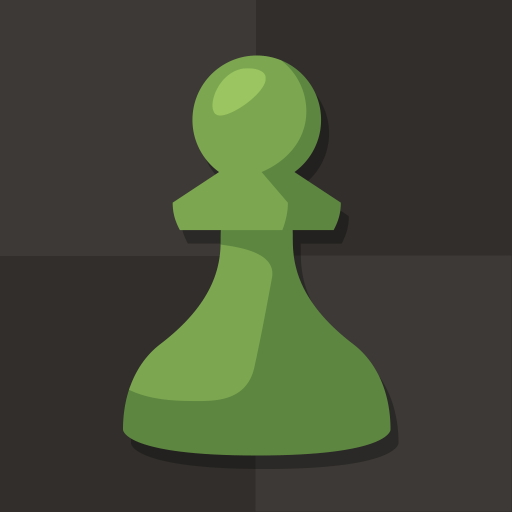21 Smash is a Card developed by Baca Mihelich. BlueStacks app player is the best platform to play this Android Game on your PC or Mac for an immersive Android experience.
Download 21 Smash on PC with BlueStacks and experience the fast-paced excitement of a unique card game that combines Solitaire and Blackjack! Get ready to test your skills and challenge yourself in this addictive single-player game.
Try to reach 21s, or build up combinations of five cards to SMASH them away! Unleash your strategic thinking as you aim to make as many combos as possible and finish the game in record time. But beware, the clock is ticking, and every move counts!
Engage your mental agility and improve your problem-solving skills as you navigate through the various challenges. Whether you have a few minutes to spare or want to embark on a gaming marathon, 21 Smash will keep you hooked for hours on end!
Compete against players from around the world and etch your name on the global leaderboard. Show off your gaming prowess and prove that you’re the best in the world.
Download 21 Smash on PC with BlueStacks now and join the ranks of skilled players who have mastered the art of this thrilling card game. It’s time to unleash your skills and prove that you’re the ultimate 21 Smash champion.