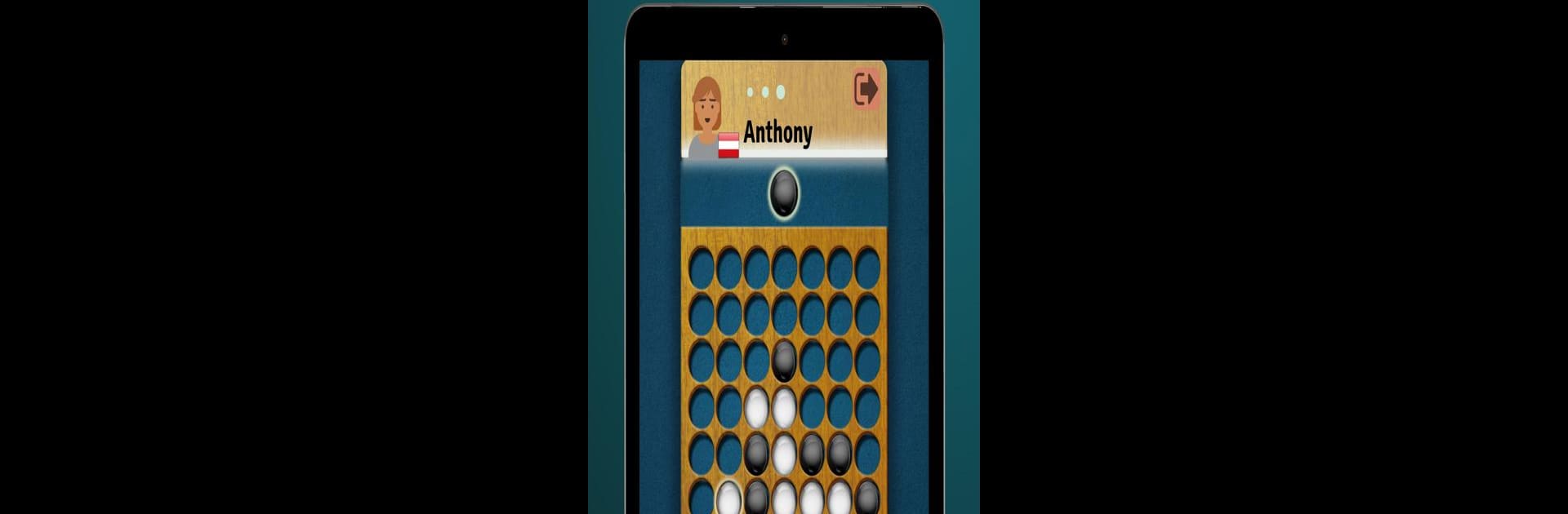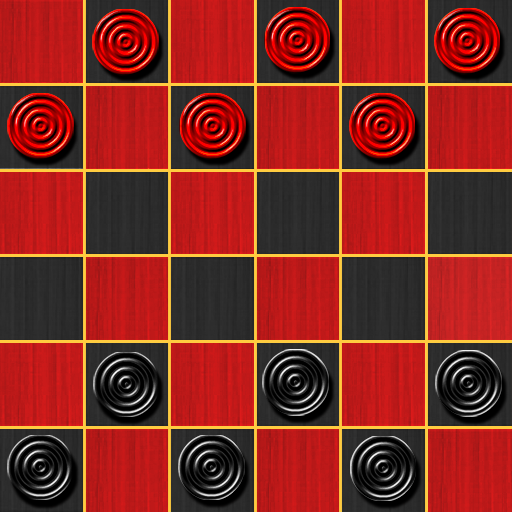Explore a whole new adventure with Four In A Row | Connect 4 – Online Multiplayer, a Board game created by DonkeyCat GmbH. Experience great gameplay with BlueStacks, the most popular gaming platform to play Android games on your PC or Mac.
About the Game
Remember those classic rainy afternoons spent playing board games? Four In A Row | Connect 4 – Online Multiplayer from DonkeyCat GmbH brings that familiar fun to your phone, letting you challenge friends—or total strangers—to see who’ll be the first to line up four in a row. It’s easy to jump into, but don’t be fooled: behind those simple rules, there’s room for all sorts of clever tactics and tricky moves. Whether you’ve never played before or you’ve spent years trying to outsmart your cousins, the game has something to keep everyone on their toes.
Game Features
-
Online 1v1 Fun
Take your strategy skills global and go head-to-head with players from all over the world. No fussy signups—just get into a match, drop your pieces, and see who can pull off that perfect four-in-a-row before the other does. -
Emoji Reactions
Sometimes you just need to let your opponent know how you really feel—fire off a quick emoji mid-game to celebrate a win, freak out over a near-miss, or mess with your rival’s head, just a little. -
Offline Hotseat Mode
Got a friend nearby? Pass the device back and forth and start a match right on the couch. No need for extra screens or complicated setups; just old-school two-player fun in seconds. -
Challenge the Computer
Not feeling super social? Pick from three different AI difficulty levels and hone your tactics against a computer opponent that’ll keep you guessing, whether you’re starting out or looking for a real challenge. -
Track Your Progress
See how you measure up by checking your rankings, wins, and ELO score. Got a competitive streak? You’ll find endless reasons to come back and improve. -
Easy to Learn, Hard to Master
Like any great board game, you’ll figure out the basics in no time, but mastering the best strategies? That’ll take some practice. -
Seamless Experience on BlueStacks
If you prefer bigger screens and smoother controls, the game feels right at home on BlueStacks. Just a thought if you want that classic board game vibe on your PC.
Ready to top the leaderboard? We bet you do. Let precise controls and sharp visuals optimized on BlueStacks lead you to victory.