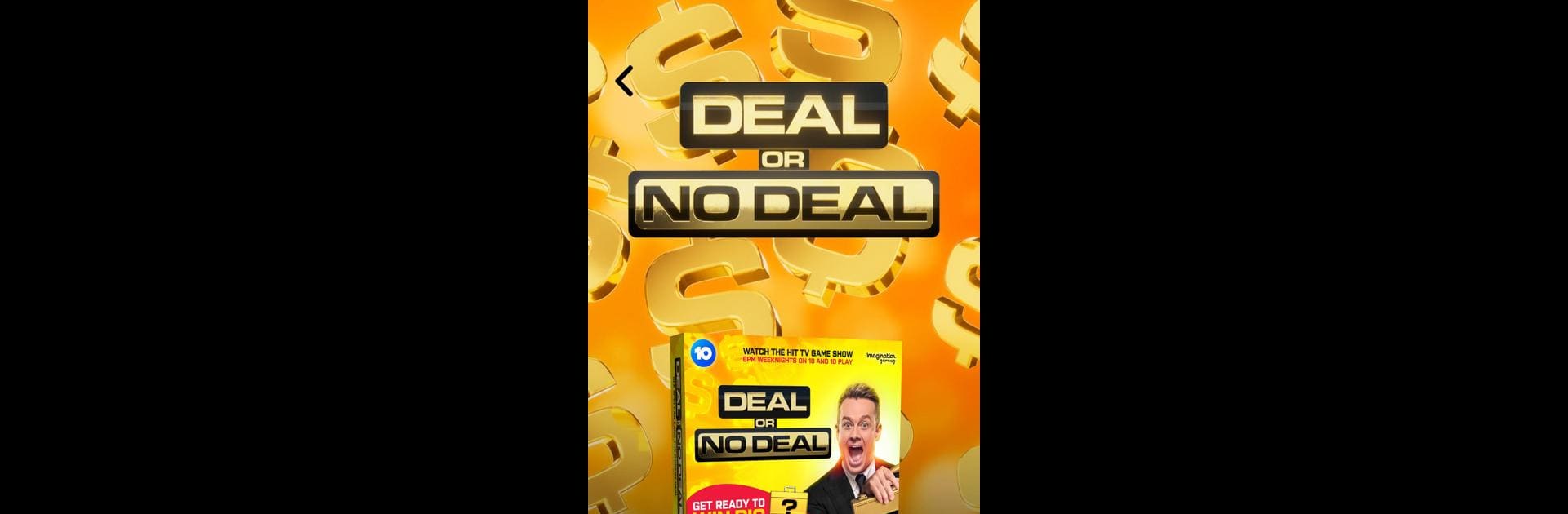Join millions to experience Gamestar App&Play, an exciting Board game from Gamestar Gaming Inc. With BlueStacks App Player, you are always a step ahead of your opponent, ready to outplay them with faster gameplay and better control with the mouse and keyboard on your PC or Mac.
About the Game
Gamestar App&Play brings an extra spark to some of your favorite TV game show board games. Made by Gamestar Gaming Inc, this companion app is all about adding interactive fun and those dramatic game show moments right to your table. If you love games like Deal or No Deal, Family Fortunes, or Supermarket Sweep, this app has something cool in store for your next game night.
Game Features
-
Interactive TV Game Show Extras
Get those official bells, buzzers, and graphics to ramp up the excitement. It feels like you’re actually on set—minus the cameras. -
Compatible with Board Game Classics
Works with physical versions of Deal or No Deal, Family Fortunes (UK), and Supermarket Sweep (UK) from Imagination Gaming. Just grab the board game and let the app handle the rest. -
Bonus Mini-Games
Try out Feud Masters and Grocery Run—built especially to give you even more ways to play with your favorite boards. -
Simple Setup
No fiddling with head-scratching instructions. Open the app, pick the board game you’re playing, and follow along. It’s easy for everyone to get started. -
A Family Game Night Essential
Whether you’re keeping track of scores or want random events and twists, Gamestar App&Play shakes up the experience in a good way. -
Best Experienced on PC or Mac with BlueStacks
Want a bigger screen at the table? Fire up Gamestar App&Play through BlueStacks for all the energy and flair of a TV game show.
Start your journey now. Download the game on BlueStacks, invite your friends, and march on a new adventure.