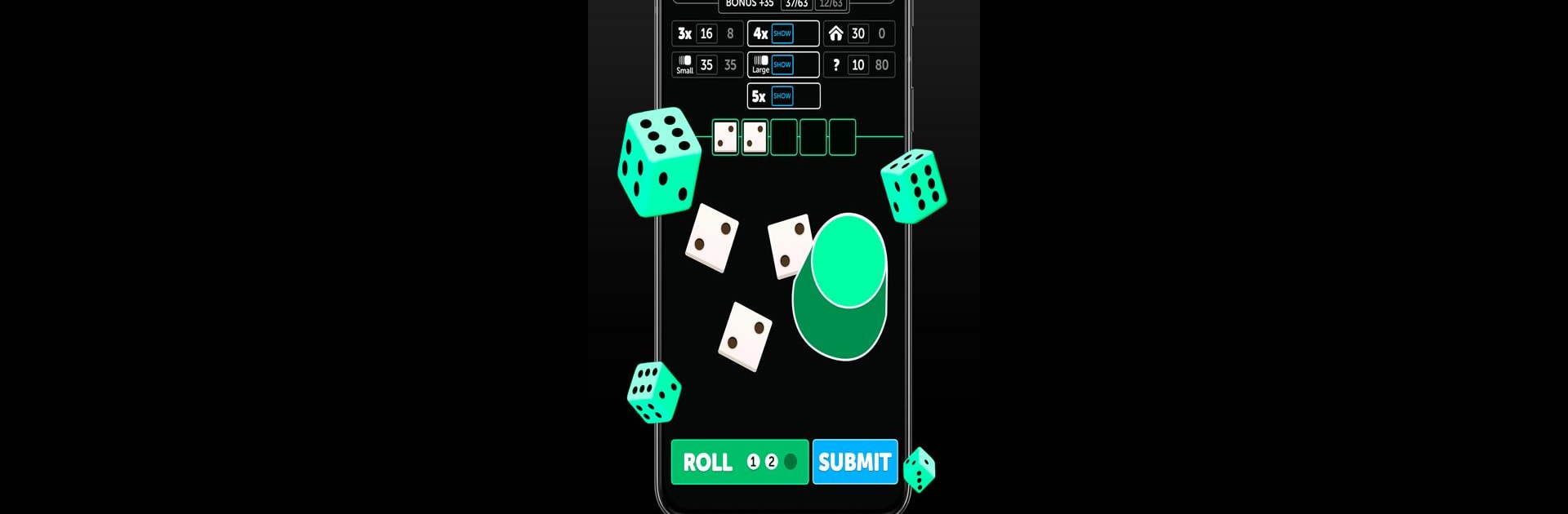From the innovators and creators at FunCraft Games, Lucky Rollers is another fun addition to the World of Board games. Go beyond your mobile screen and play it bigger and better on your PC or Mac. An immersive experience awaits you.
Lucky Rollers is basically a modern take on classic dice-rolling games, but with enough extras to make it stand out. It’s got that familiar Yatzy feel—just rolling dice, trying to hit certain combos, filling out your scorecard—but then they add these little twists and upgrades. There are solo modes if someone just wants to zone out and play, but where it really gets fun is the multiplayer stuff. You can play against friends or random people from all over, and it actually keeps things interesting with tournaments, head-to-head matches, and even little missions that pop up for extra rewards. There’s this whole system where you can collect different dice looks or boards, so the game space feels a bit more personal.
What stands out is how much of it is about being social—there are chat options and friendly challenges, so it’s nice for people who like those quick, light competition moments without getting too serious. The tournaments and leaderboards are a draw if winning stuff is your thing. Playing it on a PC with BlueStacks actually makes it easier to just settle in for a few games here and there, especially if someone prefers a big screen. In general, if someone likes simple but satisfying games and wants something that’s both relaxing and competitive, Lucky Rollers is a good pick. It mixes old-school dice fun with new multiplayer extras, and the whole thing is easy to jump in and out of when there’s a few minutes to spare.
Get ready for a buttery smooth, high-performance gaming action only on BlueStacks.