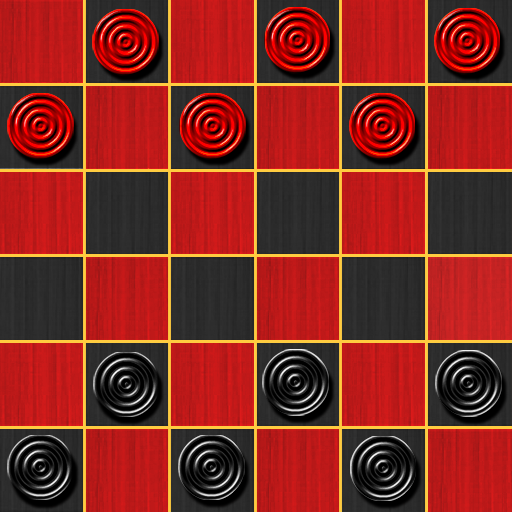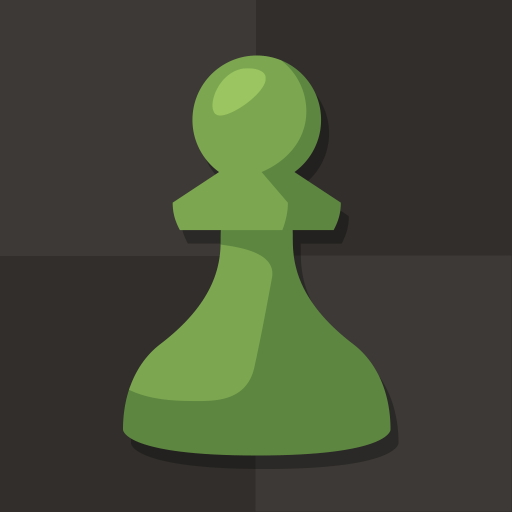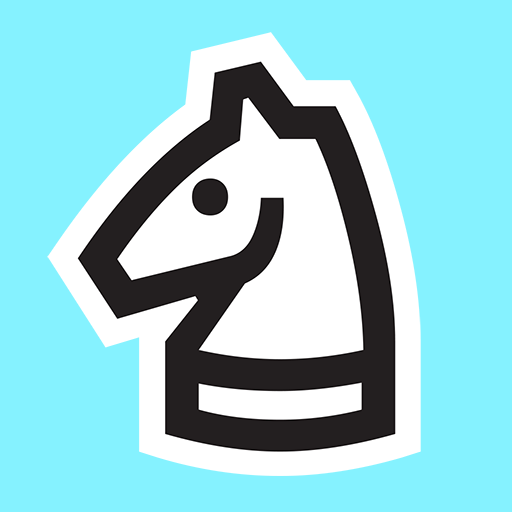Join millions to experience Ludo Go: Online Board Game, an exciting Board game from Comfun. With BlueStacks App Player, you are always a step ahead of your opponent, ready to outplay them with faster gameplay and better control with the mouse and keyboard on your PC or Mac.
About the Game
Looking for a fun way to hang out online with friends or family? Ludo Go: Online Board Game from Comfun delivers just that. It’s a social twist on classic board games—think Ludo, a dash of snakes and ladders, and even a little business tycoon fun, all rolled into one easy app. Whether you want to challenge your buddies or chat while you roll the dice, this game makes it easy to play together, no matter where everyone is.
Game Features
-
Multiple Game Modes
Choose your vibe—grab a classic game of Ludo, have a quick match in fast-paced mode, or try out the computer AI if nobody’s around. You can play online or offline, solo or with others. Even 2-player or full 4-player battles are just a couple taps away. -
Live Rooms & Real-Time Voice Chat
Want to watch a game before jumping in? Ludo Go lets you join live rooms to spectate, chat, send messages, or just enjoy the show. Voice chat makes trash talk or team chat feel like everyone’s sitting at the same table. -
Social Connection
Invite your Facebook friends right into your games, or send out invites for private rooms when you want to keep the rivalries close and personal. The group chat and messaging features keep the laughs (and gloating) going through every roll. -
Business Tycoon Mini-Game
For those who love competition with an entrepreneurial spin, the Tycoon game lets you trade properties, build hotels, and race to wealth—right alongside your favorite board games. -
Snakes and Ladders
Take a break from Ludo and try your luck (and maybe fall down a few ladders or two) in another timeless favorite, all within the same app. -
Custom Looks & Personalization
Pick different characters, dice, boards, and skins to keep things fresh and let your personality show whenever you play. -
Cross-Platform Friendly
Game night doesn’t need to be limited to mobile—Ludo Go works great on PC using BlueStacks, making it easy to enjoy a bigger view or easier controls whenever you want. -
Leaderboards & Achievements
Stay motivated with leaderboards and friendly competition. Win matches, rack up achievements, and maybe even snag that Ludo Superstar spot.
Great to play with friends or family, especially when you can’t be in the same room. With so many ways to play and connect, Ludo Go: Online Board Game turns a classic pastime into a lively online meet-up.
Make your gaming sessions memorable with precise controls that give you an edge in close combats and visuals that pop up, bringing every character to life.