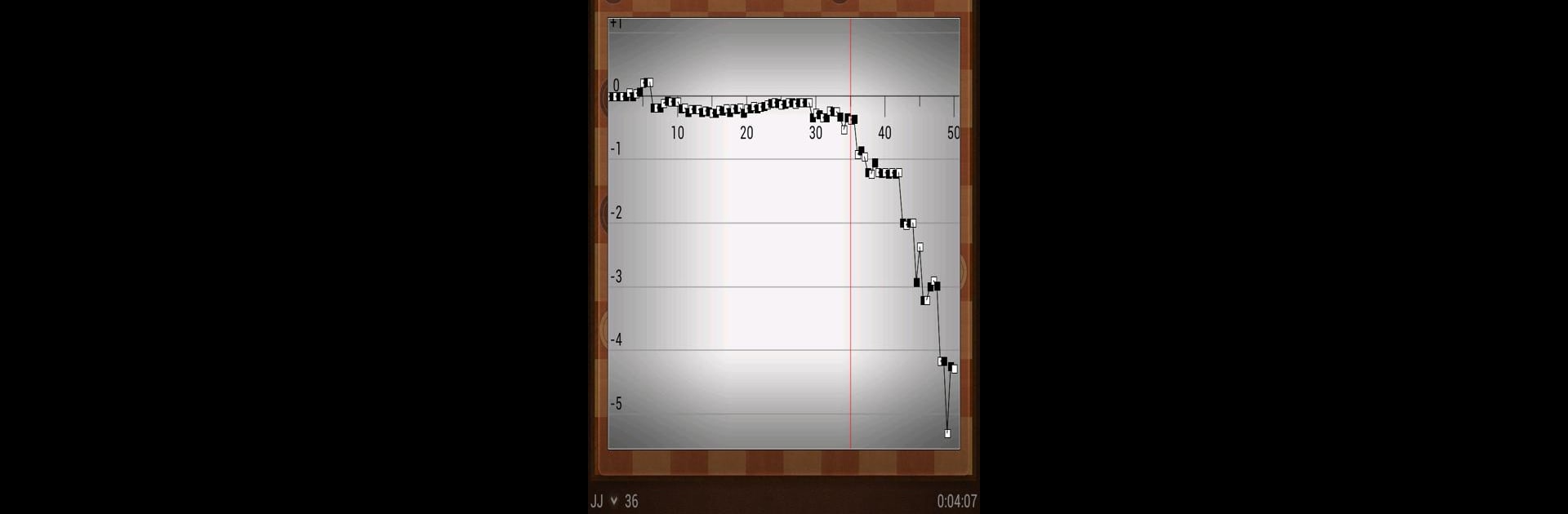Join millions to experience Maximus Draughts, an exciting Board game from Jan-Jaap van Horssen. With BlueStacks App Player, you are always a step ahead of your opponent, ready to outplay them with faster gameplay and better control with the mouse and keyboard on your PC or Mac.
About the Game
If you’re a fan of classic board games and always up for a tactical challenge, Maximus Draughts is right up your alley. This Android game brings international draughts (that’s 10×10 checkers, for the uninitiated) to your fingertips with the kind of depth and variety that keeps every session fresh. Whether you’re just getting started or you’ve logged countless hours with a draughts board, there’s something here for everyone. Oh, and yes, playing it on BlueStacks does make things extra smooth if you’re on a PC.
Game Features
-
Multiple Languages
Prefer to play in Dutch, English, French, German, Portuguese, Spanish, Russian, or Chinese? Maximus Draughts has you covered. -
Flexible Difficulty and Training
Newcomer or grandmaster, there’s a play mode to match. Start from the very basics—where Maximus makes completely random moves—or jump through a series of seven unique training levels until you’re ready to throw down with the tough stuff. -
Advanced Engine Options
Tweak how the AI runs, from adjusting memory and using multiple cores for speed, to setting up different timing modes like seconds per move or the Fischer system. You can even let Maximus think on your time, if you dare. -
Game Modes Galore
Face off against Maximus, battle a friend side by side, or, if you’re feeling hands-off, watch two AIs duke it out. It’s a great way to learn different strategies by observation. -
Intuitive Controls
Move your pieces with a tap or drag—whichever feels right. Forgot your last move? Hop back with the redo/undo function, or dig through your moves using the notation screen. -
Analyze and Learn
Replay finished matches, check a detailed graph that breaks down your play, and review what you did right—or maybe not-so-right. Automatic analysis helps spot trends (or mistakes). -
Opening Variety
Opening moves are randomized so you’ll rarely get the same early game twice, keeping you on your toes with every round. -
Custom Board Options
Switch things up: rotate the board, set up unique starting positions, or let the game auto-replay your session for another look. -
Smooth Experience, No Distractions
No ads getting in your way. Just pure board gameplay, whether you’re mid-competition or practicing. -
Share and Save Your Progress
Easily save, load, even email or import your matches using standard Portable Draughts Notation—handy for reviewing games or sharing with friends. -
Extras for the Enthusiast
Display game clocks, show square numbers or engine stats if you want, and use it sort of like a digital draughts travel set. Missing a player for your tournament? Set up Maximus to fill in the gap.
Ready to top the leaderboard? We bet you do. Let precise controls and sharp visuals optimized on BlueStacks lead you to victory.