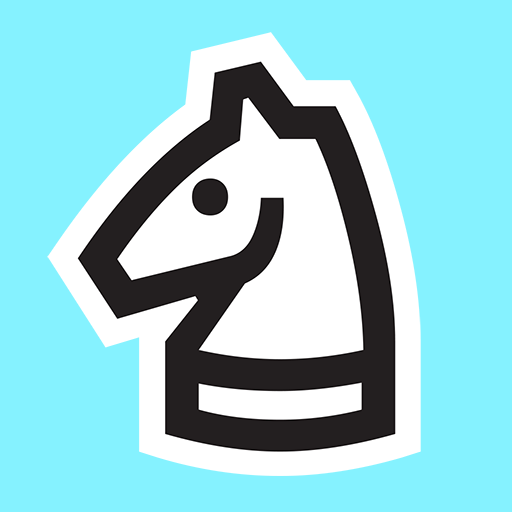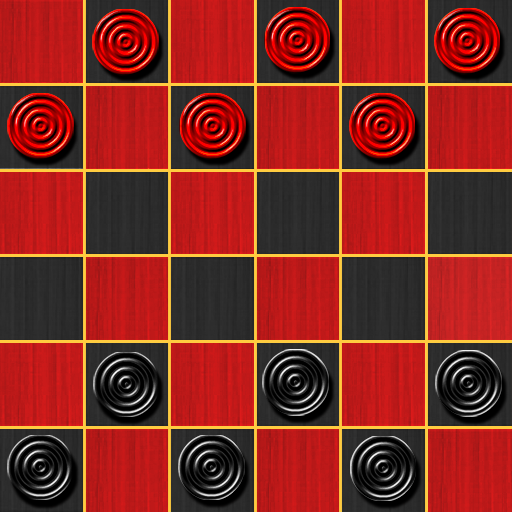Immerse yourself in the captivating world of Triple Find – Match Triple 3D, brought to you by the talented developers at LIHUHU PTE. LTD. This exciting game falls under the “Board” category on Google Play, but it offers a unique twist that sets it apart from the rest.
Triple Find – Match Triple 3D is a brain-teasing puzzle game that challenges your matching skills in a 3D environment. Unlike traditional match-three games, this one combines the thrill of a classic board game with the excitement of 3D graphics. The objective is simple yet challenging: match three identical objects to clear them from the board. Sounds easy, right? Think again! The 3D perspective adds a whole new layer of complexity, making every move crucial and every decision matter.
Developed by LIHUHU PTE. LTD., Triple Find 3D boasts stunning visuals and smooth gameplay that keeps you engaged for hours. The developers have meticulously crafted this game to provide an immersive experience, ensuring that players can enjoy it to the fullest.
One of the standout features of Triple Find 3D is its adaptability. While it’s primarily designed for mobile devices, you can also enjoy this addictive puzzle game on your PC or Mac using BlueStacks. This means you can seamlessly switch between your mobile device and computer, allowing you to play wherever and whenever you prefer.
Unlike some apps that rely heavily on ratings and downloads, Triple Find – Match Triple 3D focuses on delivering an exceptional gaming experience. It’s not about numbers; it’s about the satisfaction you get from conquering its challenging levels and unlocking new dimensions of fun.
Experience the thrill of Triple Find – Match Triple 3D on PC or Mac using BlueStacks and get ready to embark on an epic matching adventure like no other. Whether you’re a puzzle enthusiast or simply looking for a new and exciting game to play, Triple Find 3D promises hours of entertainment and brain-teasing challenges. Download it today and immerse yourself in this 3D puzzle world.