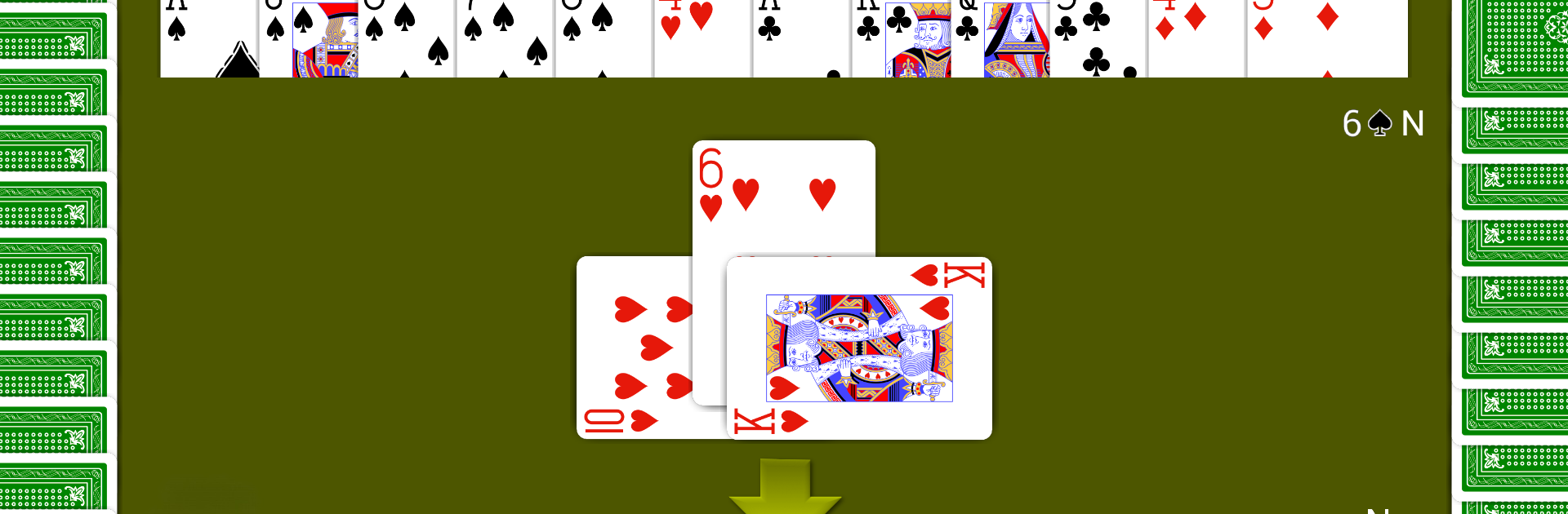Step into the World of Bridge by NeuralPlay, a thrilling Card game from the house of NeuralPlay, LLC. Play this Android game on BlueStacks App Player and experience immersive gaming on PC or Mac.
About the Game
If you’re into card games and want something that really tests your brain, Bridge by NeuralPlay could be right up your alley. This isn’t just for seasoned pros either—whether you’re a total beginner or already have some tricks up your sleeve, there’s room to play, practice, and learn new strategies. With different bridge styles on offer and plenty of helpful tools, it’s easy to find a mode that feels comfortable or challenging, depending on your mood.
Game Features
-
Multiple Ways to Play
Fancy rubber bridge, duplicate teams, or just a casual Chicago match? There’s a mode for every kind of bridge fan, including traditional, matchpoint, and even custom deals you can tweak to your liking. -
Learn as You Go
Not sure what bid to make? Breathe easy—the built-in hints and explanations are there to guide you, breaking down bidding choices and play suggestions without any pressure. You can tap for details whenever you’re stuck. -
Smart AI Opponents
Choose from six levels of computer difficulty, from relaxed to fiendishly clever. You’ll always find a good match, no matter your skill level, and the double dummy solver lets you step through the “perfect” play if you’re curious. -
Practice Tools
Go back in time, undo a move, replay a hand, or even skip hands that feel a bit too sticky. Prefer to analyze your progress? Replay hands or check detailed stats to see how your game matches up against the AI. -
Customizable Experience
Pick your favorite card backs, themes, and tweak bidding systems to suit your style. Enable or disable specific conventions—perfect for learning or for making the game feel just how you want. -
Deal Editor and Sharing
Create, edit, and save your own deals. Share set numbers with friends so you can both try your skills on the same hands, and the handy deal database stores everything you’ve played for later review. -
Achievements and Leaderboards
Want some bragging rights? Keep tabs on your progress with achievements, stats, and global leaderboards, so you always know where you stand. -
Handy Bidding Checker
Compare your bids and plays with what the AI would do, so you can always see if you’re on the right track or taking a clever risk. -
Portable Bridge Notation Support
Save your hands in PBN format, load up predealt deals for analysis (or just for fun), and analyze games when you want a deeper dive.
You can enjoy all these features whenever you like—no need to be online. And yeah, if you’d like to play Bridge by NeuralPlay on a bigger screen, BlueStacks makes it simple to bring the cards onto your PC.
Slay your opponents with your epic moves. Play it your way on BlueStacks and dominate the battlefield.