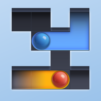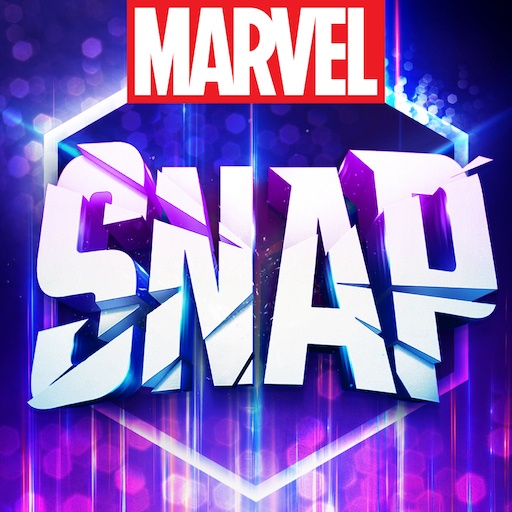Explore a whole new adventure with Gin Rummy – Classic Card Game, a Card game created by FIOGONIA LIMITED. Experience great gameplay with BlueStacks, the most popular gaming platform to play Android games on your PC or Mac.
Gin Rummy – Classic Card Game sticks to what makes the card game fun and keeps it simple to play on a screen. Rounds move fast. Draw from the stock or the discard, build runs and sets, decide when to knock or hold out for gin, then watch the deadwood math settle the hand. There are those undercut swings that make a win feel earned and a loss feel almost fair. The table looks clean, cards are crisp and easy to read, and the animations get out of the way so the turn-by-turn rhythm feels smooth rather than flashy.
It lets players tune the pace and the difficulty, so a slower, relaxed game or a tougher, snappier one is just a couple toggles away. The computer opponents play sensibly and scale up, which makes practicing real strategy feel worthwhile. A stats screen tracks results over time, so it is easy to see if the choices are actually working or just lucky. It runs fully offline, which is great when the connection is spotty, or when someone just wants a quiet set of hands without notifications flying in. On PC with BlueStacks, the mouse drag for discarding feels natural, the cards are big, and it is alot nicer on the eyes during longer sessions. Updates roll in now and then with small improvements, but the core is the same classic gin people already know.
Slay your opponents with your epic moves. Play it your way on BlueStacks and dominate the battlefield.