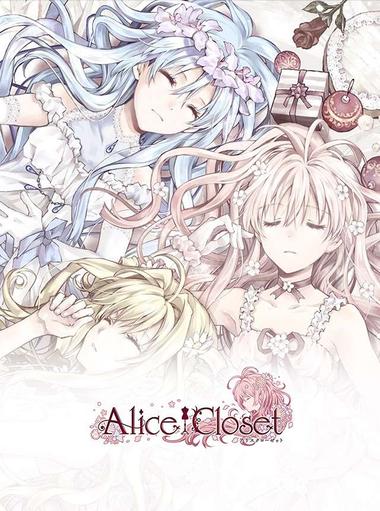Card

契約吧!精靈少女
KIHN YAUH

Saint Seiya EX - Official
Efun Game Ltd.
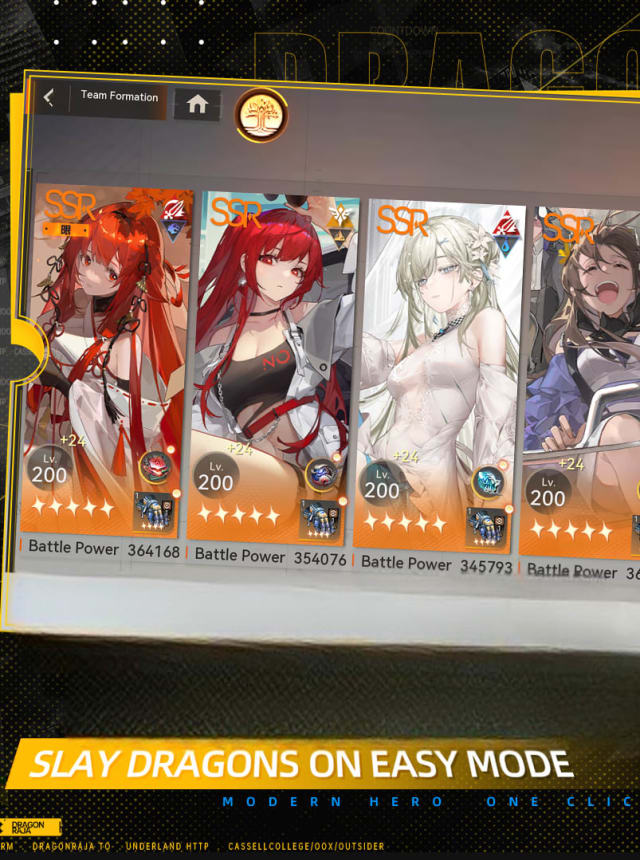
Dragon Raja : ReRise
Archosaur Games

Pokémon TCG Pocket - Card Game
The Pokémon Company
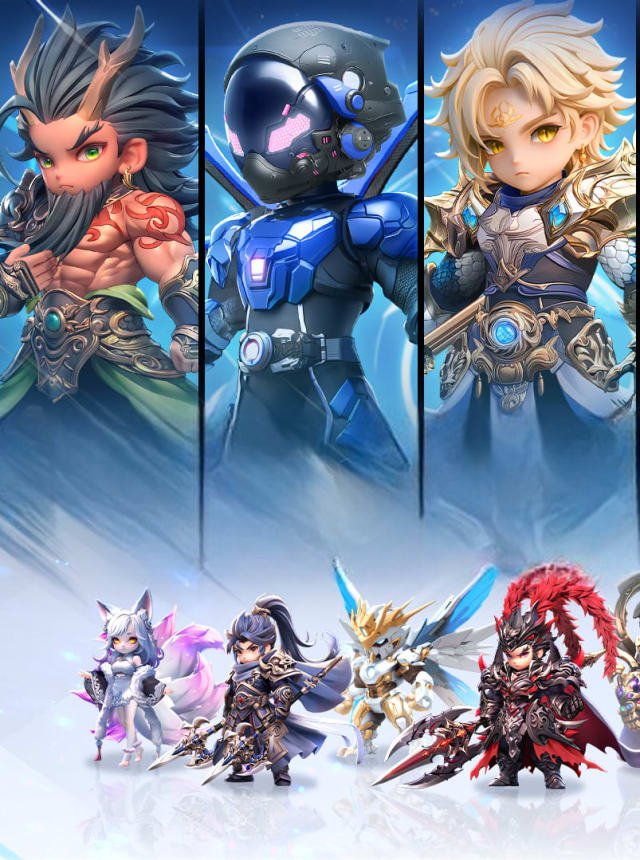
Samkok: New Force
TTHmobi
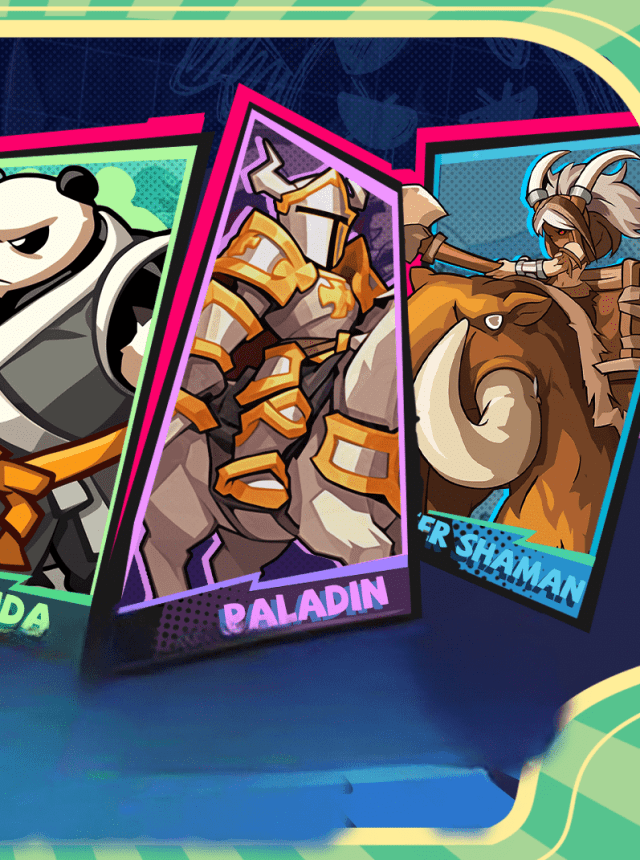
Fist Out: CCG Duel
GOAT Games

Legend of Myth-Free 1000 Draws
EACHFUNGAME
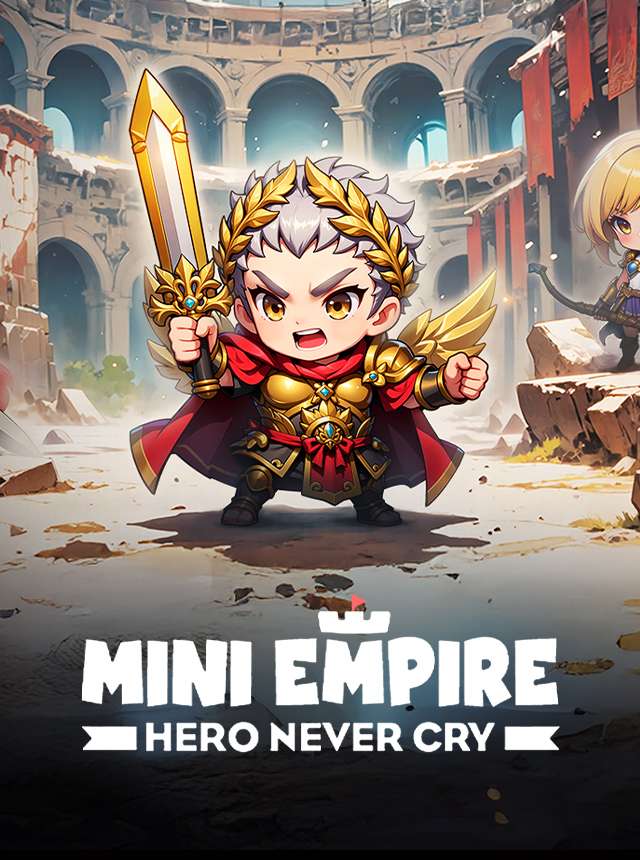
Mini Empire: Hero Never Cry
ZBJoy Games. Ltd
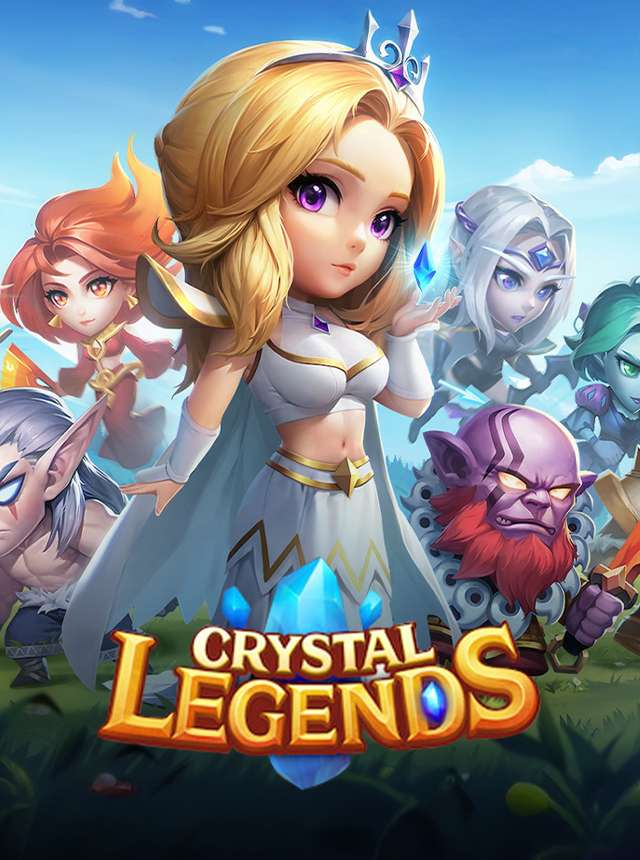
Crystal Legends
FARLIGHT
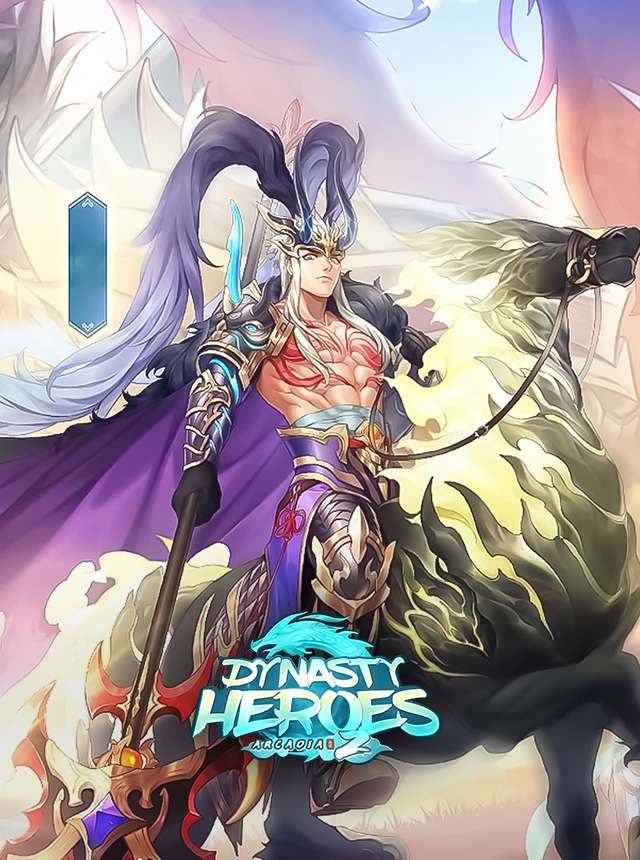
Mythic Samkok
EskyfunUSA
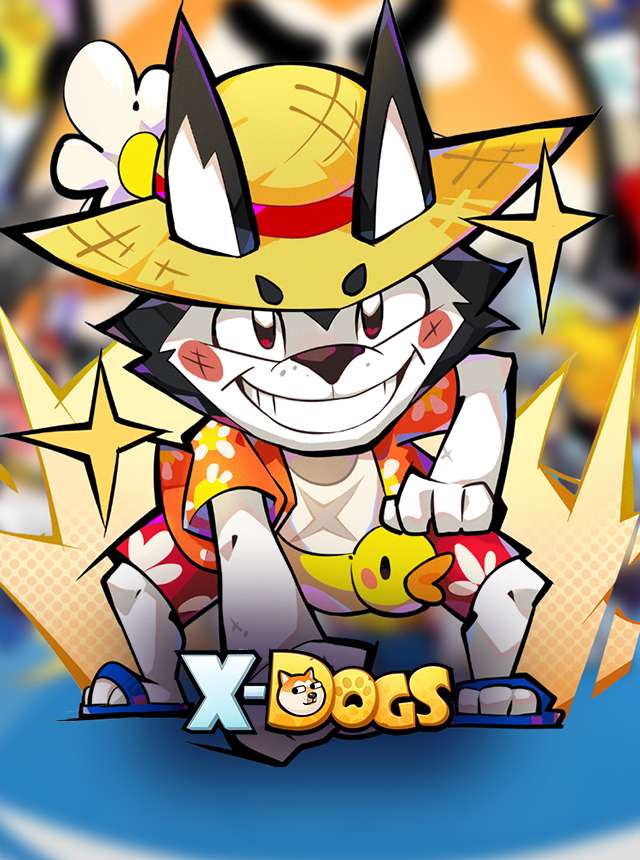
Oh My Dog - Heroes Assemble
SPARKGAME
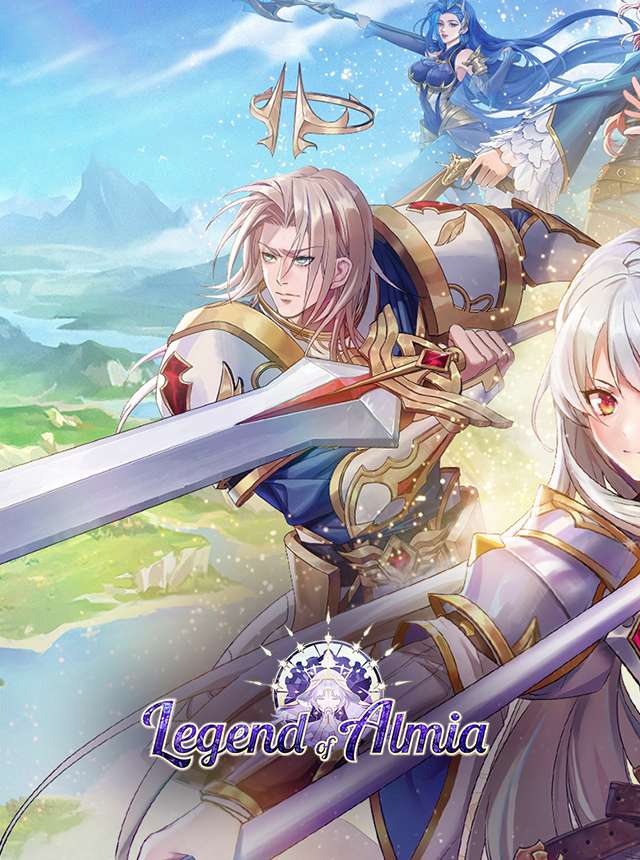
Legend of Almia:idle RPG
Leniu Games

Mini Heroes: Summoners War
ZBJoy Games
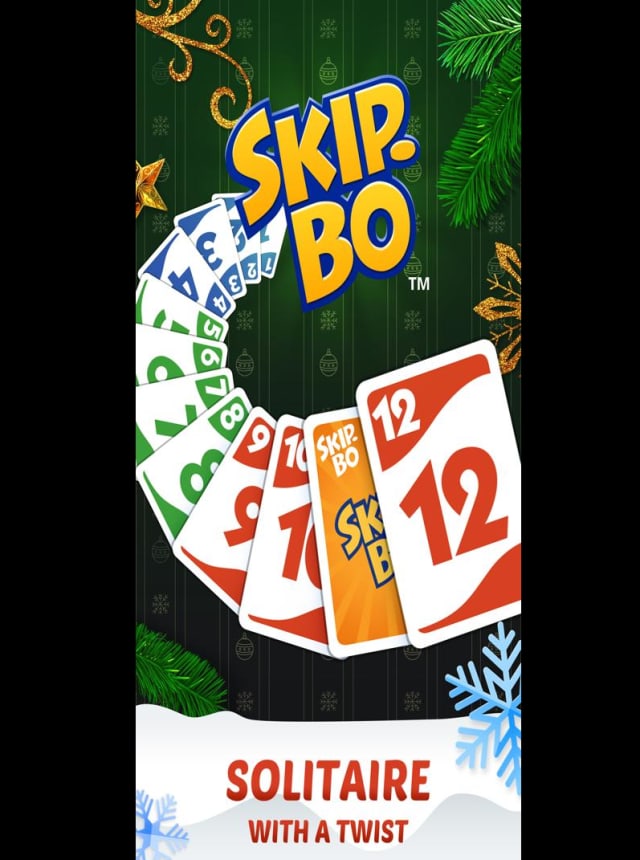
Skip-Bo
Mattel163 Limited

Tales of Yokai
Leniu Games

RummyCircle: Real Cash Rummy
Games24x7

Idle Huntress:Adventure
BluStar Games Limited
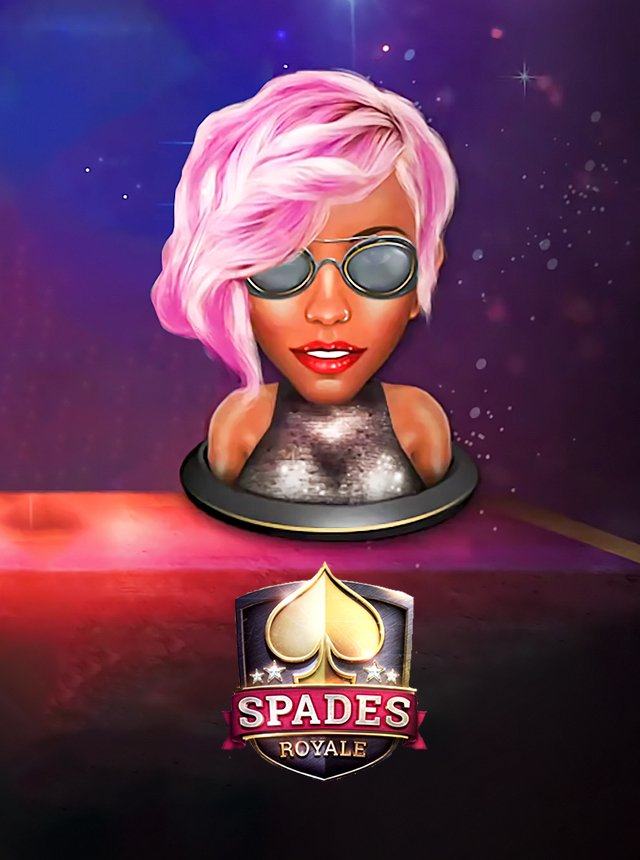
Spades Royale Online Card Game
Beach Bum Ltd.
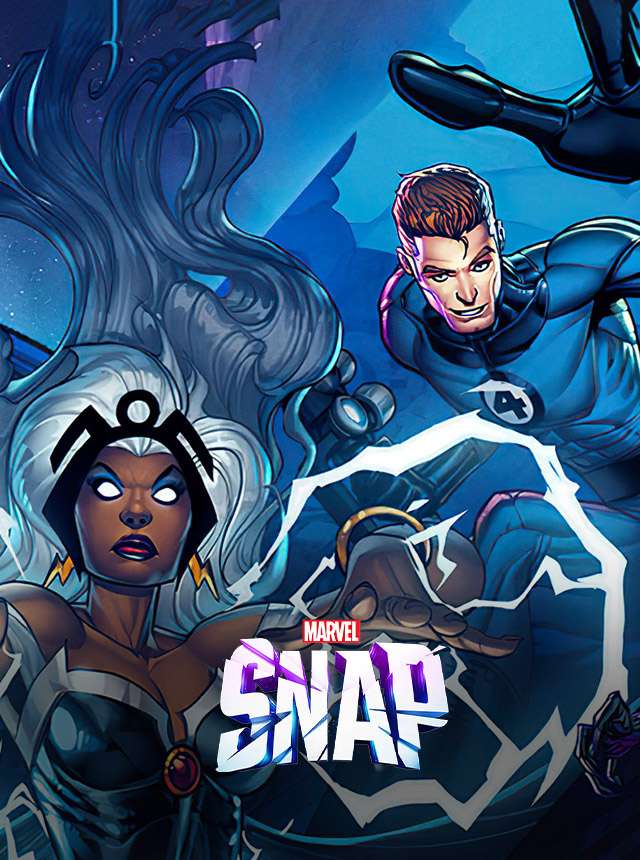
MARVEL SNAP
Nuverse

Vanguard ZERO
Bushiroad International Pte Ltd_

Solitaire Grand Harvest
Supertreat - A Playtika Studio

WSOP - Poker Games Online
Playtika
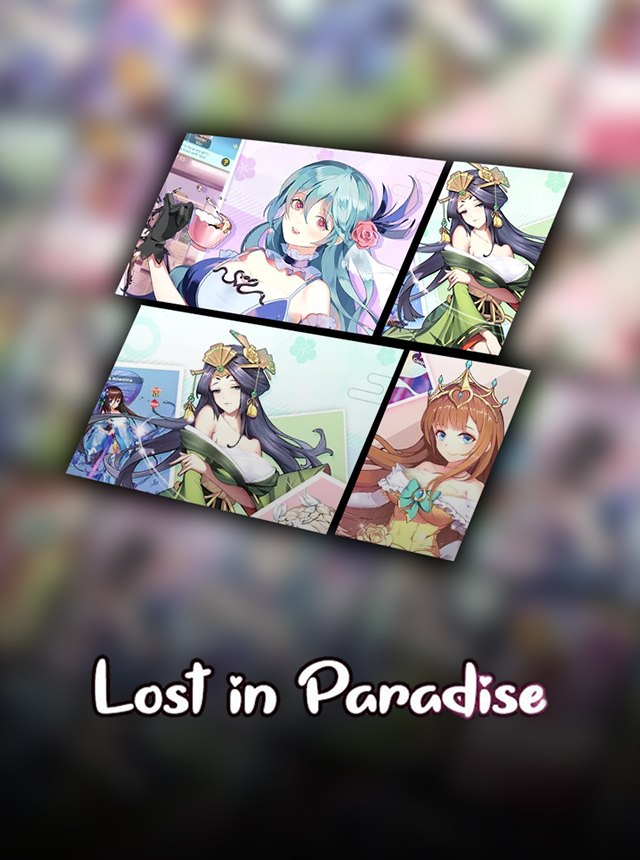
Lost in Paradise:Waifu Connect
EYOUGAME(USS)
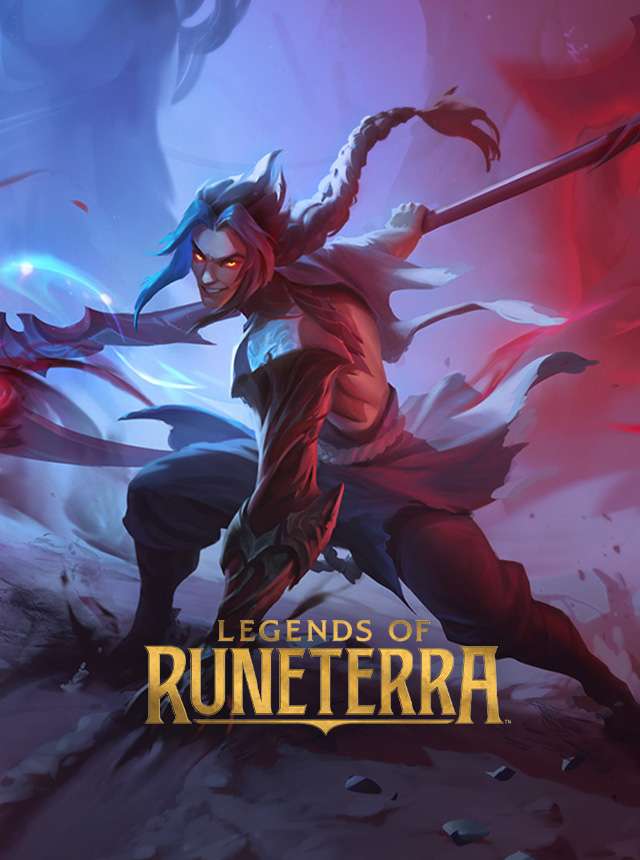
Legends of Runeterra
Riot Games, Inc
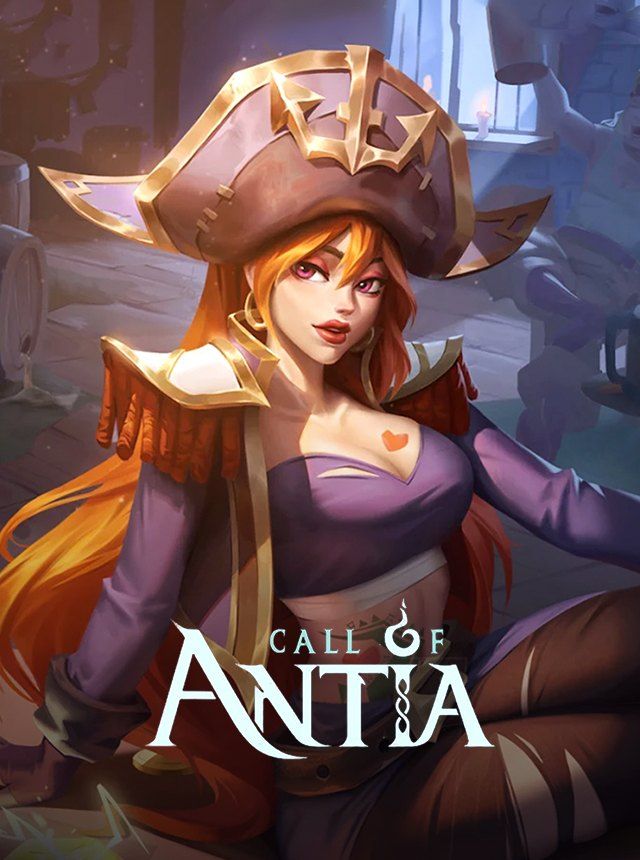
Call of Antia: Match 3 RPG
FunPlus International AG

One Punch Man: 英雄之路
DAMO NETWORK LIMITED
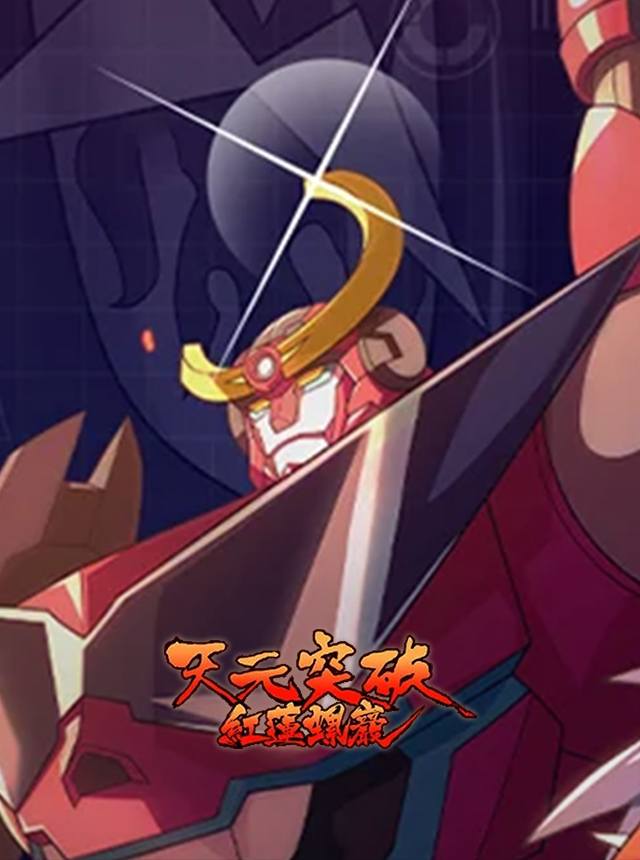
天元突破紅蓮螺巖
Wanda Cinemas Games

Magic: The Gathering Arena
Wizards of the Coast LLC

Yu-Gi-Oh! Duel Links
KONAMI

UNO!™
Mattel163 Limited

Animation Throwdown: Epic CCG
Kongregate
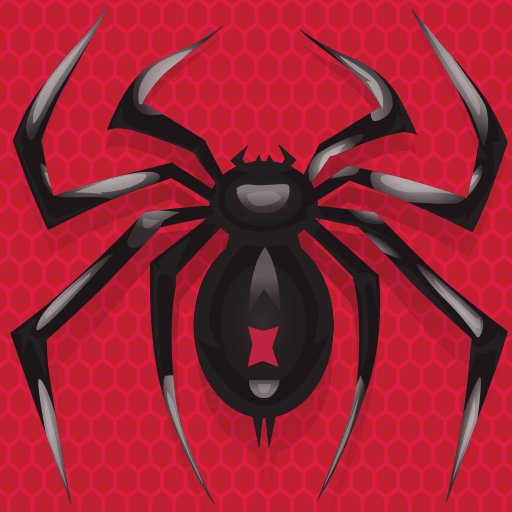
Spider Solitaire: Card Games
MobilityWare

Tiki Solitaire TriPeaks
Scopely
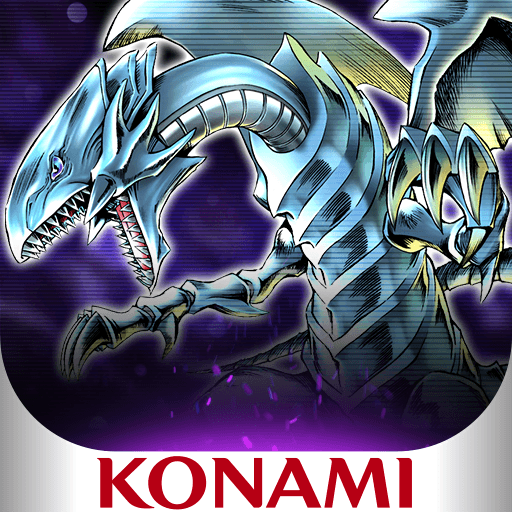
Yu-Gi-Oh! Master Duel
KONAMI
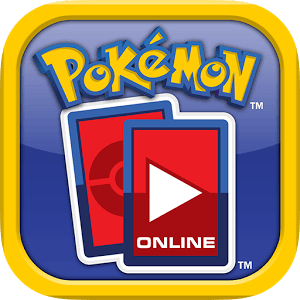
Pokémon TCG Online
The Pokémon Company International

Marvel Collect! by Topps®
The Topps Company, Inc.

Zynga Poker – Texas Holdem
Zynga
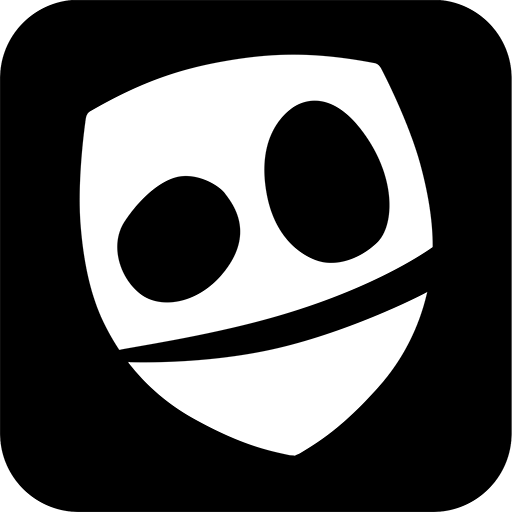
Cards, Universe & Everything
Avid Games

MONOPOLY Solitaire: Card Games
MobilityWare
Solitaire - Classic Card Games
MobilityWare
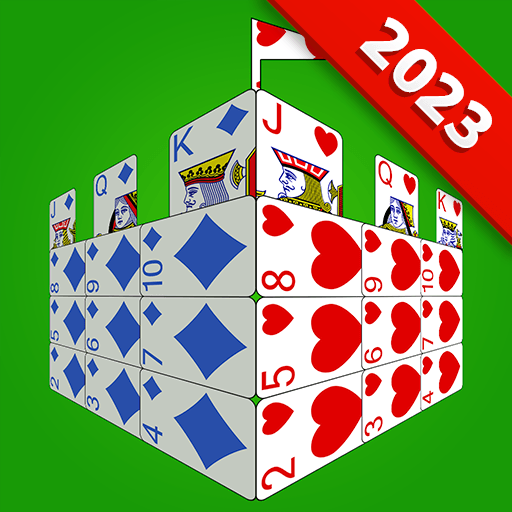
Castle Solitaire: Card Game
MobilityWare

Phase 10: World Tour
Mattel163 Limited