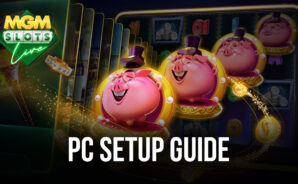MGM Slots Live – Vegas 3D Casino Slots Games is a casino game developed by PLAYSTUDIOS INC. BlueStacks app player is the best platform to play this Android game on your PC or Mac for an immersive gaming experience.
Download MGM Slots Live – Vegas 3D Casino Slots Games on PC to experience the ultimate Vegas casino games. Wherever you are, you get to enjoy the energy of a genuine MGM Resort Casino. Are you ready to play? Download MGM Slots Live – Vegas 3D Casino Slots Games on PC now.
In this casino game, you are in the middle of the action, jackpots, mega slots variety, and thousands of other players. You are not in Vegas, but you can enter the casino to spin and earn big rewards. There’s a variety of MGM casino slots and shows that include Bingo hit, Fired Up 777, Back to Emerald City, Cleopatra, and many more. Also, to make your gaming experience better, new shows and games are added all the time.
Plus, you can play for free to collect loyalty points and redeem them for real rewards you can use in real life. There’s also an exclusive Live Online Casino slot tournament you can use to get social to play directly against 30 other players.