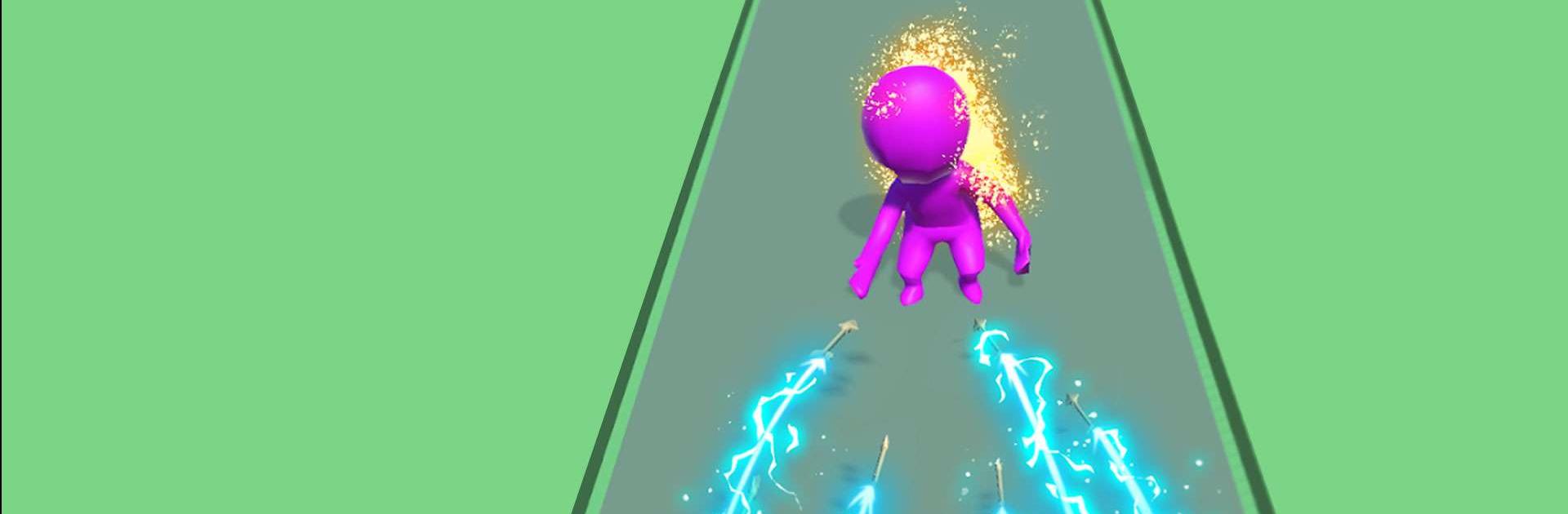Arrow Fight is a Casual game developed by HIGAME Global. BlueStacks app player is the best platform to play this Android game on your PC or Mac for an immersive gaming experience.
In Arrow Fight, you must protect your kingdom from onslaught after onslaught of foes! You will only have a bow and arrows at your disposal, so in order to fend off the monsters before they cross the red line, you will need to employ careful strategy. As you make progress through the game, you will have the opportunity to improve your archer and weapons, acquire loot, and make use of powerful skill cards to defeat your foes.
Every conflict presents an opportunity to gain knowledge and emerge victorious. Experiment with a variety of different approaches, strive for the ideal shot, and do not give up! This simple yet compelling tower defense game features an infinite number of challenges to overcome and a wide variety of maps to uncover, ensuring that the action is never dull.
You can get upgrades for your arrow fighters, helping you take out huge waves of enemies in fewer shots. Keep upgrading your weapons until you can sweet through entire armies as quickly as possible.
Download Arrow Fight on PC with BlueStacks and stand until the end.