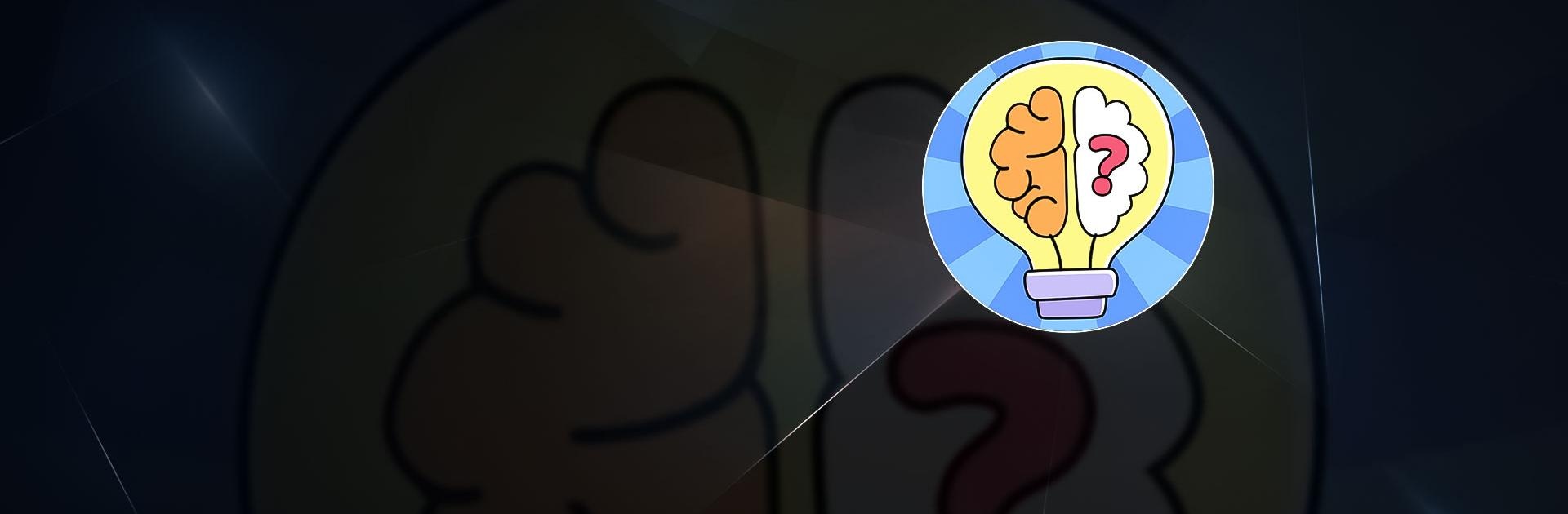Brain It is a Casual Game developed by lonelinessfo. BlueStacks app player is the best platform to play this Android Game on your PC or Mac for an immersive Android experience.
Download Brain It on PC with BlueStacks and think out of the box and let your creative juices flow in this unconventional, casual puzzle game for Android.
Train your brain and challenge your mind with a huge collection of awesome puzzle games. Playing Brain It is the perfect way to start your day. Give your mind a warm up with a few puzzles in the morning, then you’ll be ready to tackle whatever challenges the day will bring you!
Brain It encourages creative thinking to solve these unconventional puzzle challenges. More than simple piecing together clues to find a clear solution; Brain It will make you sweat with these unorthodox challenges. Do you have what it takes to complete all the puzzles?
Download Brain It on PC with BlueStacks and see how far you can get in this fun and funky casual puzzle game today!