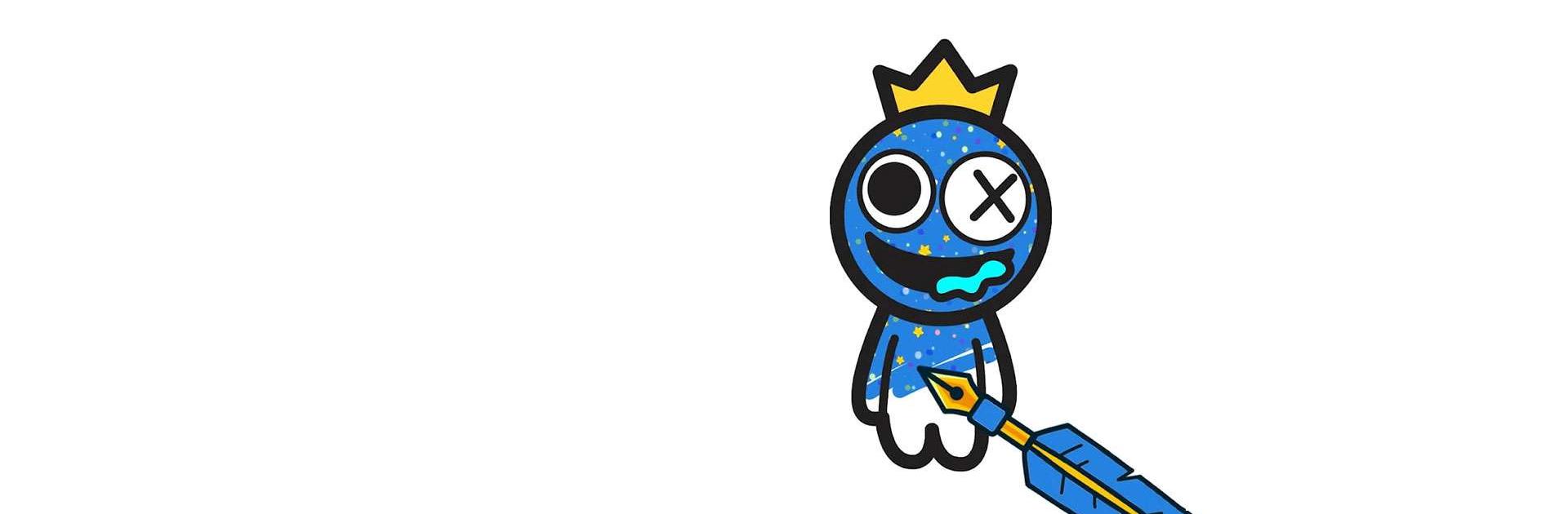Color & Paint is a Casual game developed by Bravestars Global Publishing. BlueStacks app player is the best platform to play this Android game on your PC or Mac for an immersive gaming experience.
If you love drawing but don’t have the time or energy to prepare a sheet of paper and your pastels, then you need to download Color & Paint on PC today. This game is a simple tracing game where players have to follow the dotted line to create unique pictures.
But that’s not all! You also have to fill the drawings in with colors. You’re given a set of colored crayons that you can use to give your images a livelier look. Once you complete the drawing, you will automatically progress to the following stage.
The drawings don’t get more complex, so you don’t have to stress out about drawing things that are too detailed. There are dozens of levels to beat, so there are several hours of gameplay ahead of you when you download Color & Paint with BlueStacks.
This game isn’t just a stress reliever, but it can help your child learn to draw and color within the lines!
Download Color & Paint on PC with BlueStacks and draw until you can draw no longer.