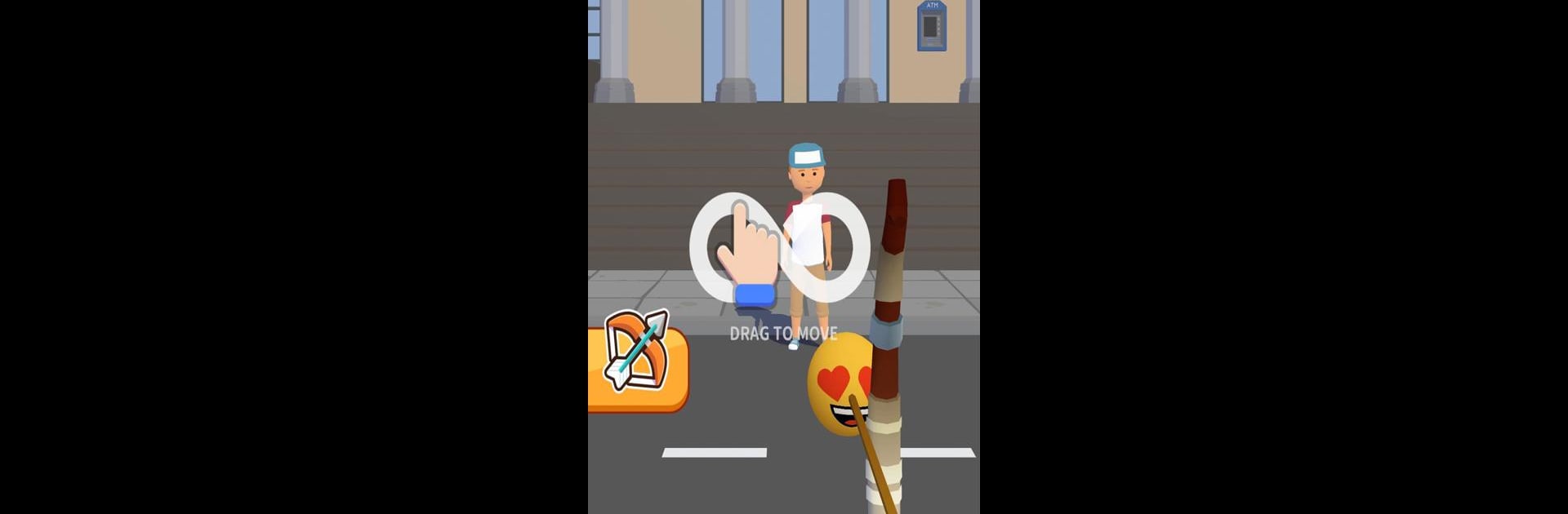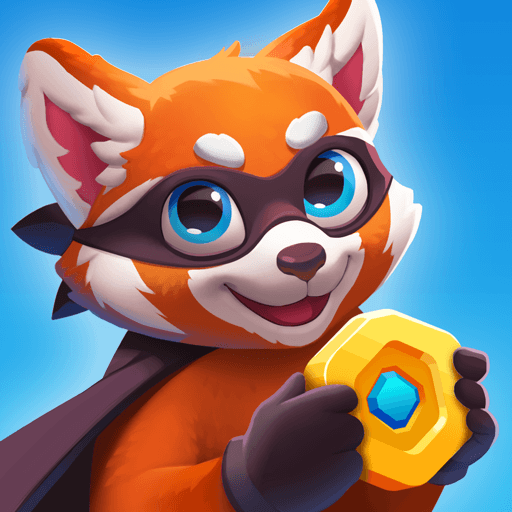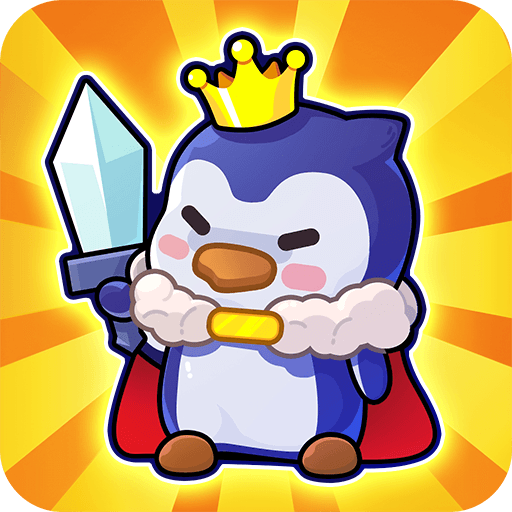Join millions to experience Emoticon Arrow Shoot, an exciting Casual game from Techno Riley. With BlueStacks App Player, you are always a step ahead of your opponent, ready to outplay them with faster gameplay and better control with the mouse and keyboard on your PC or Mac.
About the Game
Emoticon Arrow Shoot brings a playful twist to classic archery fun. You’ll be firing arrows decked out with emojis, and every shot lands with a burst of colorful reactions. Whether you’re aiming to unwind or just want something light-hearted, this casual game from Techno Riley offers a satisfying, quirky challenge that’s all about testing your hand-eye coordination and timing.
Game Features
-
Emoji-Powered Arrows
Swap out standard arrowheads for a huge range of expressive emojis. Every arrow you shoot shows off a different mood, and the targets react with plenty of animated flair. -
Progressively Tricky Levels
Don’t let the cute faces fool you! Levels start off simple, but each stage ramps up with tougher targets and moving obstacles. If you like to nail precise shots, there’s plenty to keep you hooked. -
Vivid Visuals
Bright, lively graphics turn every round into an explosion of color. The whole game has a cheerful vibe that’s hard not to smile at. -
Emoji Collection
As you play, you’ll unlock loads of new emoji designs. Personalize your arrows to match your mood or show off your favorites as you go. -
Runs Great on BlueStacks
Want a even brighter, bigger play session? Emoticon Arrow Shoot also feels right at home on BlueStacks, so you can enjoy super smooth emoji arrow action on a bigger screen.
Start your journey now. Download the game on BlueStacks, invite your friends, and march on a new adventure.