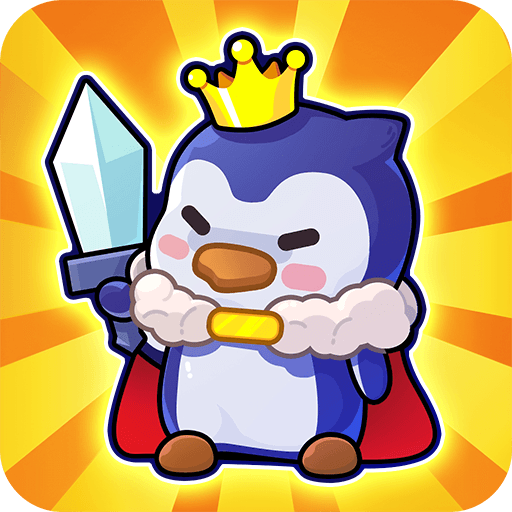Are you tired of squinting at your phone’s small screen while playing your favorite Android games? Do you wish you could enjoy your mobile apps on a larger screen without having to buy a separate device? Look no further than BlueStacks!
BlueStacks is a free Android emulator software that allows you to run Android applications on your computer or laptop. With high-definition resolutions and smoother frame rates, you can enjoy an enhanced mobile experience on a larger screen.
One of the biggest advantages of BlueStacks is its Advanced Keymapping feature. Say goodbye to inaccurate touch inputs – this feature allows you to assign controls to your mouse, keyboard, or gamepad for more precise and faster gameplay. Whether you’re playing fast-paced fighting games or immersive role-playing games, you can customize controls to suit your preferences.
Macro functionality is another game-changer that BlueStacks provides. It lets you record input sequences and execute them with a single button click, making it easier to perform repetitive tasks or complex maneuvers in games. With this feature, you can unleash sophisticated and lethal skill combos without any effort.
Multitasking is a breeze with BlueStacks’ Multiple Instances features. You can run multiple apps or games at the same time on a single machine, allowing you to get more done in less time.
With BlueStacks, you can easily capture screenshots and record videos while using Android applications. It’s a great way to show off your skills or create high-quality tutorials that you can share with friends and family over social media.
The latest version of BlueStacks, BlueStacks 5, is the fastest and lightest version to date. Its sleek and modern interface is easier to use and more intuitive, making your mobile experience even smoother.
BlueStacks is fantastic software for gamers and non-gamers alike. Whether you’re playing games, using social media apps, or working on productivity apps, BlueStacks provides a seamless mobile experience on a larger screen. With its range of features and updates, it’s the ultimate solution for anyone who wants to enjoy Android applications on their computer or laptop.
BlueStacks 5 requires a PC or Mac with at least 4 GB of RAM. Now supports concurrent 32-bit and 64-bit applications.