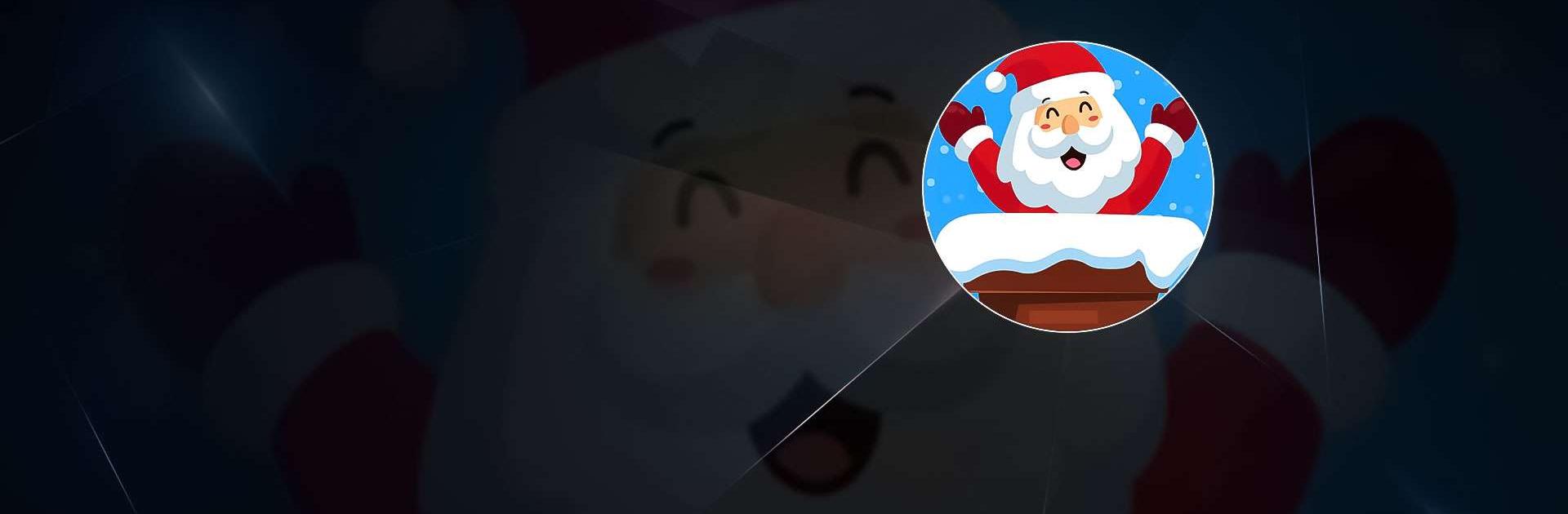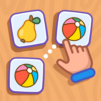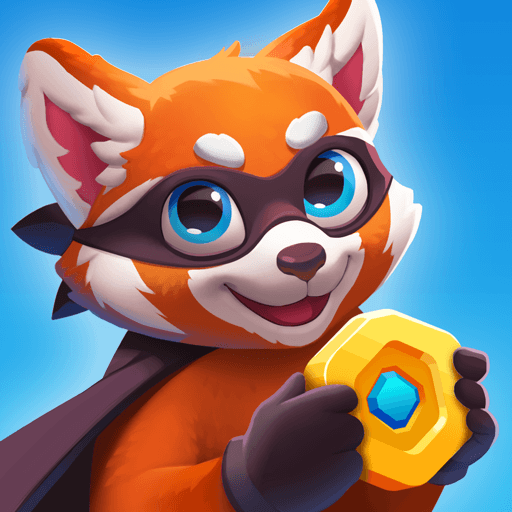Food Number Games for Kids! is a Casual game developed by Wow Kids. BlueStacks app player is the best platform to play this Android game on your PC or Mac for an immersive gaming experience.
This game combines the best things of childhood—learning and food! With this brain-boosting game filled with over a dozen minigames, your child will have a blast learning about the different food groups!
Not only do they learn about food, but they can also play math minigames, which teach them how to count and do basic math problems. Everything is a lot more fun when there are adorable characters that accompany your child throughout the game!
Play with your food while they teach you basic memory, and thinking. Your child will learn how to solve an assortment of problems, ranging from math to logic. Best of all, they’re taught by cuddly characters that guide them through every problem!
If your child is an aspiring chef, they’ll love Food Number Games for Kids! This game has all sorts of fun puzzles and riddles for your child to solve. They can even design their own cake using frosting to draw numbers!
Download Food Number Games for Kids! on PC with BlueStacks and let your children learn through the power of food.