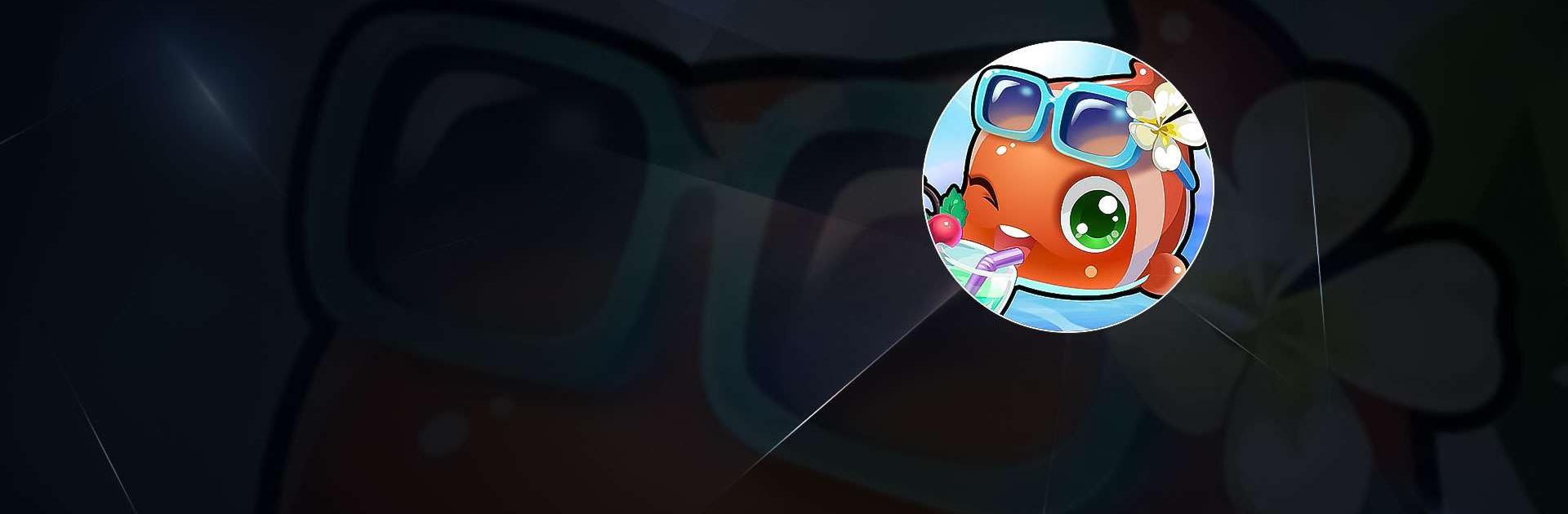HappyFish is a Casual game developed by HappyElements. BlueStacks app player is the best platform to play this Android game on your PC or Mac for an immersive gaming experience.
Are you ready to play HappyFish on PC? You should be! It’s a fun game for fish lovers around the globe!
HappyFish offers thousands of different fish varieties with different personalities. Whether you like cute fish, funky fish, sweet fish, geeky fish, and so on, there’s a fish out there that matches everyone’s personality!
In HappyFish, the goal is to keep your virtual pet fish happy. You can feed them, play with them, and interactive with them to trigger fun and unique animations. Your pet fish will be there for you whenever you need them.
This game also offers a wide range of sceneries. So, if you like playing with fish in the desert, or if you want to raise a fish in a satellite floating thousands of miles above the planet, you’ll enjoy taking advantage of the unique backgrounds in HappyFish.
You can also enjoy a wide range of minigames, such as Dr. Octopus, Gold, Golden Dolphin, Sea Otter, and so much more. Let your pets guide you through each minigame to ensure victory!
Download HappyFish on PC with BlueStacks and play with your virtual pet fish.