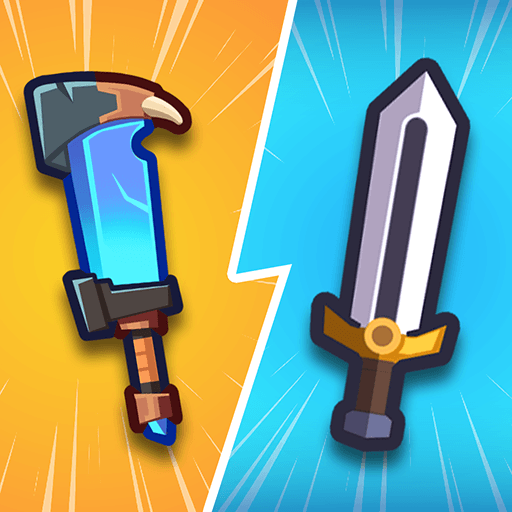Idle Gun 3D: Weapons Simulator is a casual game developed by DINO Global LTD. BlueStacks app player is the best platform to play this Android game on your PC or Mac for an immersive gaming experience.
Immerse yourself in the exciting world of guns with Idle Gun 3D: Weapons Simulator! Take your shooting skills to the next level and upgrade and unlock a massive range of weapons. From rifles to pistols, you’ll have the chance to master them all! With each shot, earn money and experience to further upgrade, your arsenal and tackle tougher challenges.
Enjoy stunning 3D graphics, intuitive controls, and a wide range of realistic shooting scenarios. Whether you’re a seasoned shooter or just getting started, Idle Gun 3D: Weapons Simulator has something for everyone. With its fast-paced and challenging gameplay, you’ll be immersed in the world of guns like never before.
Customize your weapons to make them yours, with a wide range of skins and attachments. Show your friends who’s the best shooter around! Idle Gun 3D: Weapons Simulator is the perfect game to test your skills and shows you’re the best. So, step up and take your shooting to the next level!
Download Idle Gun 3D: Weapons Simulator on PC with BlueStacks and enjoy!