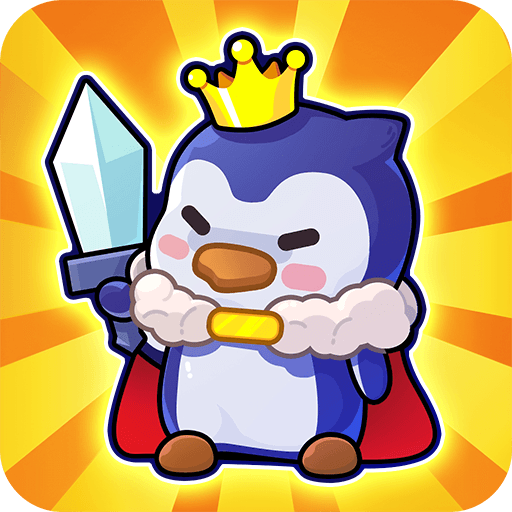Imagination is very important to the growth and development of our children. More often than not, Android apps and games aimed at children don’t fuel this spark of imagination that we have as children. With Kids Doodle – Color & Draw, that spark is not only lit up, it is continually fueled with a fun approach to art geared especially for children. Kids Doodle – Color & Draw gives children a safe place to draw and doodle to their hearts content. They can choose to paint on canvas or a photo with a wide variety of brushes. Children can also create mini-movies with the movie maker mode that turns drawings into small animated clips. Once finished, your children’s images can be saved or shared via social networking sites like Facebook and Twitter.
Play on PC with BlueStacks or from our cloud
- Overview
- Game Features
- How to Play
Page Modified On: December 08, 2020
Play Kids Doodle - Color & Draw on PC or Mac
Game Features
Game controls
- Tap Spots
- Other Moves
Enhancements
- Macros
- Multi Instance
- Script
- Repeated Tap
- Game controls
- Enhancements

Macros

Multi Instance

Script

Repeated Tap
How to Download and Play Kids Doodle - Color & Draw on PC or Mac
Download and install BlueStacks on your PC or Mac
Complete Google sign-in to access the Play Store, or do it later
Look for Kids Doodle - Color & Draw in the search bar at the top right corner
Click to install Kids Doodle - Color & Draw from the search results
Complete Google sign-in (if you skipped step 2) to install Kids Doodle - Color & Draw
Click the Kids Doodle - Color & Draw icon on the home screen to start playing

BlueStacks 4 is an Android emulator for Mac and PC systems. With this app, your computer can run any Android-powered app or game perfectly. By using Kids Doodle – Color & Draw on your Mac or PC, you are enabling your children to be even more creative while learning valuable computer skills. BlueStacks allows you and your child to use the mouse and keyboard instead of clumsy touchscreen controls. With computers becoming more important in everyday life, feeling comfortable with the computer at a young age can be beneficial. Watch this video to see how you can get started with Kids Doodle – Color & Draw on your computer.
Minimum System Requirements
With BlueStacks 5, you can get started on a PC that fulfills the following requirements.
Operating System
Microsoft Windows 7 or above, macOS 11 (Big Sur) or above
Processor
Intel, AMD or Apple Silicon Processor
RAM
at least 4GB
HDD
10GB Free Disk Space
* You must be an Administrator on your PC. Up to date graphics drivers from Microsoft or the chipset vendor.
Kids Doodle - Color & Draw - FAQs
- How to play Kids Doodle - Color & Draw on Windows PC & Mac?
Play Kids Doodle - Color & Draw on your PC or Mac by following these simple steps.
- Click on 'Play Kids Doodle - Color & Draw on PC’ to download BlueStacks
- Install it and log-in to Google Play Store
- Launch and play the game.
- Why is BlueStacks the fastest and safest platform to play games on PC?
BlueStacks respects your privacy and is always safe and secure to use. It does not carry any malware, spyware, or any sort of additional software that could harm your PC.
It is engineered to optimize speed and performance for a seamless gaming experience.
- What are Kids Doodle - Color & Draw PC requirements?
Minimum requirement to run Kids Doodle - Color & Draw on your PC
- OS: Microsoft Windows 7 or above MacOS 11 (Big Sur) or above
- Processor: Intel, AMD or Apple Silicon Processor
- RAM: Your PC must have at least 4GB of RAM. (Note that having 4GB or more disk space is not a substitute for RAM)
- HDD: 10GB Free Disk Space.
- You must be an Administrator on your PC.