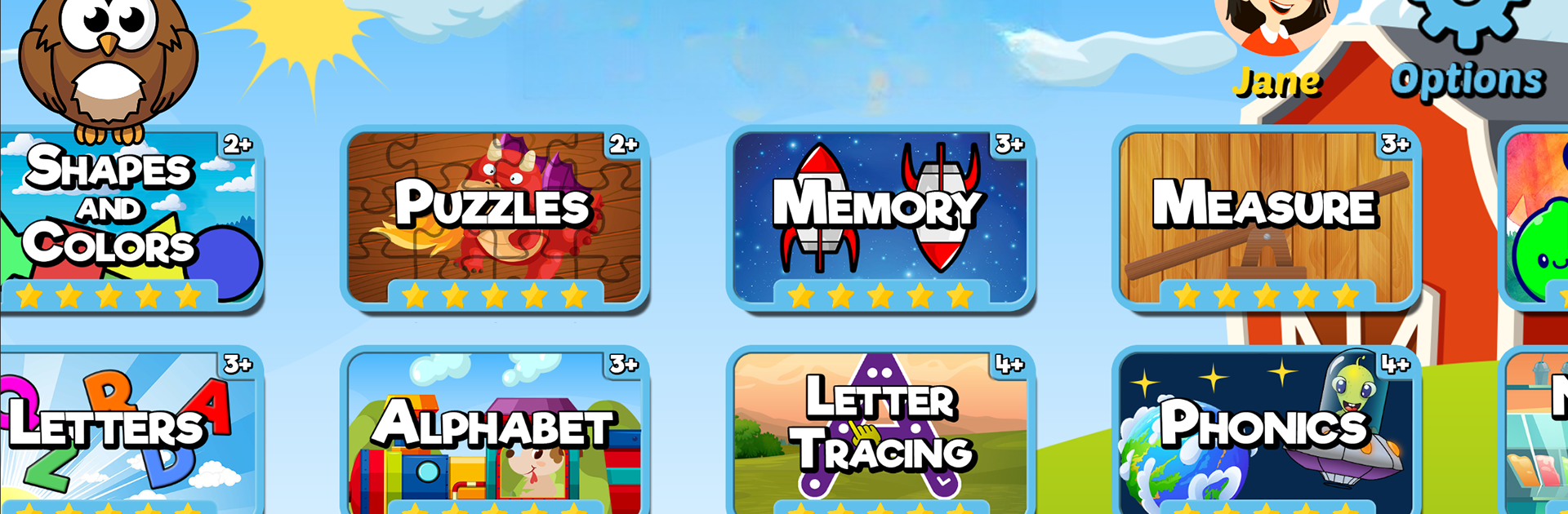From the innovators and creators at RosiMosi LLC, Preschool & Kindergarten Games is another fun addition to the World of Educational games. Go beyond your mobile screen and play it bigger and better on your PC or Mac. An immersive experience awaits you.
About the Game
Preschool & Kindergarten Games brings together a colorful mix of play and learning that little kids just can’t resist. From tracing letters to counting numbers and everything in between, this app offers an inviting space for preschoolers and kindergarteners to have fun while picking up key skills. Designed by RosiMosi LLC, the variety keeps things fresh, whether your child loves puzzles, memory games, or just exploring a new activity each day. And let’s be honest, the holiday-themed surprises (hello, Christmas activities!) add a cheerful twist, especially when played on BlueStacks.
Game Features
-
Festive Christmas Games
Special holiday-themed puzzles, ABC tracing, and memory challenges set a joyful mood and keep kids excited about learning all season long. -
30+ Interactive Educational Games
There’s something here for every interest: math for budding number crunchers, spelling for little wordsmiths, and creative puzzles for hands-on learners. -
Colorful Graphics & Sounds
Bright visuals and playful sound effects help hold short attention spans, while voice narrations gently guide kids through each activity. -
Progress Tracking & Rewards
Every time kids finish lessons, they get cool stickers to collect and see how far they’ve come—tiny achievements that encourage them to keep going. -
Multiple Kid Profiles
Families with more than one learner can easily switch between different kids and track their individual progress. -
Adjustable Lessons
Parents (or teachers) can shape the learning experience with custom lesson builders and check in on kiddo’s skill growth through handy progress reports. -
Skills That Grow with Your Child
Preschool & Kindergarten Games covers early basics—like ABCs, numbers, shapes, sight words, and even basic multiplication—so it stays useful as your child learns new things. -
Made for Young Kids
Activities are just right for ages 2 to 7, with special attention paid to making things easy for little hands and growing minds to use. -
Seasonal Updates
Keep an eye out for new games and holiday content, keeping the app feeling new even after weeks of playtime.
The game works great across devices, and playing on BlueStacks can add a bit of convenience if you want to give kids a bigger screen or keep your phone free.
Start your journey now. Download the game on BlueStacks, invite your friends, and march on a new adventure.