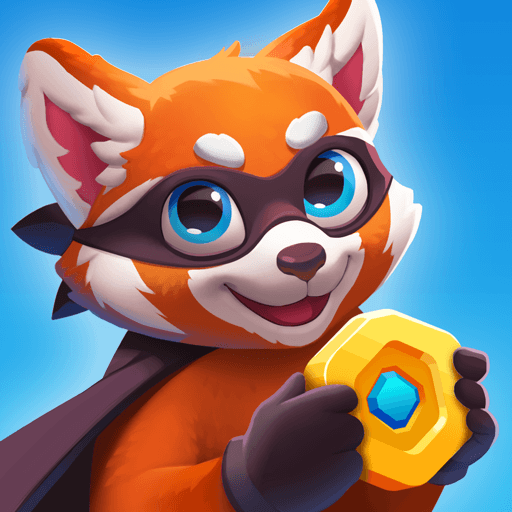Licking Run is a casual game developed by Wonder Game Inc. BlueStacks app player is the best platform to play this Android game on your PC or Mac for an immersive gaming experience!
Play Licking Run on PC and enjoy this immersive, casual game from the large and gorgeous display on your PC! Choose only the delicacies that make you strong!
Many items are vying for your attention. They want you to munch them and have momentary pleasures. But can these items make you healthy and strong? No! Because nothing can make you healthier and stronger than eating delicious and healthy foods!
You must sort from the wide array of items that come your way and eat only the food items! Clear each level by controlling your rhythm as you simultaneously taste different foods. When you eat enough food, you’ll move on to the next level!
Download Licking Run on PC and enjoy different types of food. But be careful – avoid confusing items, or they will mark the end of the fun for you!