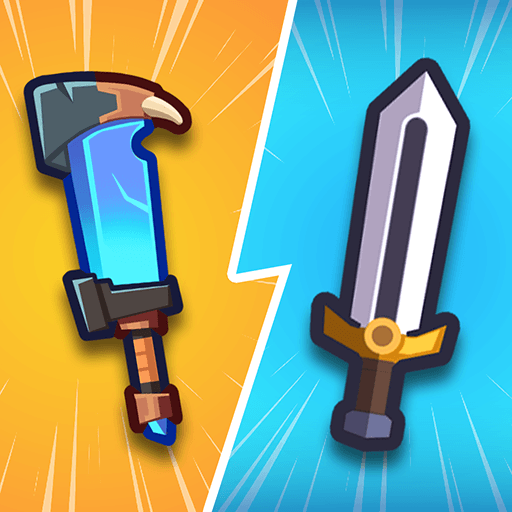Life Choices 2 is a Casual game developed by Unico Studio. BlueStacks app player is the best platform to play this Android game on your PC or Mac for an immersive gaming experience.
Prepare for an enhanced gaming experience as “Life Choices” returns with its much-anticipated sequel, “Life Choices 2.” With improved graphics, fresh storylines, and an abundance of choices, the game takes you back to Unicoville for another round of decision-making that will shape the destiny of its residents.
Step into the shoes of a decision-maker, as “Life Choices 2” offers a unique blend of life simulation and narrative exploration. Delve into the lives of new characters, gaining insights into their personal stories and homes. Every choice you make has a profound impact on the fate of the town, adding a layer of realism that mirrors the complexities of adult life.
As you navigate through the game, you’ll find that “Life Choices 2” is more than just a simulation – it’s a story-driven experience that allows you to play a pivotal role in shaping the outcomes. Whether you’re steering towards a heavenly path or embracing a bit of devilish fun, your choices matter.
The introduction of a new progression system adds a dynamic twist to the gameplay. Complete a character’s three tasks to progress through their life stages, earning rewards along the way. These rewards can be used to customize the town, adding an element of creativity to the game.
From the joys of customization to the thrill of decision-making, “Life Choices 2” stands as a testament to the synergy of simulation and storytelling. If you’re a fan of simulator and story games, don’t miss out on this opportunity to dive into the enchanting world of “Life Choices 2.” Play as the adorable angel and devil girls, and let your choices shape the narrative in this captivating life simulation adventure. Enjoy this game with BlueStacks today!