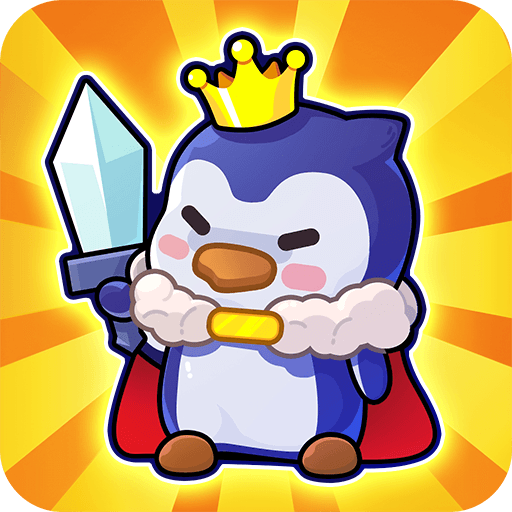How about expanding your PlayHome game a little bit, and take it all the way down to the classroom of your school? Interesting? It can be, as long as you manage to dictate the way things are going to be, and not the teacher, of course! Play My PlayHome School on PC and Mac with BlueStacks and explore the entire school and even pretend to be the teacher! Experiment in the science room, go all the way down to the computer laboratory, have lunch amongst your classmates and colleagues at the cafeteria and make your own decisions, even though you are at school! Put all your imagination to good use and feel the unique power that only a child’s mind can have. The thing is: school has never let you so free as you are right now, which may be something good, or something bad, depends on what you are going to do about it! Download My PlayHome School on PC with BlueStacks and have the blast of a lifetime by having a completely different school experience than your previous one!
Play on PC with BlueStacks or from our cloud
- Overview
- Game Features
- How to Play
Page Modified On: December 08, 2020
Play My PlayHome School on PC or Mac
Game Features
Game controls
- Tap Spots
- Other Moves
Enhancements
- Macros
- Multi Instance
- Script
- Repeated Tap
- Game controls
- Enhancements

Macros

Multi Instance

Script

Repeated Tap
How to Download and Play My PlayHome School on PC or Mac
Download and install BlueStacks on your PC or Mac
Complete Google sign-in to access the Play Store, or do it later
Look for My PlayHome School in the search bar at the top right corner
Click to install My PlayHome School from the search results
Complete Google sign-in (if you skipped step 2) to install My PlayHome School
Click the My PlayHome School icon on the home screen to start playing

More than just the most powerful and fastest gaming engine ever developed in history, there is something else the new and improved BlueStacks has already done for you. Taught you, actually: how to be completely free to make your own decisions. Right? We believe in ultimate freedom for playing games, after all, if you are the player, you should be the one making all the calls, don’t you agree? Now it is time you do the same at school, and we are so proud of teaching you that! Download My PlayHome School on Windows 7, 8, 10 with BlueStacks and customize your entire gaming the way you like it, from your interface skin, to the command scheme. It is all up to you! This way, we believe we can deliver a much more satisfying experience, with lots to be happy about, and nothing to complaint! All of it, of course, at the big screen of your computer, with a much more stable internet connection, with no lagging, and the mouse and the keyboard, to help you take absolutely full control of your actions. So, let’s change gaming forever? We did our part. Now it’s up to you!
Minimum System Requirements
With BlueStacks 5, you can get started on a PC that fulfills the following requirements.
Operating System
Microsoft Windows 7 or above, macOS 11 (Big Sur) or above
Processor
Intel, AMD or Apple Silicon Processor
RAM
at least 4GB
HDD
10GB Free Disk Space
* You must be an Administrator on your PC. Up to date graphics drivers from Microsoft or the chipset vendor.
Browse More by Shimon Young : Play Home Software
Browse All GamesMy PlayHome School - FAQs
- How to play My PlayHome School on Windows PC & Mac?
Play My PlayHome School on your PC or Mac by following these simple steps.
- Click on 'Play My PlayHome School on PC’ to download BlueStacks
- Install it and log-in to Google Play Store
- Launch and play the game.
- Why is BlueStacks the fastest and safest platform to play games on PC?
BlueStacks respects your privacy and is always safe and secure to use. It does not carry any malware, spyware, or any sort of additional software that could harm your PC.
It is engineered to optimize speed and performance for a seamless gaming experience.
- What are My PlayHome School PC requirements?
Minimum requirement to run My PlayHome School on your PC
- OS: Microsoft Windows 7 or above MacOS 11 (Big Sur) or above
- Processor: Intel, AMD or Apple Silicon Processor
- RAM: Your PC must have at least 4GB of RAM. (Note that having 4GB or more disk space is not a substitute for RAM)
- HDD: 10GB Free Disk Space.
- You must be an Administrator on your PC.