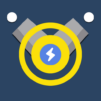Pen Dig is a Casual Game developed by Yso Corp. BlueStacks app player is the best platform to play this Android Game on your PC or Mac for an immersive Android experience.
Download Pen Dig on PC with BlueStacks and go from scratching holes with pens to excavating mines in this fun and zany clicker idle game for Android.
Pen Dig takes you on a wild and totally implausible adventure from the schoolyard to city excavating. It all begins with your school pencil. Scratch and dig to break soil and stone, gradually earning money to purchase bigger, more powerful tools. Eventually, you’ll be excavating mines and digging foundations for buildings!
Use your money to get better tools. Upgrade your pencil to a digger-shaped pen, then to a pointed pen, and so on until you’re a full-blown miner and excavator!
Download Pen Dig on PC with BlueStacks and start digging today!