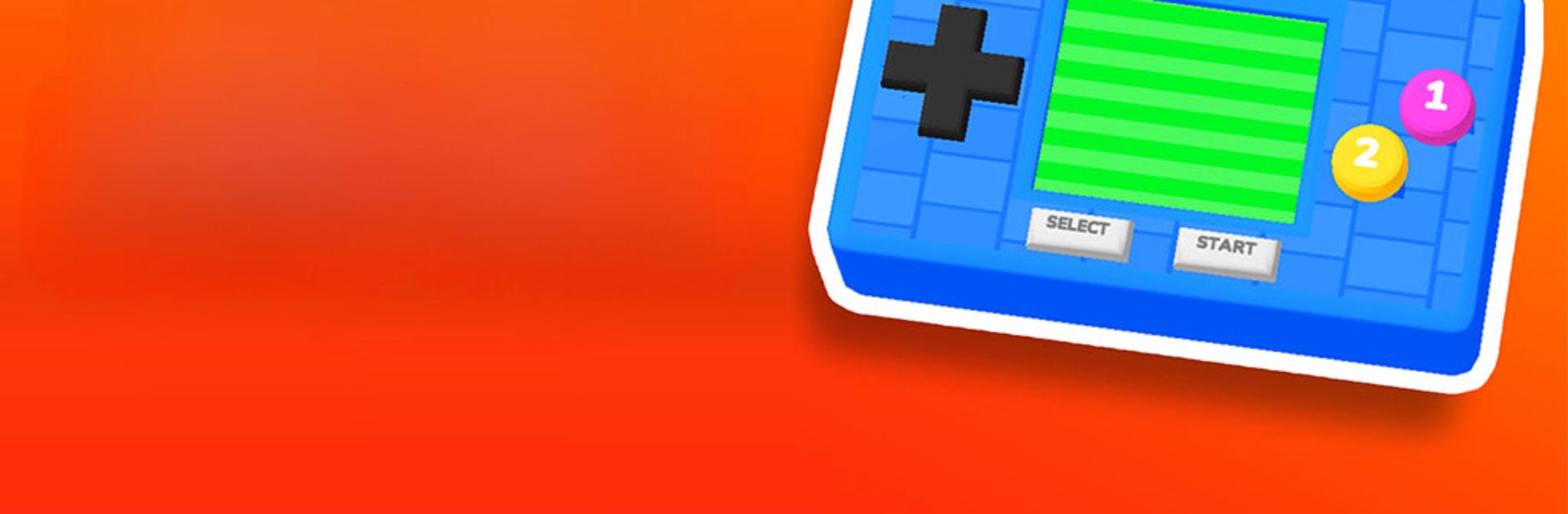Join millions to experience Retro Battle, an exciting Casual game from Yso Corp. With BlueStacks App Player, you are always a step ahead of your opponent, ready to outplay them with faster gameplay and better control with the mouse and keyboard on your PC or Mac.
About the Game
Retro Battle throws you straight back to the golden age of pixel fun, where every play feels like a blast from the past. With this quirky casual game from Yso Corp, you’re basically carrying a pocketful of childhood memories—ready to pull out and play anytime. Think of it as your own portable console loaded up with quick, crafty mini-games that keep you guessing and laughing.
Game Features
- Collection of Mini-Games
Tons of bite-sized challenges packed into one spunky little package. You never really know what’s coming up next, and there’s always something new to try. - Portable Console Vibes
It’s all about that handheld feel—you’re basically gaming on a little virtual console right on your phone, which honestly keeps things fresh and playful. - Kid-Friendly Challenges
Simple controls and cheeky objectives make this one perfect for both quick breaks and longer chill sessions. The games are fun, approachable, and hook you in fast. - Easy to Pick Up
Don’t worry about complicated rules or tutorials—just tap and go. You never need to overthink things; the fun’s ready when you are. - Smooth PC Experience on BlueStacks
If you want some extra screen space, playing Retro Battle on BlueStacks makes it all pop a little more—big, bright, and with totally smooth controls for relaxing at your desk or on the couch.
Make your gaming sessions memorable with precise controls that give you an edge in close combats and visuals that pop up, bringing every character to life.