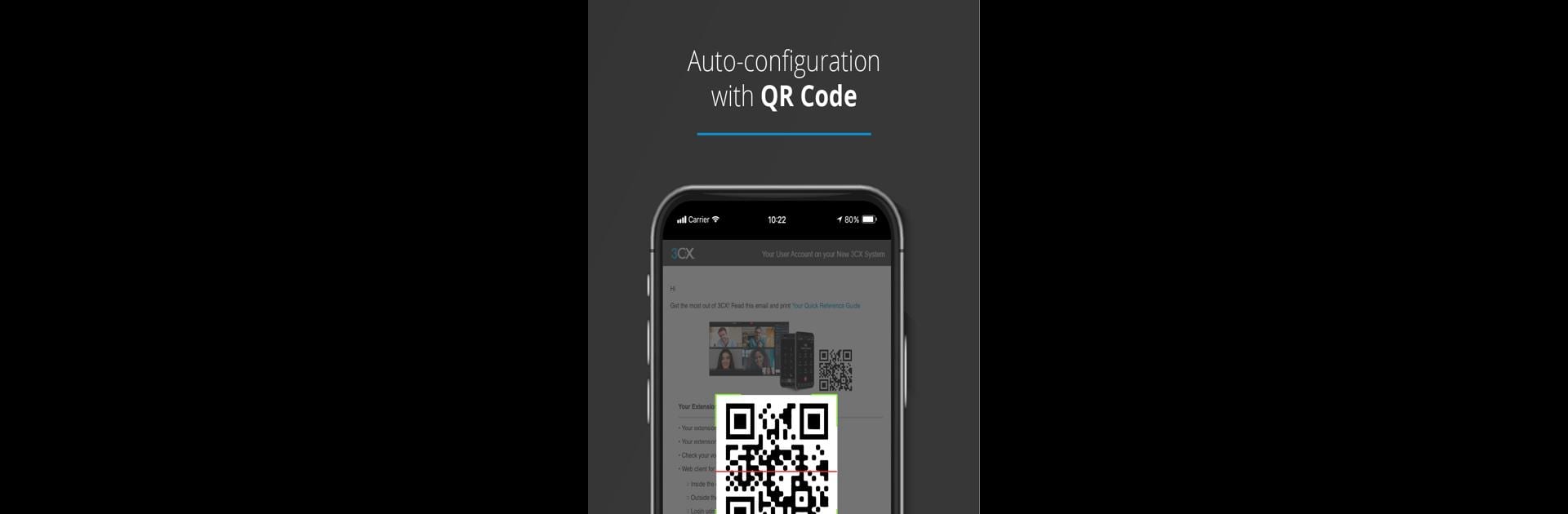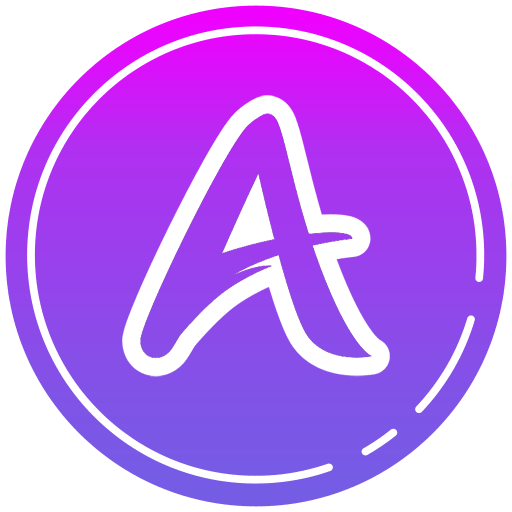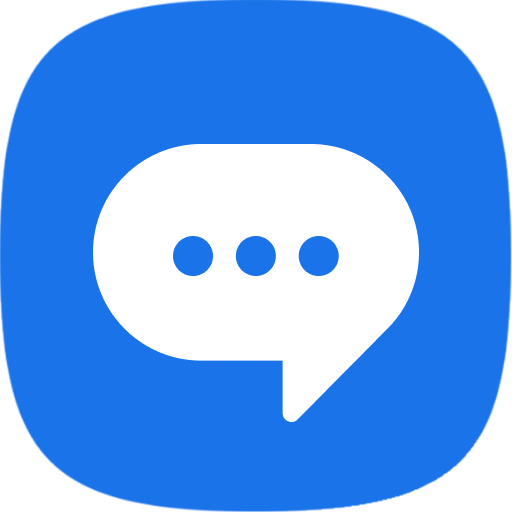Let BlueStacks turn your PC, Mac, or laptop into the perfect home for 3CX, a fun Communication app from 3CX.
About the App
Need to keep up with work calls and team chats while you’re on the move? 3CX makes staying connected with your colleagues and clients a breeze, right from your phone. Designed by 3CX for anyone who needs reliable Communication on the go, this app packs calling, conferencing, and chatting into one simple, easy-to-use place. Whether you’re at home, at the office, or halfway across town, you can count on 3CX to have your communications in one spot—no more hopping between different apps.
App Features
-
Seamless Work Calls
Take advantage of high-quality voice calls for your work extension, whether you’re running errands or working from a coffee shop. It’s like bringing your desk phone along in your pocket. -
Easy Video Conferencing
Face-to-face meetings don’t have to be complicated. Set up and join video conferences in just a few taps. All you need is your phone and somewhere to sit! -
Team Chat, Simplified
Chat with coworkers or groups instantly, sharing ideas or updates exactly when you need to. No need for a bunch of messaging apps. -
Mobile Workspace, Wherever You Are
You can join meetings, respond to messages, or make calls from just about anywhere. All you need is your device—and it works smoothly, even if you’re using BlueStacks on your computer. -
Quick and Secure Setup
Getting 3CX up and running is straightforward: scan your QR code, allow a few permissions, and you’re good to go. Everything’s tailored for efficiency and privacy. -
Great for Remote Teams
Whether your team is always remote or just sometimes out of the office, everyone can stay connected and communicate with minimal hassle. -
Works Exclusively with 3CX v18
Just a heads-up, you’ll need access to 3CX v18 for everything to work as expected. It’s not a standalone app; you’ll need your provided credentials for setup.
Ready to experience 3CX on a bigger screen, in all its glory? Download BlueStacks now.