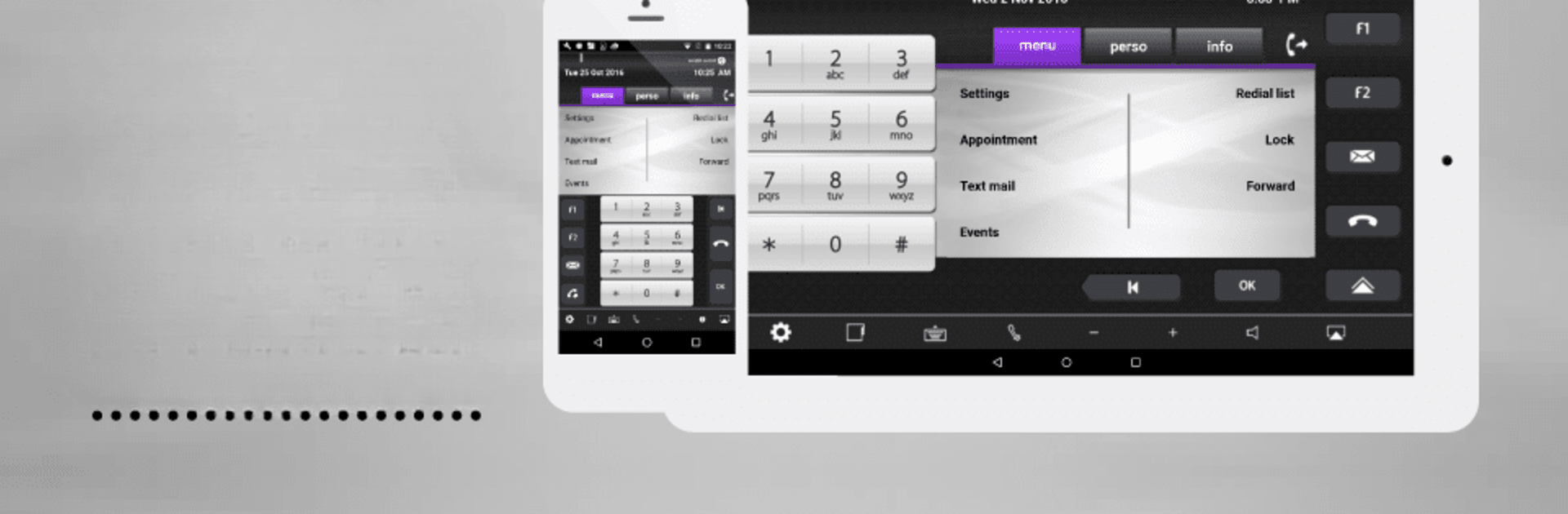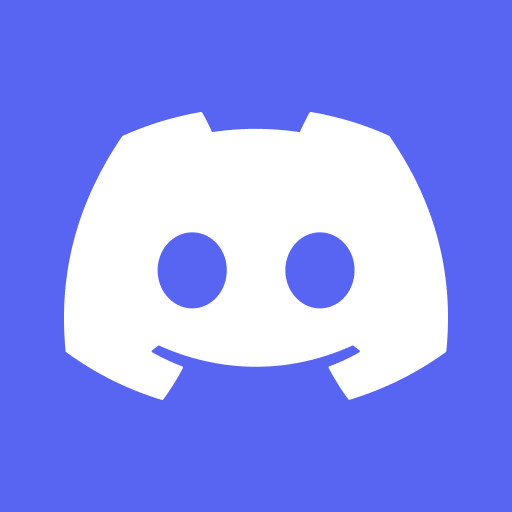Multitask effortlessly on your PC or Mac as you try out ALE IP Desktop Softphone, a Communication app by Alcatel-Lucent Enterprise – ALUE on BlueStacks.
About the App
ALE IP Desktop Softphone by Alcatel-Lucent Enterprise – ALUE transforms your Android tablet or smartphone into a powerful communication hub, emulating the Alcatel-Lucent 8068 Premium DeskPhone. Expect seamless business voice communication for both on-site and remote employees. It’s all about a user-friendly telephony experience that’s efficient and eco-friendly.
App Features
-
Flexible Connectivity:
Enjoy VoIP calling through the Alcatel-Lucent OmniPCX Enterprise/Office, whether you’re on WiFi at work or using a VPN remotely on 3G/4G. -
Professional Audio Support:
Supports G.711, G.722, and G.729 codecs for clear, high-quality voice communication. -
Adaptable Interface:
Offers both business and contact center modes, plus a horizontal/vertical flip design for versatile use. -
User-Friendly Design:
Retains the familiar layout and keys of the classic Alcatel-Lucent Smart DeskPhones for quick user adoption. -
Multilingual Options:
Enjoy display support for multiple languages, including English, French, and Spanish, and more in settings.
Experience ALE IP Desktop Softphone effortlessly on BlueStacks and enhance your workplace communication.
Eager to take your app experience to the next level? Start right away by downloading BlueStacks on your PC or Mac.