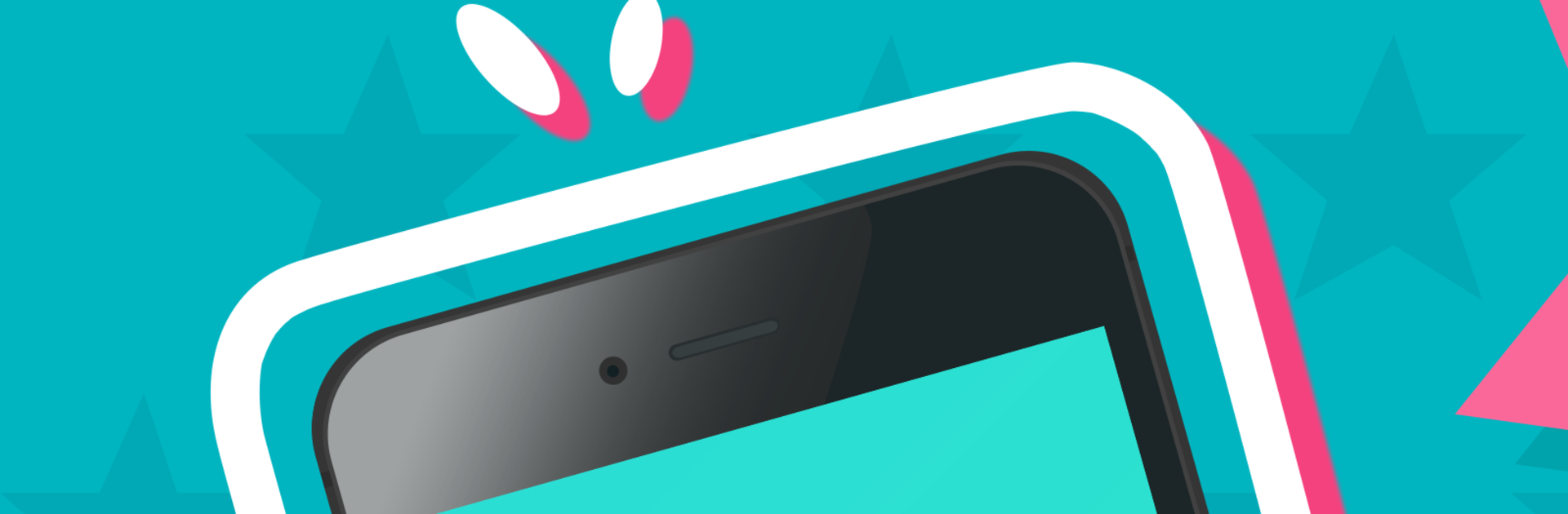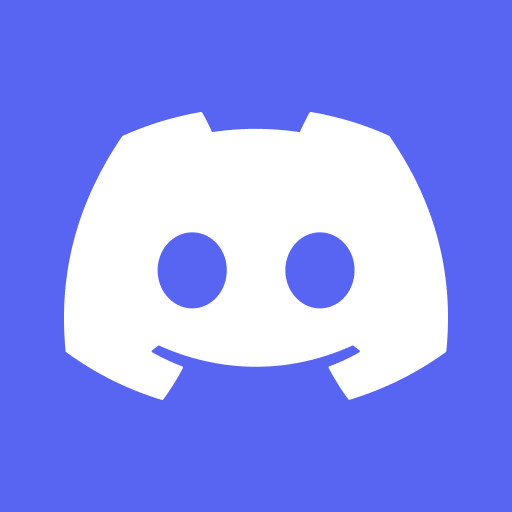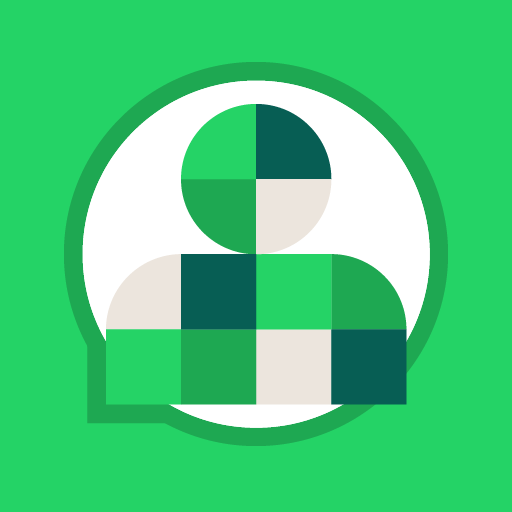Upgrade your experience. Try Aloha Voice Chat Audio Call, the fantastic Communication app from Amy and Brody Limited, from the comfort of your laptop, PC, or Mac, only on BlueStacks.
Aloha is a voice first hangout app where someone taps, connects, and starts talking with new people without a lot of setup. The whole thing leans on audio, and the call quality is solid, clear enough that small pauses and laughs do not get lost. It works over Wi‑Fi or data, and it does not feel heavy to run. On PC with BlueStacks, it sits nicely in a corner while someone does other stuff, and a proper headset makes calls feel more relaxed than holding a phone. Typing longer messages with a keyboard is quicker too.
What stands out is the control over who to meet. There are simple filters for region and gender, so someone can aim conversations where they want, then add people as friends if the chat goes well. After that, video chat is there, but only with friends, which helps the whole thing feel a bit safer. Text chat is unlimited, and there are stickers, filters, and emoji that keep it light. Sign up can be done with Facebook or just keep it basic, and the profile only shows what is chosen to share. The community rules are strict about rude or fake behavior, so anyone acting off can be reported and removed. It suits someone who wants quick, real voice chats without scrolling profiles all night, maybe to swap ideas or just pass time, and if they hit it off, they can stay in touch. Just a heads up, using cellular data may add fees, so Wi‑Fi is the better defualt.
BlueStacks brings your apps to life on a bigger screen—seamless and straightforward.