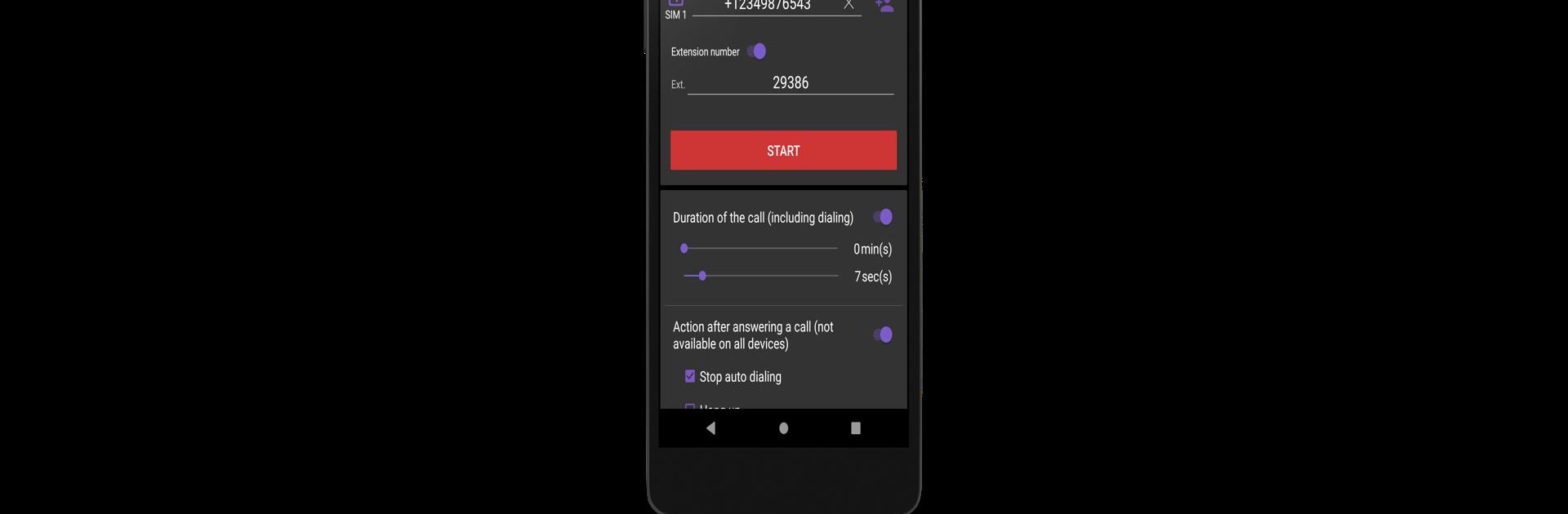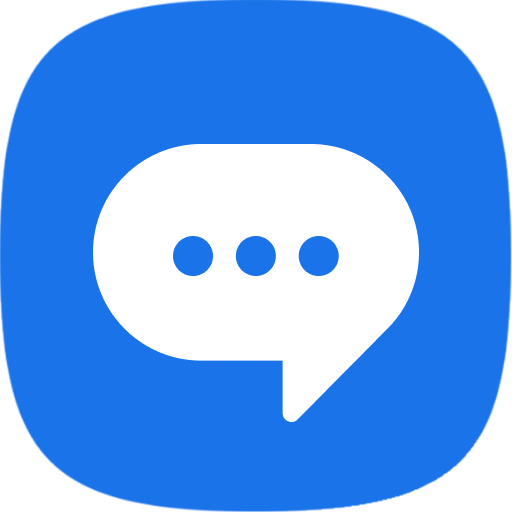Why limit yourself to your small screen on the phone? Run Auto Redial, an app by lithiumS, best experienced on your PC or Mac with BlueStacks, the world’s #1 Android emulator.
About the App
There are moments when you just need to keep calling a number—maybe you’re trying to reach a busy friend, or you’re waiting for that customer service rep to pick up. Auto Redial by lithiumS makes this process a whole lot easier. This simple Communication app takes care of those repetitive redials for you, so you don’t have to keep tapping your screen. With features that let you tailor exactly how and when your calls are made, it’s really just about saving time and making those persistent call-back moments less of a hassle.
App Features
-
Automatic Redialing
Set up the number you want to reach, and Auto Redial will keep trying it for you, automatically. No need to keep checking your phone and punching in the same digits. -
Dual SIM Support
Need to choose which SIM to use? If your phone has two cards, you can pick the one you prefer for each call, making it neat for both personal and work numbers. -
Flexible Scheduling Options
Planning calls ahead? You can schedule one-time calls for a specific date and time, set up daily reminders, pick your own days of the week, or even set the app to make repeat calls at custom intervals. -
Speakerphone Toggle
Love hands-free calls? Turn the speakerphone on or off for auto-dialed calls—just tweak it in the settings. The default is on, but you can always change your mind. -
Pre-Call Sound Alert
Want a little heads-up before the app calls someone? Enable a quick sound before each scheduled call gets placed. That way, you won’t be caught off-guard. -
Supports SIP and IP Calls
Not just for regular numbers—Auto Redial works with city, long-distance, international numbers, plus SIP and IP telephone services. -
Privacy First
Rest easy knowing the app doesn’t collect, process, or share any of your call data. It just needs the permissions to work its magic—nothing more.
And if you like running Communication apps like this on different devices, you can always use BlueStacks to keep things smooth on your desktop too.
Ready to experience Auto Redial on a bigger screen, in all its glory? Download BlueStacks now.