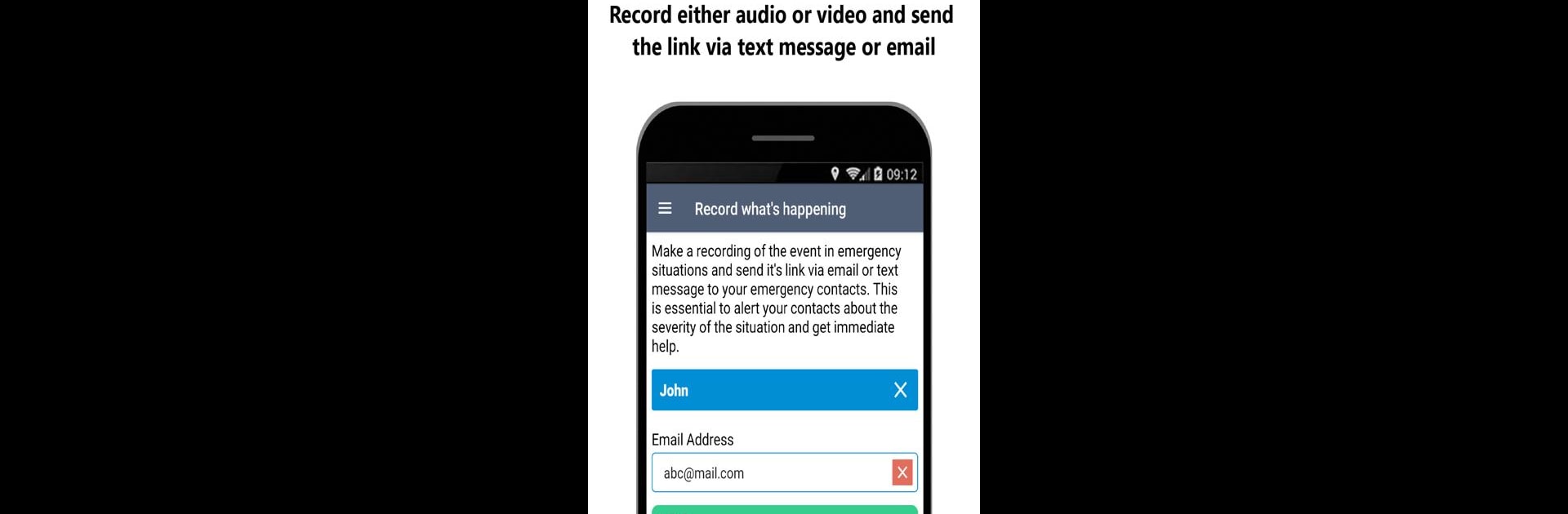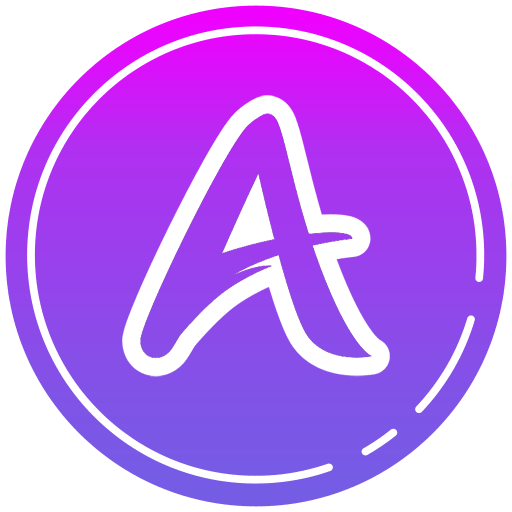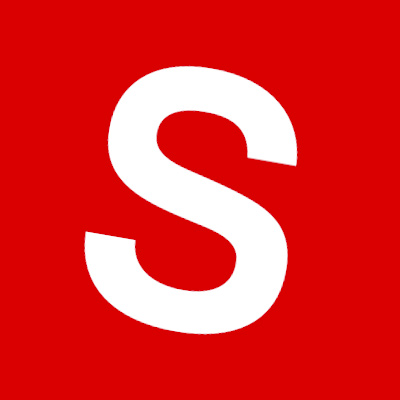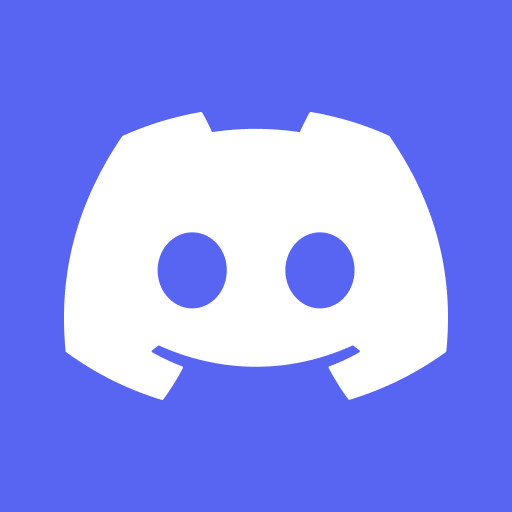Get freedom from your phone’s obvious limitations. Use Call For Help – Emergency SOS, made by Deskshare, Inc, a Communication app on your PC or Mac with BlueStacks, and level up your experience.
Call For Help – Emergency SOS is kind of like having a security net right in your pocket, but it’s now way more convenient to use on PC with BlueStacks. The app’s all about making it really easy to get emergency help—there’s no fussing through menus or digging for contacts when things go sideways. Need to call police, fire, or an ambulance? Just a quick tap and it’ll connect straight to the closest services, wherever you are. What stands out is how quick everything happens—there’s no chance of getting lost in the app during an emergency.
There are some thoughtful touches too, like being able to send out a panic message with your exact location to a few close contacts. If something’s wrong, your friends or family instantly know where you are. There’s even an option where you just press the power button a few times and it’ll send out an SOS without unlocking your phone, which is actually pretty smart. It tracks your “safe zone” on a map, so if you wander out of it or come back, your contacts get a heads up. It’s helpful for parents or anyone who’s just checking up on someone’s safety. There’s a quick way to look up nearby hospitals or pharmacies in case you need medical help fast. It’ll let you record audio or video, and send it, so people know what’s actually happening. The scheduled safety check is basically like a timed “Are you ok?”—good for when meeting someone new or travelling. And if your phone restarts, the app jumps back on automatically, so you’re always set up even if things get hectic. Everything feels practical and straight to the point, which is useful when things are stressful.
Big screen. Bigger performance. Use BlueStacks on your PC or Mac to run your favorite apps.