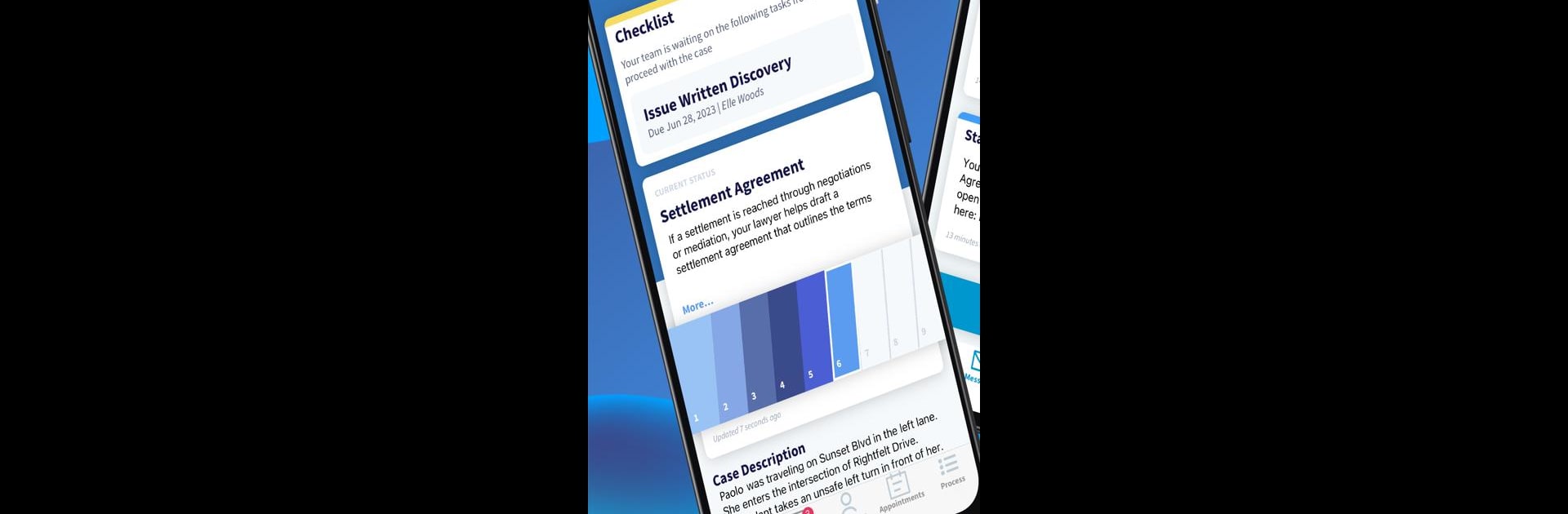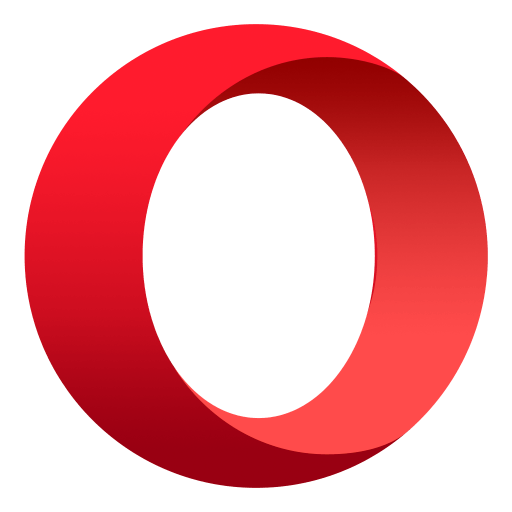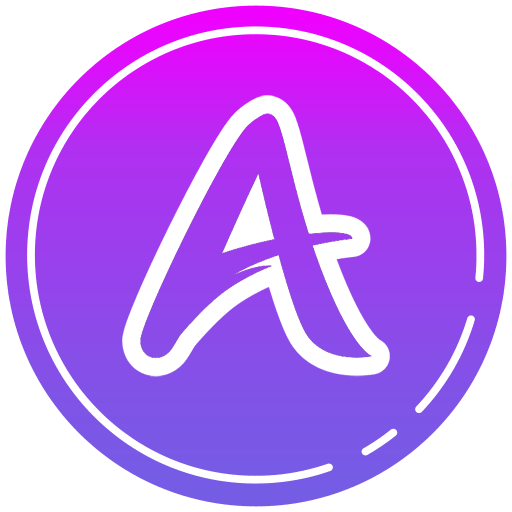Let BlueStacks turn your PC, Mac, or laptop into the perfect home for Case Status, a fun Communication app from Case Status, Inc.
About the App
Ever get that anxious feeling when you’re waiting to hear back about your case, but the updates feel like they’re miles away? With Case Status, you’ve got a direct line to everything happening behind the scenes—no more guessing or hoping for emails. If your legal team’s using Case Status, this app puts you in the loop with real-time case updates and makes staying informed way less stressful. It’s all about making communication easier, so you can check on your case, chat with your team, or handle documents—all from your phone or, if it’s more your style, with BlueStacks on your desktop.
App Features
-
Real-Time Case Tracking
Keep an eye on your case progress as it happens, without waiting for a phone call or having to dig through your inbox. -
Easy Communication
Message your case manager, attorney, or legal team whenever you need to—questions, updates, it’s all there in the app. -
Document Exchange
Got paperwork to handle? Send and receive files and documents safely, skipping the fuss over lost emails or missed attachments. -
Appointment Scheduling
Set up and manage your upcoming appointments with your legal team straight from the app—super convenient, and you’re way less likely to miss something important. -
Notifications & Updates
Get alerts when there’s news about your case or something needs your attention, so you’re always in the know. -
Works Across Devices
Whether you’re on the go with your phone or using BlueStacks on your desktop, your case information is always within reach.
BlueStacks brings your apps to life on a bigger screen—seamless and straightforward.