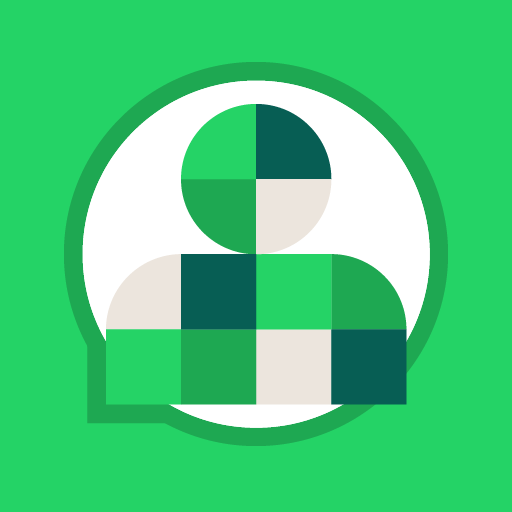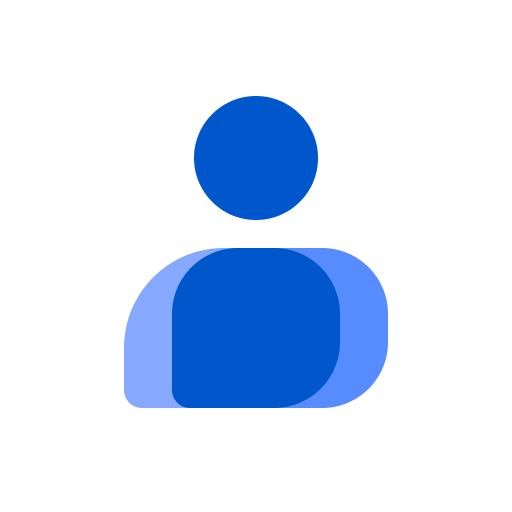Let BlueStacks turn your PC, Mac, or laptop into the perfect home for Cisco Network Setup Assistant, a fun Communication app from Cisco Systems, Inc..
Cisco Network Setup Assistant feels more like a helpful toolkit than an app to play with, but it is solid at what it does. If a workplace or campus uses Cisco Identity Services Engine, this is the little guide that gets a device onto the secure Wi‑Fi without digging through system settings. Someone opens it, picks the network, and the app talks to the network to pull down the right setup. It will ask for user and CA certificates when needed, and on newer Android versions it now prompts clearly for those too, same idea as older phones had. After a few confirmations, it drops in the Wi‑Fi profile and the device joins the secure SSID with the right trust chain and auth method, no guesswork.
There is one catch that depends on the network side. The wireless controller should block a specific enroll address so the app can actually find the ISE server. If that is not set by the admin, the detection can hang or feel stuck. The interface is plain and straight to the point, which is exactly what someone wants during onboarding. Running it on a PC through BlueStacks makes the taps and certificate prompts a bit easier to click through, and it is handy for testing before touching real phones. It suits students, staff, or anyone in a managed environment that requires certificates, less so for a casual home network setup.
BlueStacks brings your apps to life on a bigger screen—seamless and straightforward.